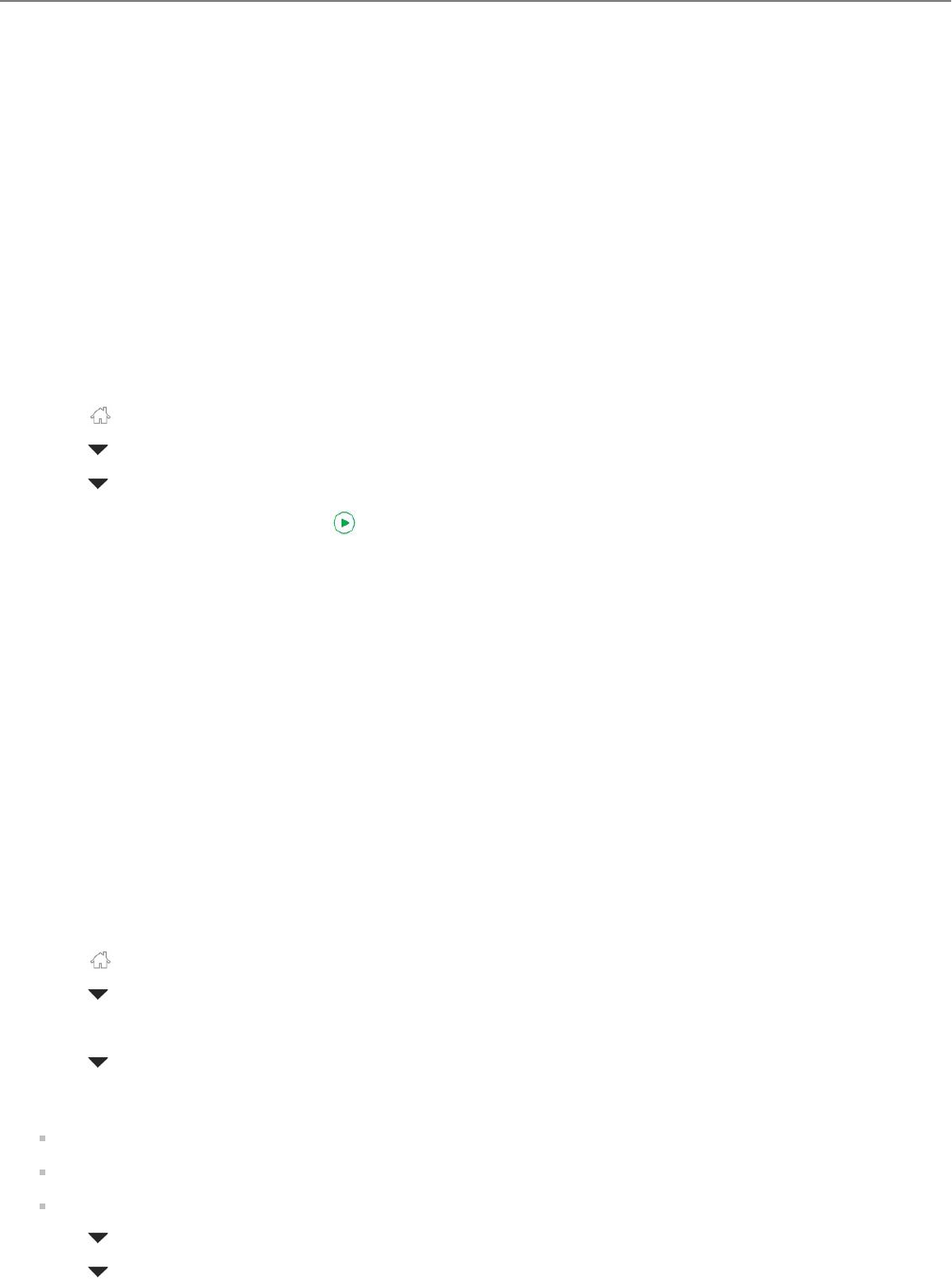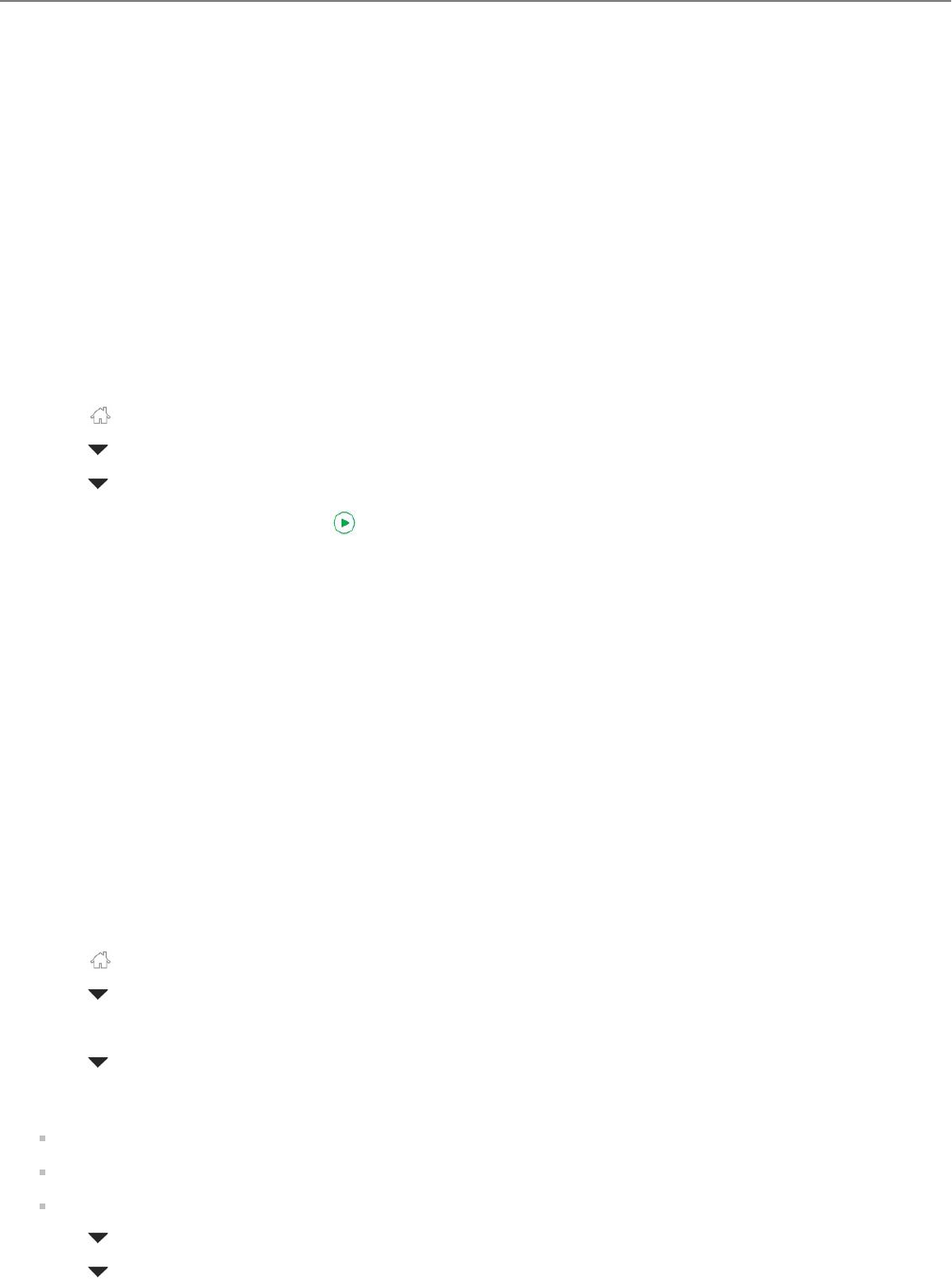
Using the Online Printer Management Tool to edit the Fax Phonebook
1. Open the Online Printer Management Tool in a browser (see Accessing the Online Printer Management Tool,
11).
2. Make changes to your fax phonebook (see Adjusting fax settings, 14).
Preparing a fax for transmission
Before you send a fax, prepare a cover page (if needed), load the original(s) and change the resolution and brightness
(if needed).
Printing a fax cover page
If you need a fax cover page, you can print one with your printer, then manually complete the information (person
to whom you are sending, fax number, your name etc.).
1. Press .
2. Press to select Fax Settings, then press OK.
3. Press to select Print Fax Cover Page, then press OK.
4. Load letter or A4 paper, then press .
Loading originals for faxing
To fax documents (up to 35 pages) that are on plain paper, load the original(s) face up in the automatic document
feeder (ADF).
:
The ADF accepts plain paper originals from 6.9 to 8.5" (175 to 216 mm) wide and 9.8 to 11.7" (249 to 297 mm)
long.
To fax a photo, documents on thick or thin paper or a document that is too small or too large to fit in the ADF, place
the original face down on the scanner glass. You can fax only one page at a time from the scanner glass.
For more information on loading originals, see Loading originals, 29.
Changing resolution and brightness
Before sending your fax, change the resolution and brightness settings, as needed, based on your original.
1. Press .
2. Press to select Send Fax, then press OK.
3. Select Fax Options, then press OK.
4. Press to select Resolution.
The resolution setting determines the amount of detail that is transmitted. Select:
Standard (default) for most documents
Fine for documents with fine print
Photo for photographs
5. Press to select Colour or Black & White.
6. Press to select Brightness.
Adjust the brightness setting according to how light or dark your original is. Select:
Faxing
64 www.kodak.com/go/aiosupport