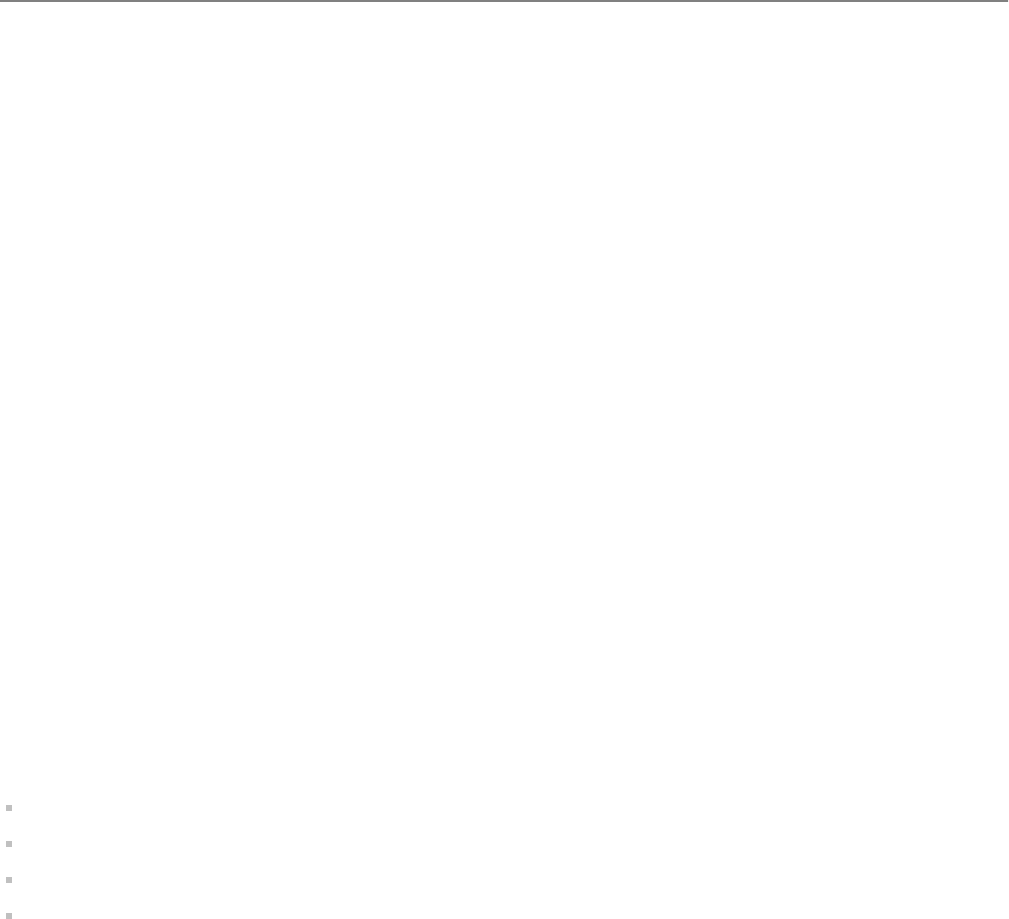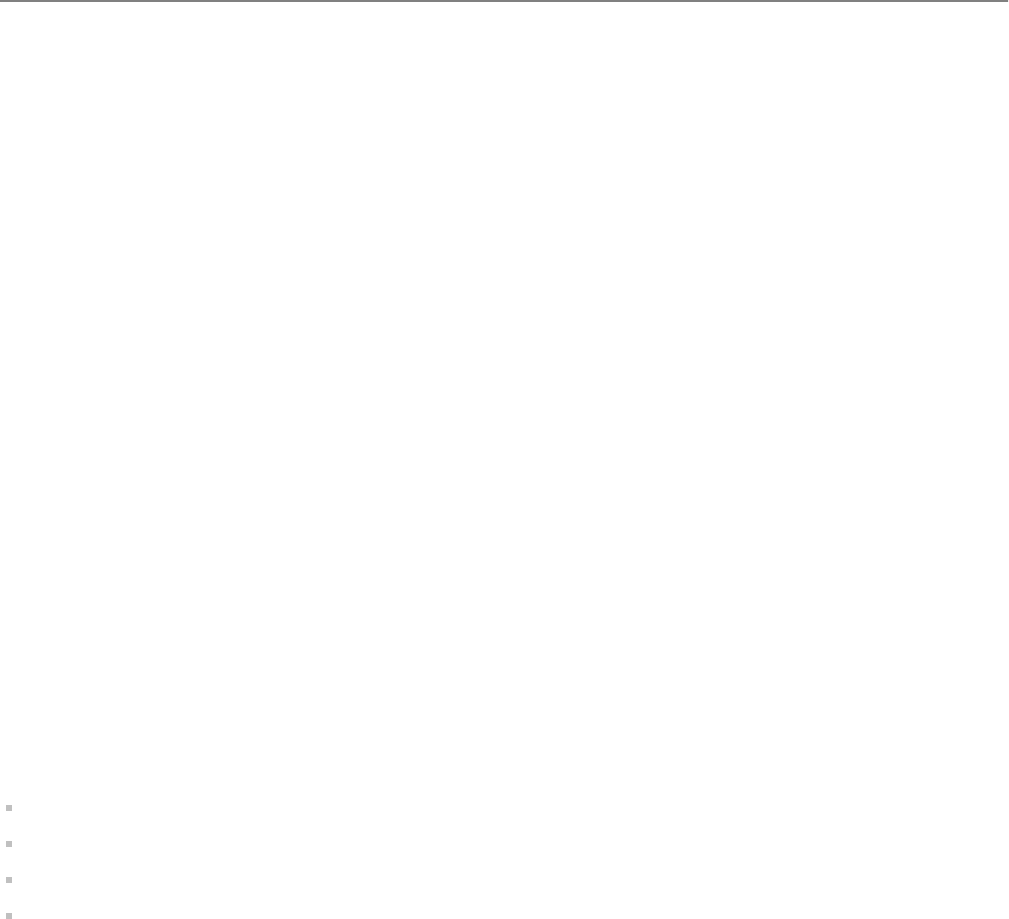
We recommend using KODAK E-mail Print.
Printing using KODAK E-mail Print Service
Printing e-mails, documents and pictures
KODAK E-mail Print lets you send e-mails and e-mail attachments (documents and pictures) to your printer from
anywhere, using any device capable of sending e-mail.
: Before you can use KODAK E-mail Print, your printer must be registered to Google Cloud Print™ (see Registering
your printer with Google Cloud Print™ and KODAK E-mail Print Service, 24), and your printer must have an e-mail
address assigned by KODAK E-mail Print.
To print using KODAK E-mail Print:
1. Make sure that your device or computer is connected to the internet.
2. Open an e-mail application (such as GMAIL, MICROSOFT OUTLOOK, HOTMAIL, YAHOO, iOS Mail or
ANDROID OS Mail).
3. Address the e-mail to your printer e-mail address. Attach the files you want to print; if needed, include any
comments in the body of the e-mail.
4. Send the e-mail.
The e-mail attachments (and any comments) will print to your printer.
Printing pictures from a mobile device
When connected to the same Wi-Fi network, you can print pictures wirelessly with your all-in-one printer from:
an iPhone (iOS 3.0 or later), iPod Touch device (2nd generation), iPad (may not be available with all models).
a BLACKBERRY Device (software v4.5 or later).
a device running ANDROID OS v2.0 or later.
a WINDOWS Mobile Device v7.5 or later.
Download the KODAK Pic Flick App from the App Store directly from your device, then follow the procedure for your
device. For information, go to www.kodak.com/go/mobile.
Printing pictures from an iPhone, iPad or iPod Touch device
:
Requires iOS 3.0 or later.
To print a picture from an iPhone, iPad or iPod Touch device (2nd generation):
1. Make sure your device is connected to the same Wi-Fi network as your printer.
2. Open the KODAK Pic Flick App on your device.
: For best results with an iPad, use the KODAK Pic Flick HD App.
3. Select the picture(s) you want to print, then select Choose Device.
4. Select your KODAK All-in-One Printer from the list of available devices.
5. Select Send.
KODAK HERO 2.2 All-in-One Printer
www.kodak.com/go/aiosupport 41