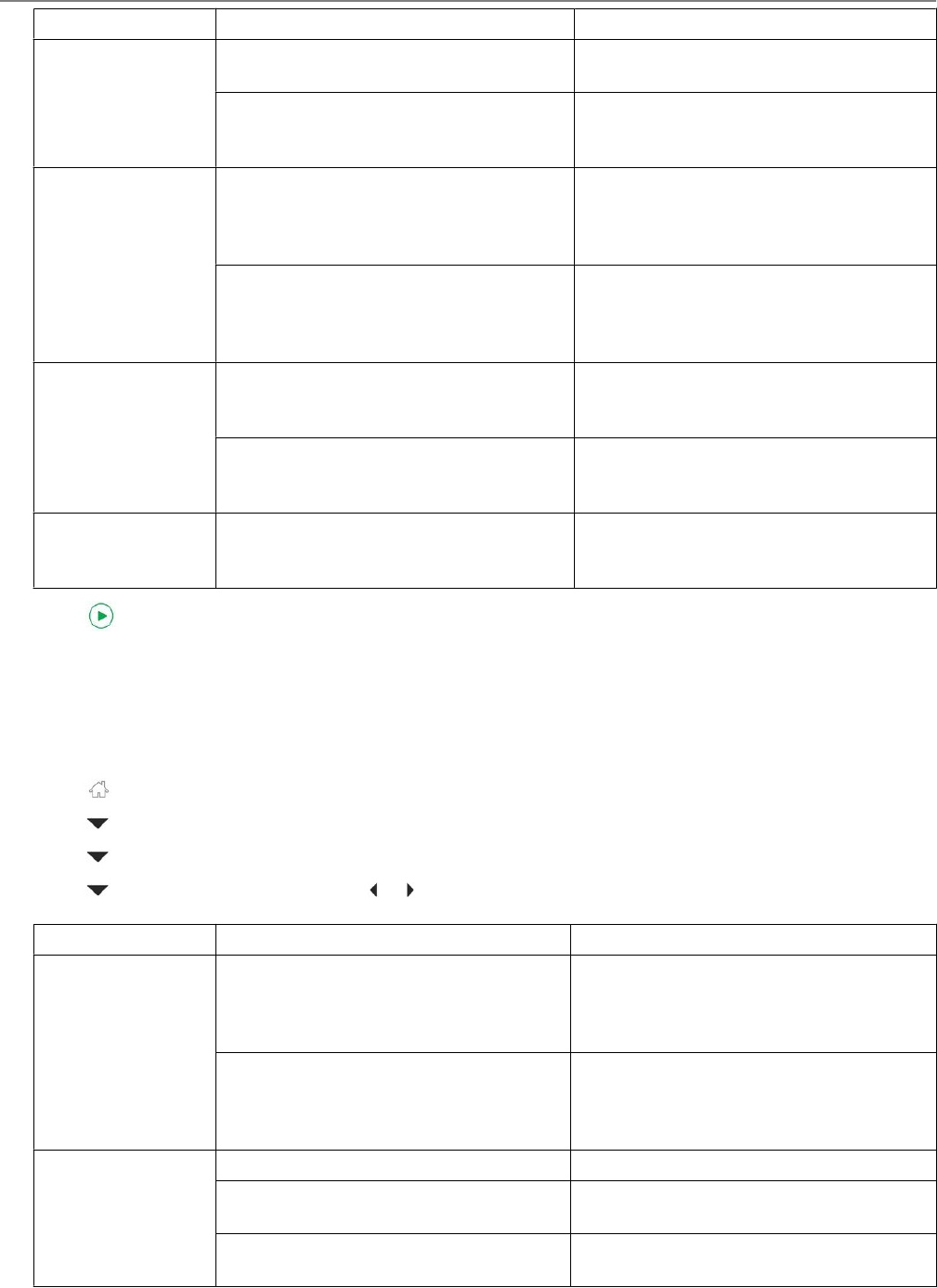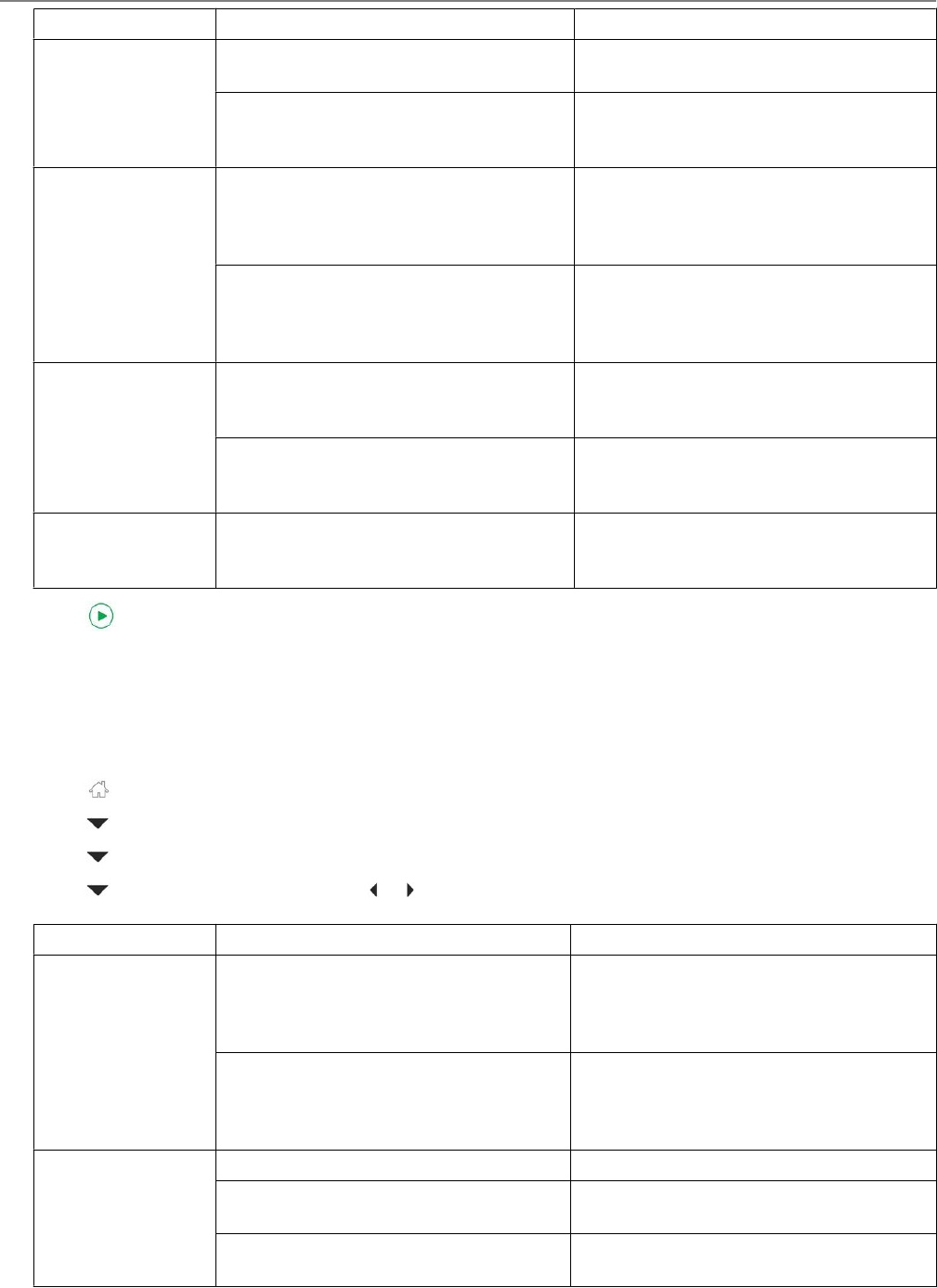
Scan Option Settings Description
Scan To USB-connected Computer (default) The scanned file is sent to the USB-
connected computer.
Name of computer (only if a computer
is connected by wireless or Ethernet
network)
The scanned file is sent to the computer
on the wireless or Ethernet network.
Scan What Document (default) Sets the scan settings for scanning a
document (see Changing the scan
settings for scanning from the printer
control panel, 49).
Photo Sets the scan settings for scanning a
picture (see Changing the scan settings
for scanning from the printer control
panel, 49).
Scan Destination File (default) Sends the scanned file in the format and
to the location on your computer that
you designate.
Application (available only when Home
Centre Software is installed on
computer)
Sends the scanned file to Home Centre
Software.
Save as Defaults No / Yes To save the settings as the new default,
press OK. With Yes selected, press
OK.
5. Press . The scanned file appears at the destination you specified.
6. Follow the on-screen instructions on your computer to save the scanned file.
Scanning to a memory card
1. Insert the memory card into the memory card slot on the printer.
2. Press .
3. Press to select Scan, then press OK.
4. Press to select Scan to Memory Card, then press OK.
5. Press to select an option, then press or to change the setting.
Scan Option Settings Description
Scan What Photo (default) Sets the scan settings for scanning a
picture (see Changing the scan settings
for scanning from the printer control
panel, 49).
Document Sets the scan settings for scanning a
document (see Changing the scan
settings for scanning from the printer
control panel, 49).
File Type JPG (default) The scanned file is saved as a JPG.
Single-page PDF The scanned file is saved as a single-
page PDF.
Multi-page PDF The scanned file is saved as a multiple-
page PDF.
Scanning
52 www.kodak.com/go/aiosupport