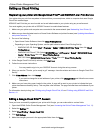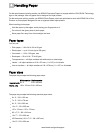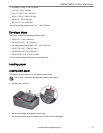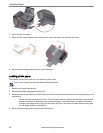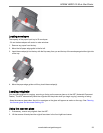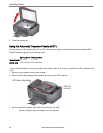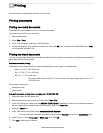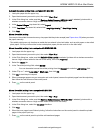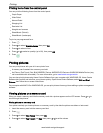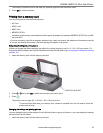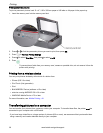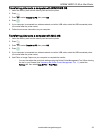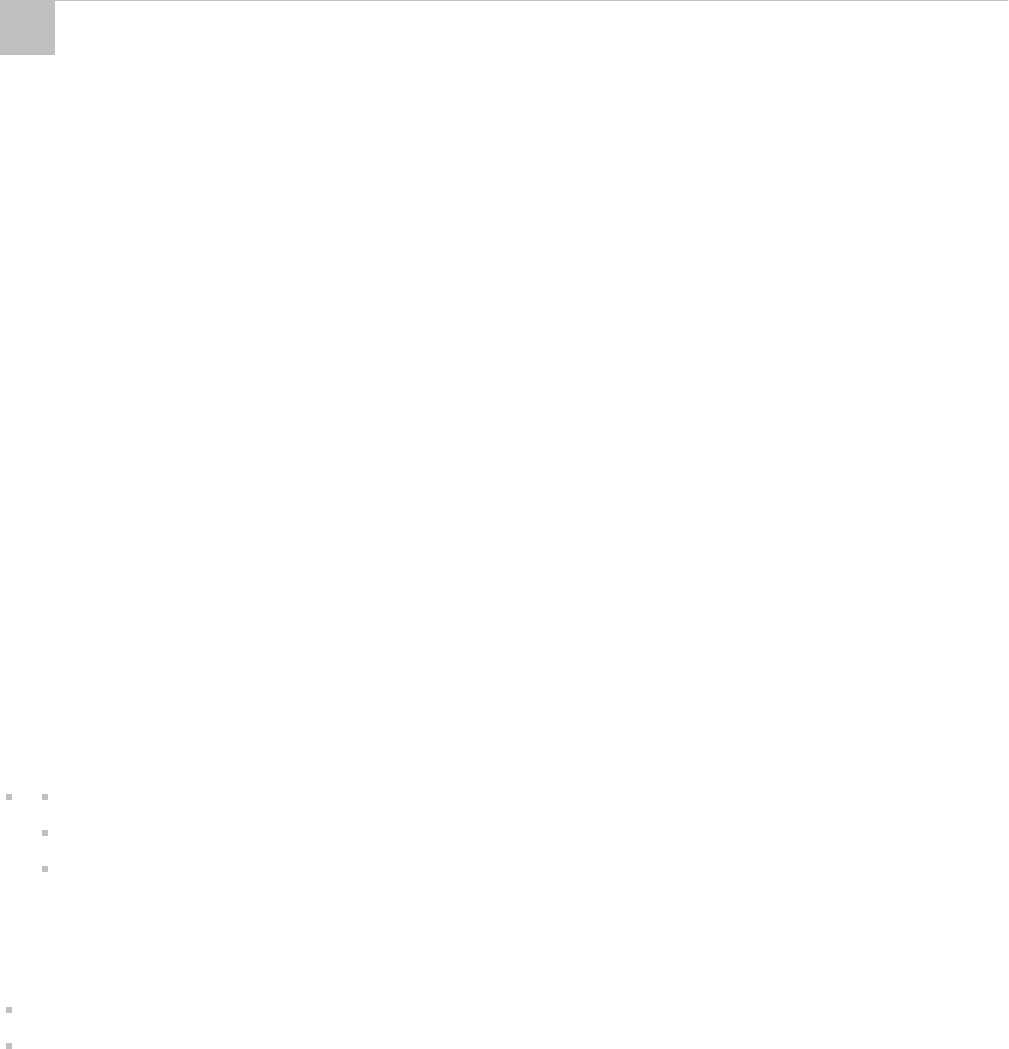
Print documents and lab-quality pictures on your printer.
Printing documents
Printing one-sided documents
The default is for documents to print on one side of the paper.
To print a document from your computer:
1. Open the document.
2. Select File > Print.
3. In the Print dialog box, select your KODAK Printer.
4. Choose the pages to print, number of copies, etc, then click OK (on a computer with WINDOWS OS) or Print
(on a computer with MAC OS).
Printing two-sided documents
You can print two-sided documents automatically with the built-in duplexer or manually by rotating and reloading the
paper after the first side is printed.
Automatic two-sided printing
The duplexer can print two-sided documents automatically on plain paper in standard sizes:
letter (11 x 8.5" / 216 x 279 mm)
A4 (11.7 x 8.3" / 210 x 297 mm)
B5 (10 x 7" / 176 x 250 mm)
: The paper width must be 3.9 to 8.5" / 99 to 216 mm. The paper length must be 7 to 11.7" /
178 to 297 mm.
The duplexer
cannot
print:
borderless prints
poster layout
Automatic two-sided printing from a computer with WINDOWS OS
1. Load plain paper into the paper tray.
2. Open the document you want to print, then select File > Print.
3. In the Print dialog box, make sure that KODAK HERO 2.2 AIO is selected (printers with a wireless connection
have a 4-digit number added to the end of the name), then click Properties.
4. Select the Layout tab.
5. In the Two-sided printing field, select Automatically with Duplexer.
: You can also select automatic two-sided printing from the General tab under the Job Settings field.
6. Under "Flip on:", select Long edge or Short edge, then click OK.
7. Click OK to start the print request.
5
Printing
32 www.kodak.com/go/aiosupport