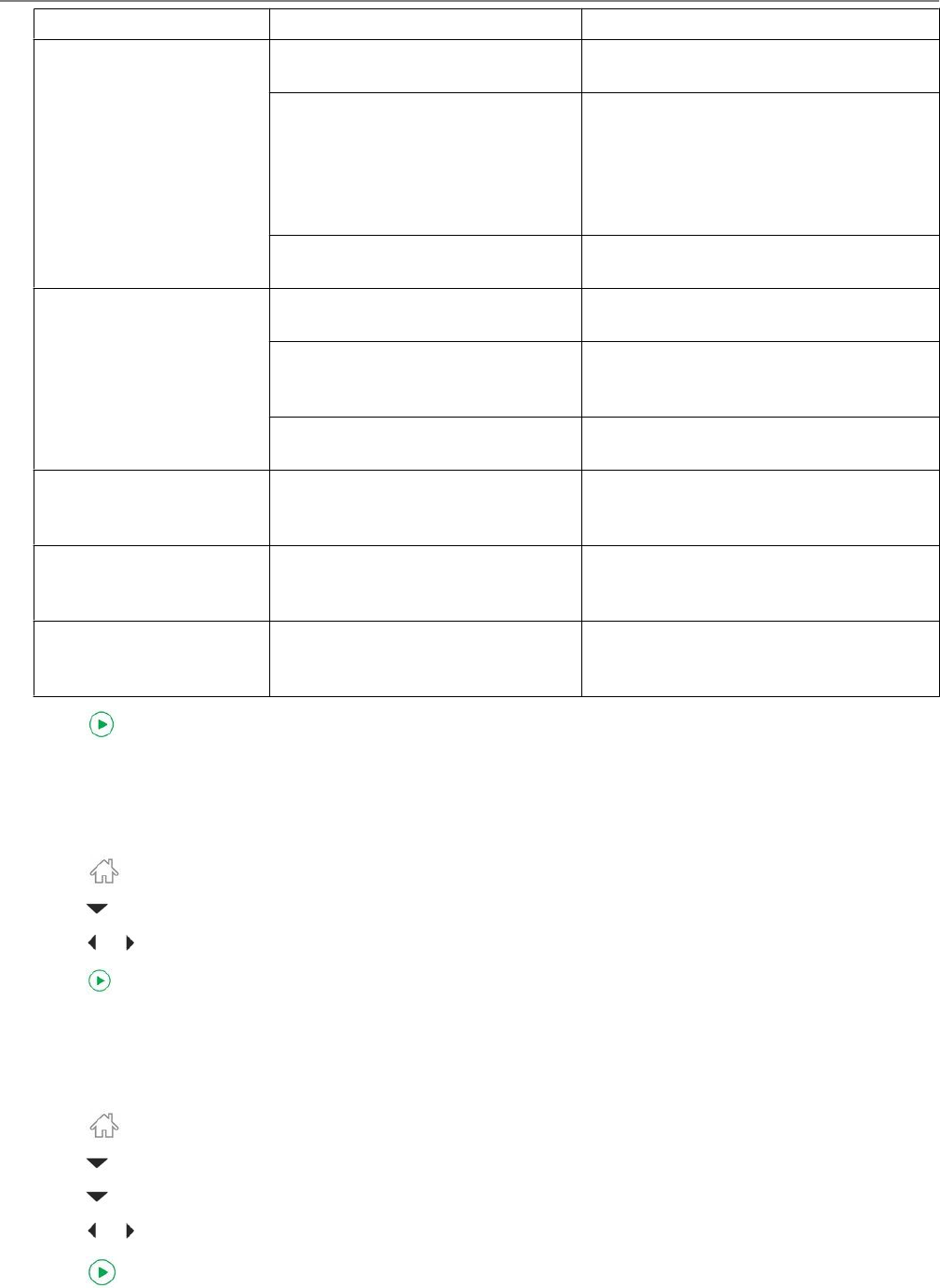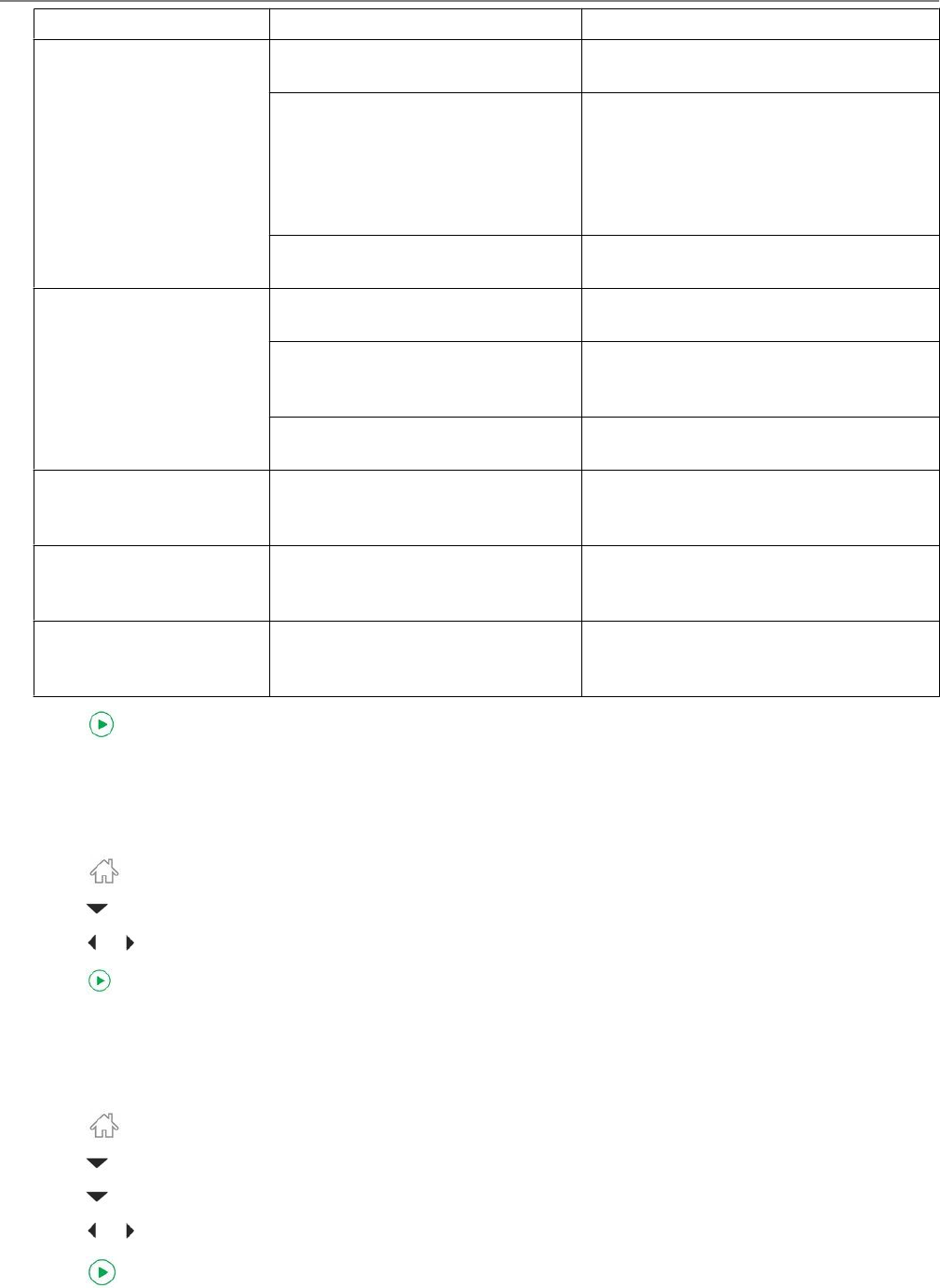
Copy Document Option Settings Description
Copy Size Same Size (default) The copy is the same size as the
original.
Fit to Page The printer detects the size of the
original on the scanner glass and the
size of the paper in the paper tray and
automatically reduces or enlarges the
original so that the copy fits on the
paper.
20% to 500% Reduces up to 20% or enlarges up to
500% of the original size.
Plain Paper Quality Normal (default) Good quality output; prints faster than
Best.
Best The highest quality, but the slowest
print speed; eliminates the banding
effect that sometimes occurs.
Draft The fastest print speed, but the lowest
quality.
Photo Paper Quality Auto. (default) The printer detects photo paper in the
paper tray and sets Best quality
automatically.
Brightness Normal, –3 to +3 (Normal is
default)
Lightens or darkens the copy. Normal
is no change from the original; –3 is the
darkest; +3 is the lightest.
Save as Defaults No / Yes To save the settings as the new default,
press OK. With Yes selected, press
OK.
5. Press .
Changing the number of copies of a document
1. Place the original document in the ADF or on the scanner glass (see Loading originals, 29).
2. Press .
3. Press to select Copy Document, then press OK.
4. Press or to select a number.
5. Press to begin copying.
Enlarging or reducing the size of a copy
1. Place the original document on the scanner glass (see Loading originals, 29).
2. Press
.
3. Press to select Copy Document, then press OK.
4. Press to select Copy Size.
5. Press or to select an enlargement or reduction percentage.
6. Press to begin copying.
Copying
44 www.kodak.com/go/aiosupport