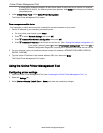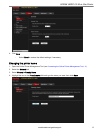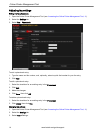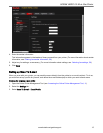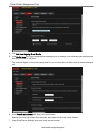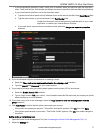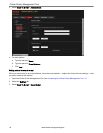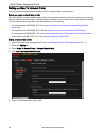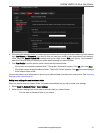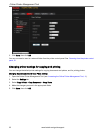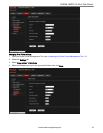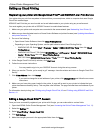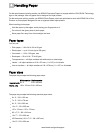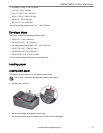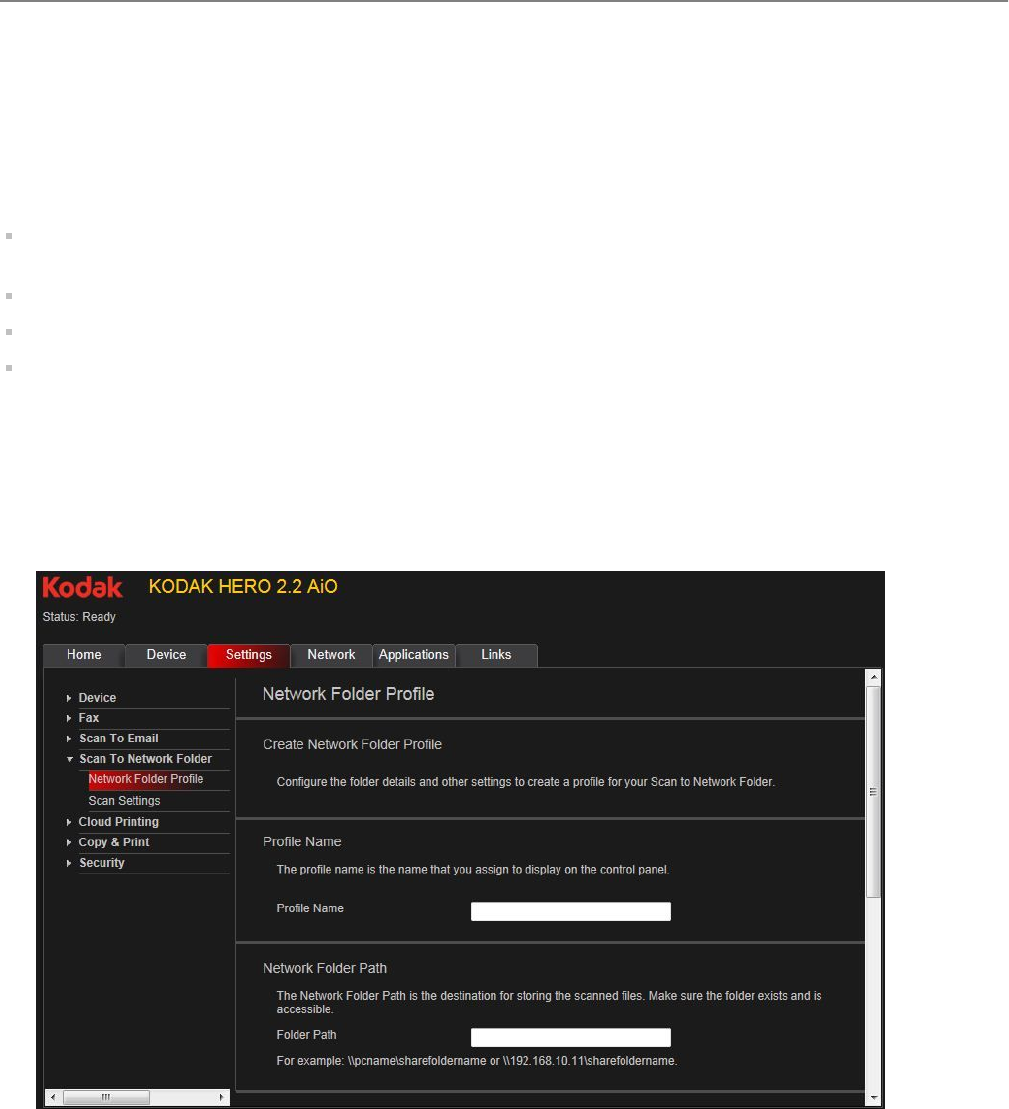
Setting up Scan To Network Folder
You can scan documents or photos directly to a file in a shared folder on your network.
Before you create a network folder profile
You must identify or create a network shared folder on a computer connected to the same network as your printer.
Note the network name of the folder, including the path information, and the name of the computer where it is located.
To learn more about sharing folders, see the information in the links below.
For computers with WINDOWS XP OS, see www.microsoft.com/windowsxp/using/networking/maintain/
share.mspx
For computers with WINDOWS VISTA OS, see technet.microsoft.com/en-us/library/bb727037.aspx
For computers with WINDOWS 7 OS, see windows.microsoft.com/en-US/windows7/File-sharing-essentials
For computers with MAC OS 10.5 or later, see support.apple.com/kb/ht1549
Adding a network folder profile
1. Open the Online Printer Management Tool (see Accessing the Online Printer Management Tool, 11).
2. Select the Settings tab.
3. Select Scan To Network Folder > Network Folder Profile.
4. Click Add New Network Folder Profile.
5. Enter a Profile Name and a Folder Path.
Online Printer Management Tool
20 www.kodak.com/go/aiosupport