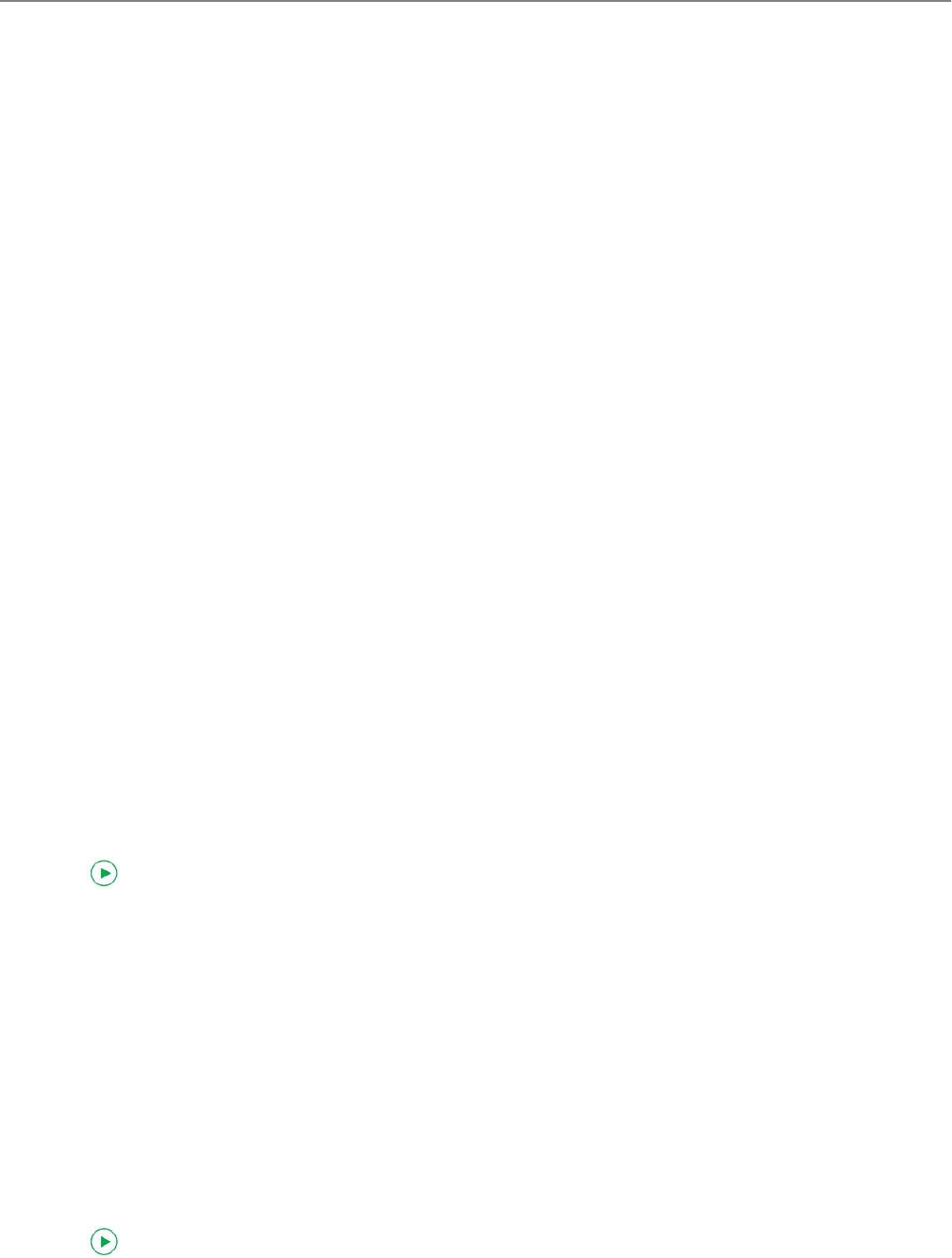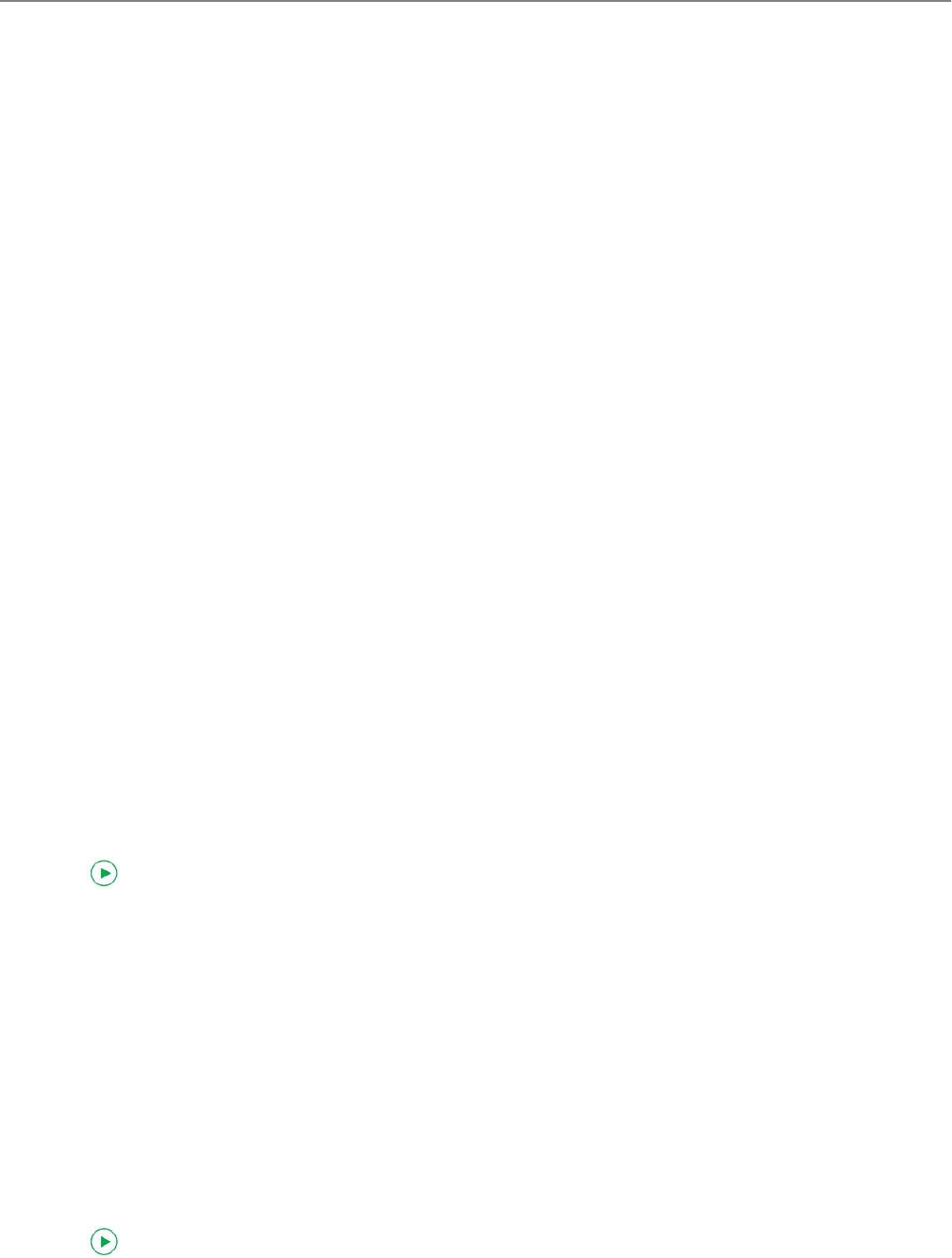
Automatic two-sided printing from a computer with MAC OS
1. Load plain paper into the paper tray.
2. Open the document you want to print, then select File > Print.
3. In the Print dialog box, make sure that Eastman Kodak Company HERO 2.2 AIO is selected (printers with a
wireless connection have a 4-digit number added to the end of the name).
4. In the Copies & Pages drop-down list, select Layout.
5. In the Two-Sided drop-down list, select either Long-Edge binding or Short-Edge binding.
6. Click Print.
Manual two-sided printing
You can print two-sided documents on any size paper that the printer accepts (see Paper sizes, 26) when you rotate
the paper manually.
:
Two-sided printing can only be done on media that can absorb ink on both sides, such as plain paper or two-sided
photo paper. Do not print two-sided on bar-coded photo paper (the bar code is on the back side).
Manual two-sided printing from a computer with WINDOWS OS
1. Load paper into the paper tray.
2. Open the document you want to print, then select File > Print.
3. In the Print dialog box, make sure that KODAK HERO 2.2 AIO is selected (printers with a wireless connection
have a 4-digit number added to the end of the name), then click Properties.
4. Select the Layout tab.
5. In the Two-sided printing field, select Manual.
: You can also select manual two-sided printing from the General tab under the Job Settings field.
6. Under "Flip on:", select Long edge or Short edge, then click OK.
7. Click OK to start the print request.
8. When a message appears on your computer and control panel, remove the printed pages from the output tray,
then follow the instructions on the control panel.
9. Press on the control panel.
Manual two-sided printing from a computer with MAC OS
1. Load paper into the paper tray.
2. Open the document you want to print, then select File > Print.
3. In the Print dialog box, make sure that Eastman Kodak Company HERO 2.2 AIO is selected (printers with a
wireless connection have a 4-digit number added to the end of the name).
4. In the Print dialog box, select the two-sided checkbox.
5. Click Print.
6. When the even pages have finished printing, follow the instructions on the control panel to reload the printed
pages in the paper input tray.
7. Press on the control panel to print the odd-numbered pages.
KODAK HERO 2.2 All-in-One Printer
www.kodak.com/go/aiosupport 33