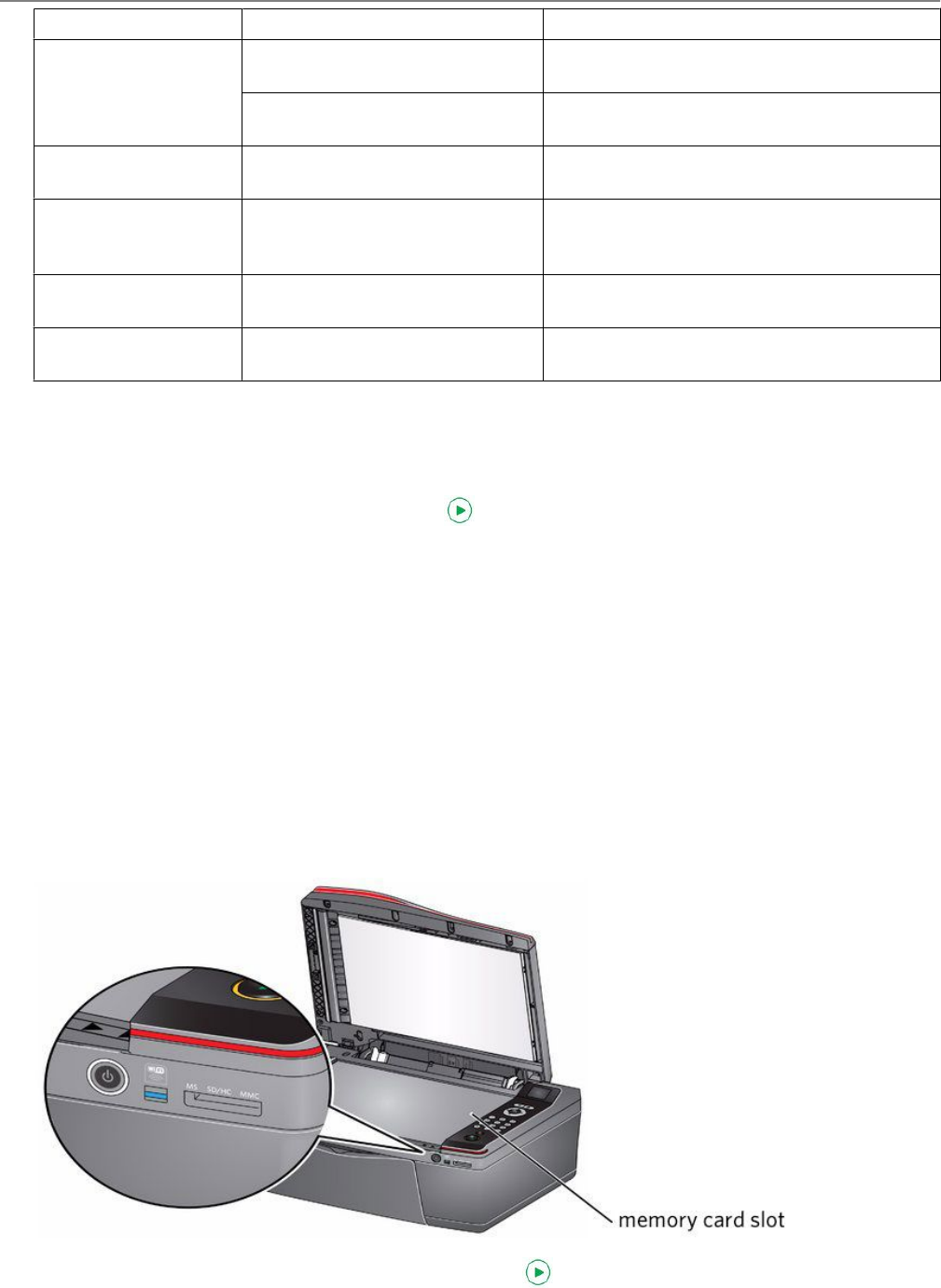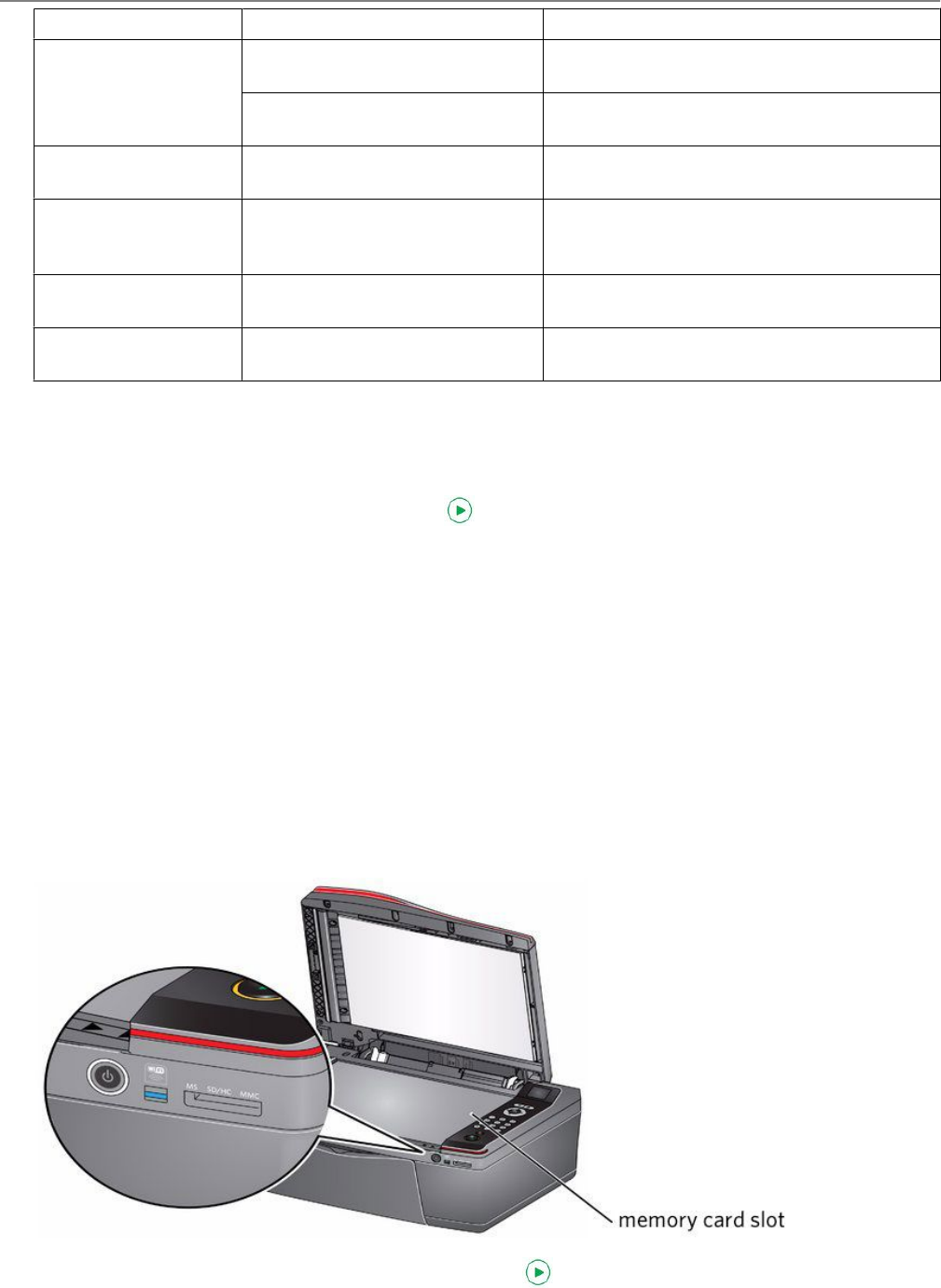
Print Photos Option Settings Description
Best The highest quality, but the slowest print
speed.
Draft The fastest print speed, but the lowest
quality.
Photo Paper Quality Auto. (default) The printer detects when you load photo
paper and sets Best quality automatically.
Scene Balance On (default) Off Adjusts the image brightness to correct for
underexposure and reduces the variation in
contrast in different areas of the picture.
Add Date to Prints No (default) Yes Prints the date the picture was taken or last
edited in a corner of the print.
Save as Defaults No / Yes To save the settings as the new default,
press OK. With Yes selected, press OK.
: You can also adjust the print photo settings using the Online Printer Management Tool. When viewing
the tool in your browser (see Accessing the Online Printer Management Tool, 11), select the
Settings tab, then select Copy & Print > Print Photo.
5. When you have finished changing settings, press .
:
To prevent loss of data from your memory card, camera or portable drive, do not remove it from the
printer while printing.
Printing tagged pictures
Some digital cameras let you tag (or "mark") pictures on the memory card for printing. This creates a tag that is
recognised by the printer. If you choose to print tagged pictures, they will print according to the default settings on
your printer (unless otherwise specified by the tag from the camera).
: Refer to your camera user guide to determine whether your camera supports tagged pictures (may also be called
"marked" or "DPOF") functionality.
To print tagged pictures:
: Make sure Tagged Images Printing is On (see Configuring printer settings, 3).
1. Insert the memory card into the memory card slot.
2. When the "Print tagged images?" message appears, press .
KODAK HERO 2.2 All-in-One Printer
www.kodak.com/go/aiosupport 37