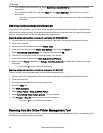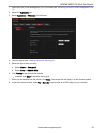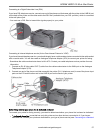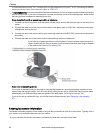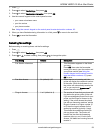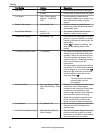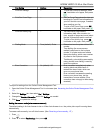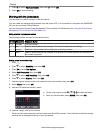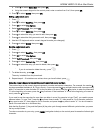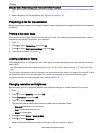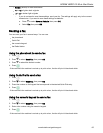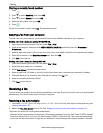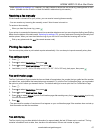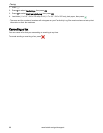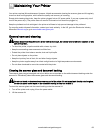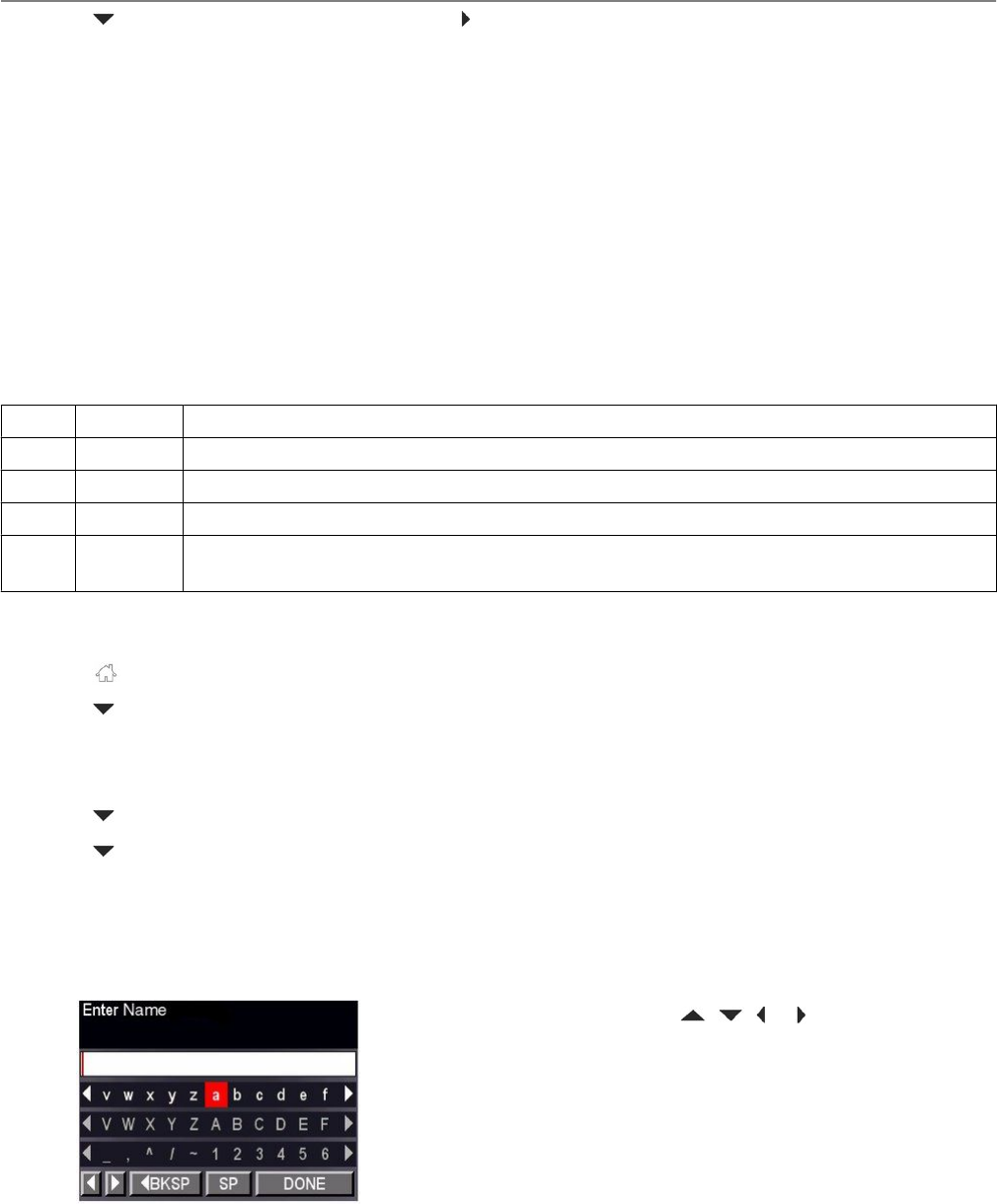
3. Press to select Fax Auto-Answer, then press to select Off.
4. Press OK to save the setting.
Working with the phonebook
You can enter up to 60 fax numbers in the phonebook.
You can create and manage the phonebook from the printer LCD, or if connected to a computer with WINDOWS
OS, you can use Home Centre Software.
You can also use the Online Printer Management Tool to edit the Fax Phonebook. See Using the Online Printer
Management Tool to edit the Fax Phonebook, 64.
Using symbols in phonebook entries
The following symbols are used in phonebook entries:
Symbol Description Response by fax
0 - 9 numbers Dials the number
* star Used for special features (for example, *70 is used to deactivate call waiting)
, comma Causes a 2-second delay before dialling the remaining numbers
# hash Used for special features (for example, # at the end of a number signifies the completion of
the number sequence)
Adding a new phonebook entry
1. Press .
2. Press to select Send Fax, then press OK.
3. Press OK to select Fax Options.
4. Select Edit Phonebook, then press OK.
5. Press to select Add New Entry, then press OK.
6. Press to select Number, then press OK.
7. Use the numeric keypad on the control panel to enter a fax number, then press OK.
8. Select Name, then press OK.
9. Use the LCD keyboard to enter a name:
a. On the control panel, press , , or to select the letters.
b. When you have finished, select DONE, then press OK.
10. Optional: Assign a Quick Dial number.
Set up your ten most frequently used fax numbers as Quick Dial numbers. You will be able to dial them quickly,
and they will be displayed at the top of your phonebook.
Faxing
62 www.kodak.com/go/aiosupport