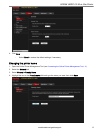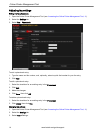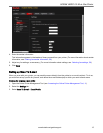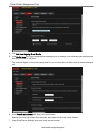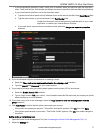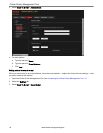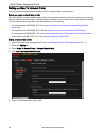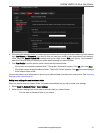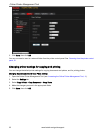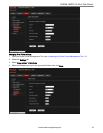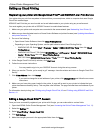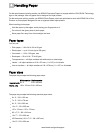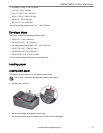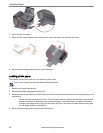6. If the computer where the folder is located requires authentication to access its shared folders, type the network
login User Name and Password. If you want to limit who uses your profile to scan documents to your network
folder, select the Enable Access PIN checkbox and type a 4-digit numeric PIN (your choice). You will need to
enter this PIN each time you access your profile when scanning to a network folder.
7. Click Test Profile to confirm that the printer can access the network folder.
If the printer can access the network folder, "Test profile: Successful" appears. Click OK, then click Save.
If the printer cannot access the network folder, "Test Profile: Failed" appears. Click OK, then make changes
to the network folder profile.
You are now ready to scan a document or photo to your network folder from the printer control panel. See Scanning
from the printer control panel, 51.
Setting scan settings for scan to network folder
When you send a scan to a network folder, the printer uses defaults that you set up under scan settings.
1. Select Scan To Network Folder > Scan Settings.
2. Select the scan settings that will be used for all scans sent to a network folder:
: You can enter a Filename Prefix of your choice.
KODAK HERO 2.2 All-in-One Printer
www.kodak.com/go/aiosupport 21