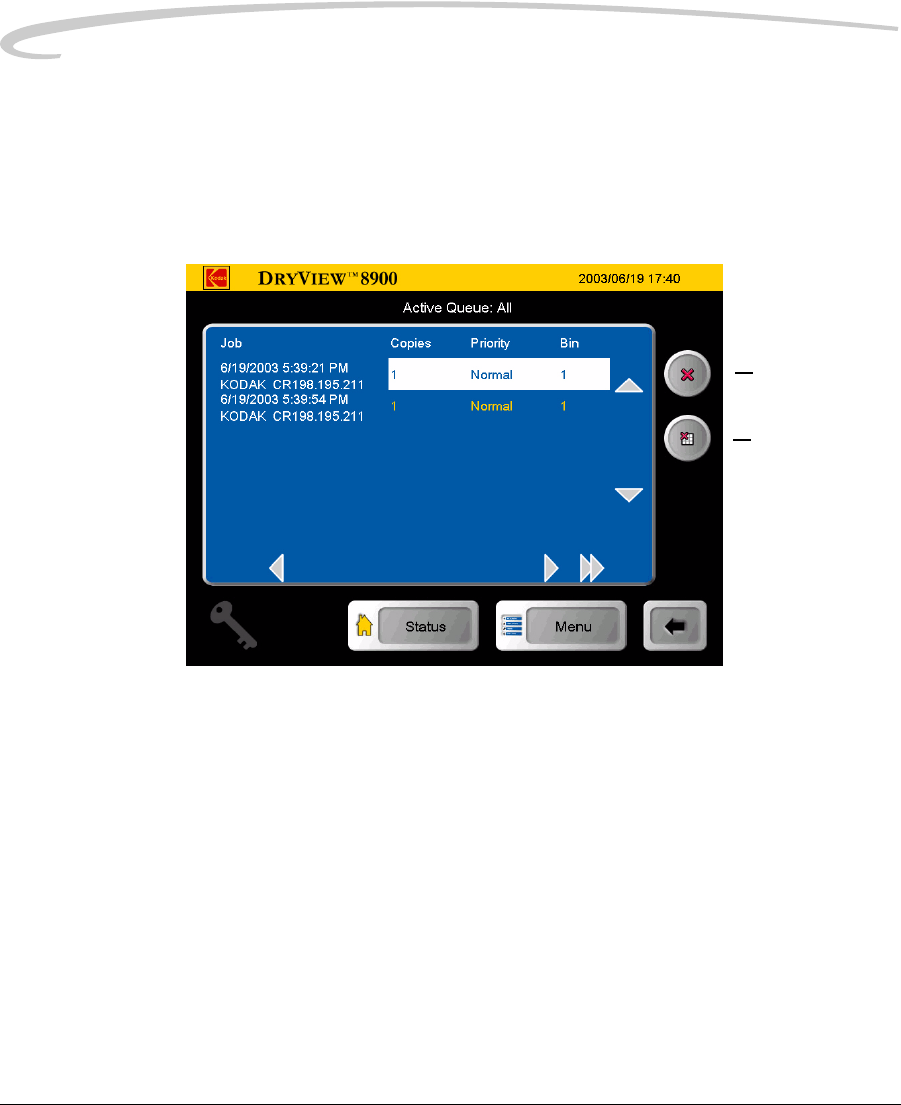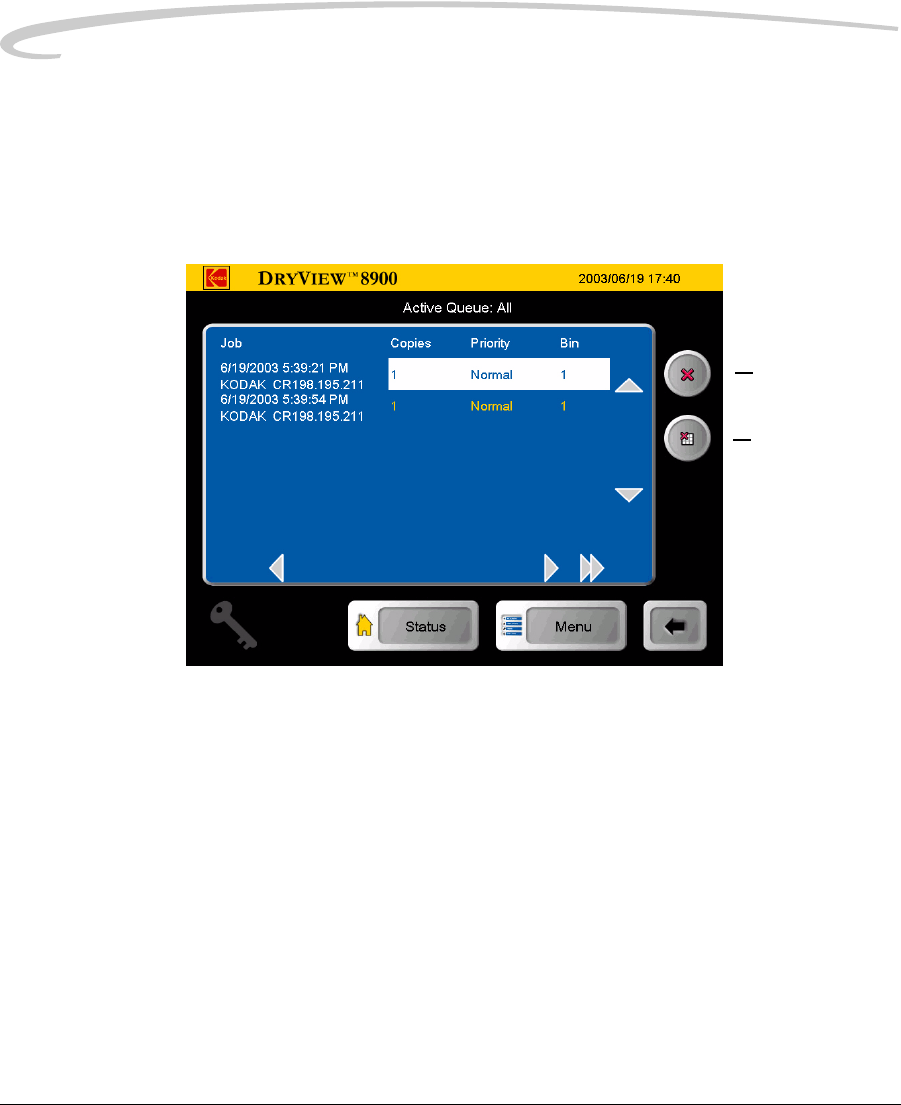
3-34 5E6155 January 10, 2006
Operation and Maintenance
Deleting Print Jobs Key Operators can delete one or all print jobs in the print queues.
To delete a print job or all jobs:
1. At the Job Management screen, use the up and down arrows to
select Active, No Media or Undelivered print queue.
2. Touch the View List button. The Active Queue: screen appears.
Active Queue
3. Use the up or down arrows to navigate to your desired print job.
NOTE: Jobs can be deleted from the active queue as long as the delivery
of that job has not started. After selecting a job(s) to delete from
the Active Queue screen, there is no indication of deletion until
the jobs that are currently printing are completed. When the
current job is finished printing, the Status screen and Job
Management screens show the selected jobs have been deleted.
4. Touch the Delete Job icon or the Delete all Jobs icon. The Key Op
Login screen appears.
Delete job
Delete all jobs