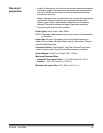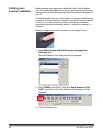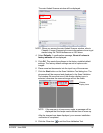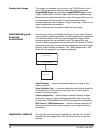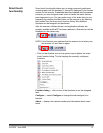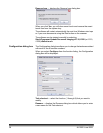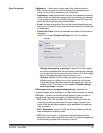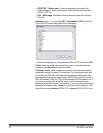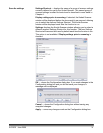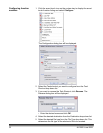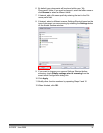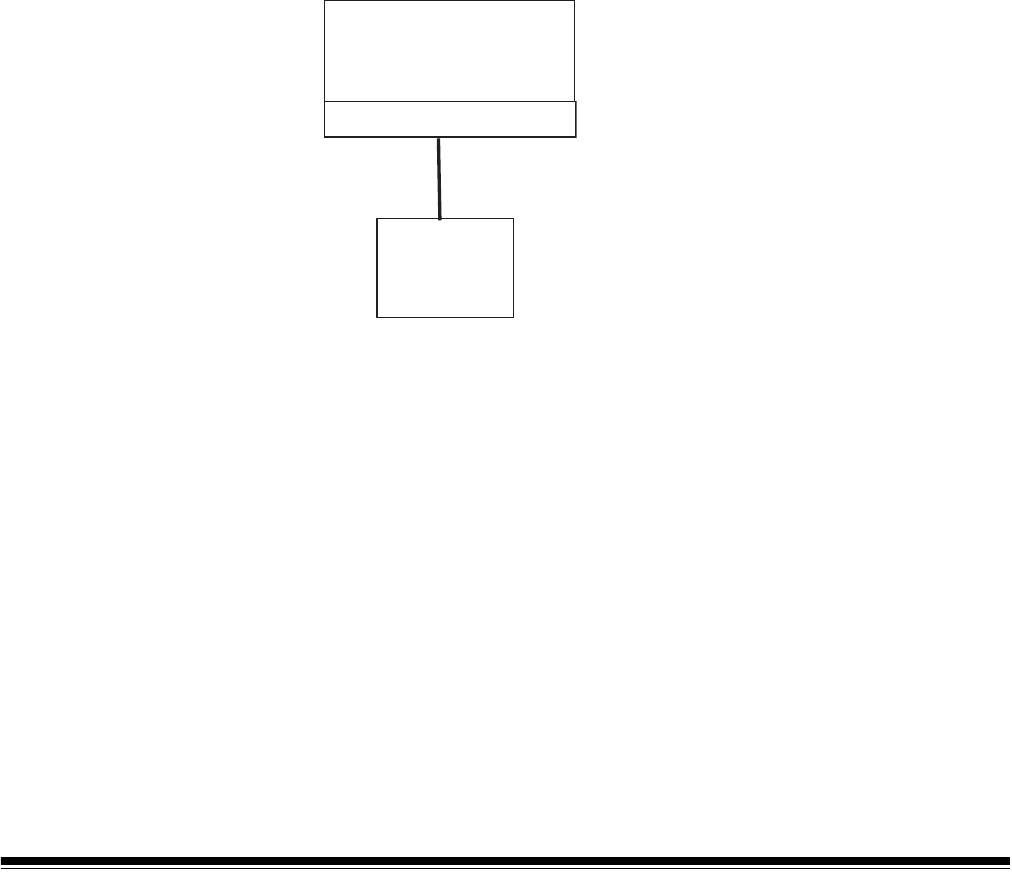
26 A-61560 June 2006
Viewing test images The images you scanned can be found in the TWAIN folder on the C
drive. Files will be named using the following naming convention:
image0000001A.jpg is a front image; image0000001B.jpg is a back
image. Double-click on this file to open and view the captured image.
Because factory default settings were used, the image quality may not
be optimized to meet your needs. To learn more about image
processing features, see Chapter 4, Image Processing, or refer to your
capture application documentation.
When testing has been completed, delete the test images.
Understanding your
scanning
environment
Now that your scanner is installed and tested, you are ready to select
your production capture application. A capture application is a graphical
user interface used to scan and organize electronic images. Some
scanning applications are available on the CDs packed with your
scanner. Capture applications will use either the ISIS driver or TWAIN
datasource which are provided with your scanner as part of the Kodak
Scanner Driver Software installation. The TWAIN datasource or ISIS
driver links the scanner to your capture application.
Kodak Scanner — scans and creates an electronic image of your
paper documents.
Scan Validation Tool — is the test application which allows access to
all the features of the scanner and is a good way to verify that the
scanner is working properly.
Capture application — receives and processes electronic images,
allows you to set up image processing parameters and can provide
access to the TWAIN datasource or ISIS driver graphical user interface.
ISIS driver or TWAIN datasource — links the capture application to
the scanner and provides a way to organize your image processing
parameters.
Application software You may also use other capture applications. See the User’s Guide
provided with these applications for instructions on how to use the
software.
Kodak Scanner
Capture Application
Driver: ISIS or TWAIN