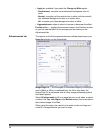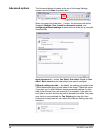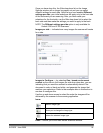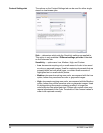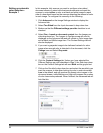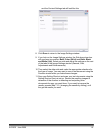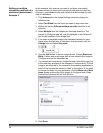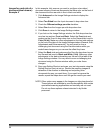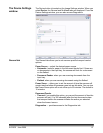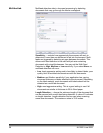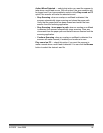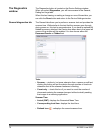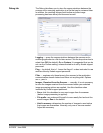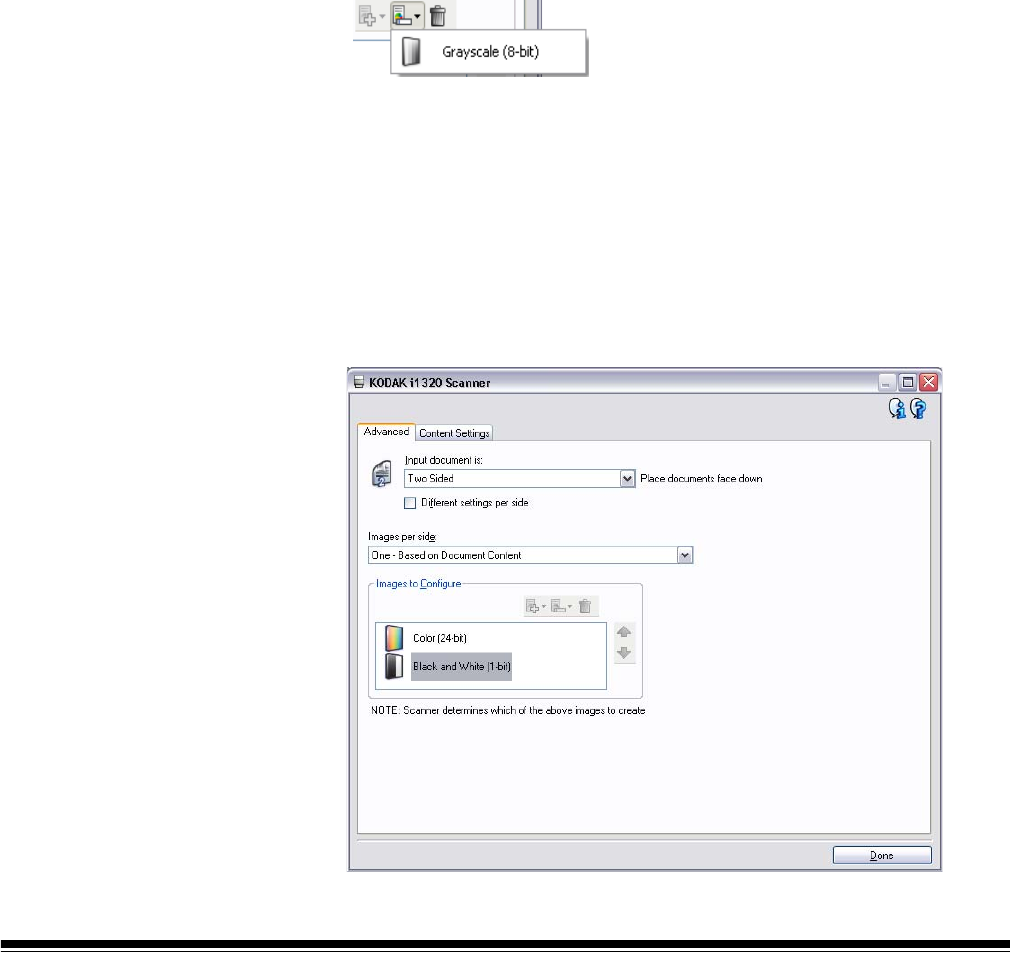
64 A-61560 June 2006
Setting up multiple
images for each side of a
document (dual stream) -
Example 2
In this example, let’s assume you want to configure a two-sided
document stream of mixed color business documents and want the
scanner to output both a color and a black and white image for each
side of a document.
1. Click Advanced on the Image Settings window to display the
Advanced tab.
2. Select Two Sided from the Input document is drop-down box.
3. Make sure that the Different settings per side checkbox is not
checked.
4. Select Multiple from the Images per side drop-down box. The
Images to Configure area will now be displayed on the Advanced
tab and will contain a Color image item.
5. If you want a grayscale image to be delivered instead of a color
image when enough color is detected in the document, click the
Change icon and select Grayscale.
6. Click the Add button to add an image stream. Choose Black and
White. A black and white image item is now added to the Image to
Configure area on the Advanced tab.
7. The scanner will produce two images for each side of the page, but
in the order they are listed in the Images to Configure area. The first
image to be delivered by the scanner to the scanning application is
listed on the top and the second is listed on the bottom. If you need
to change the order for your application, click the Move up or Move
down arrows on the side of the Images to Configure area. When
finished the Advanced tab will look like this:
8. Click Done.