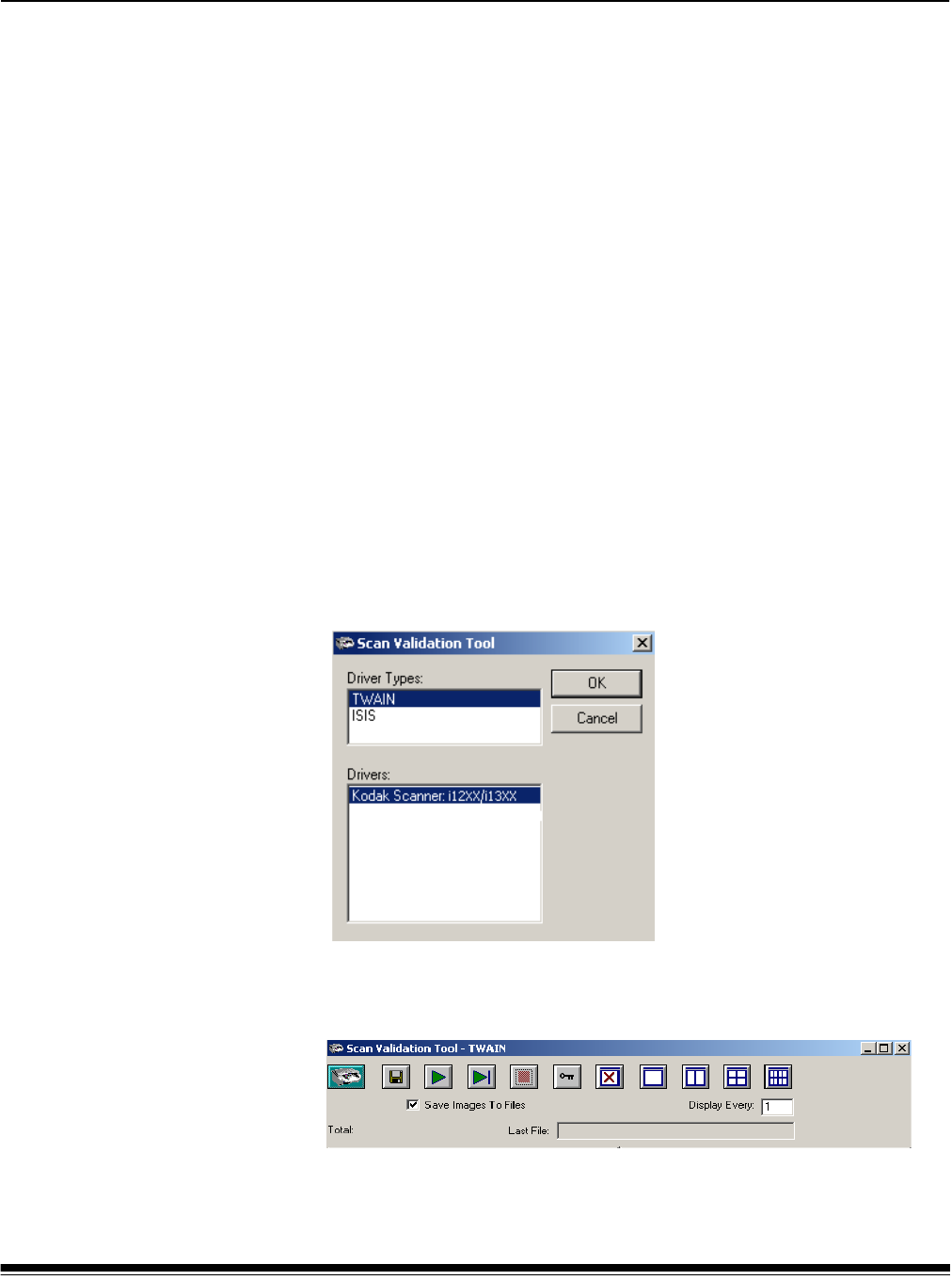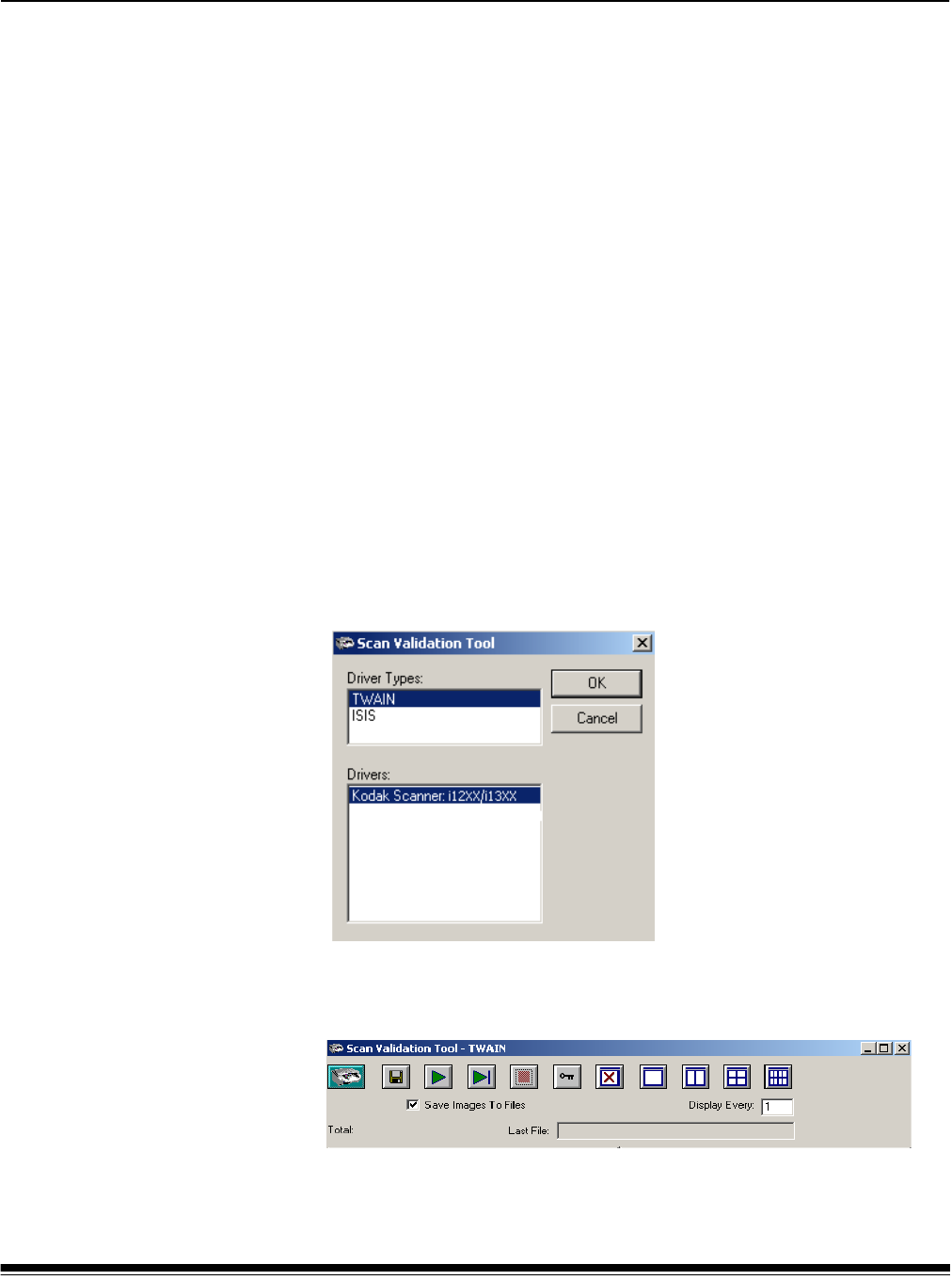
A-61560 June 2006 39
4 Image Processing
Overview This chapter introduces concepts that may be new to many users. The
Kodak i1200/i1300 Series Scanners provide the ability to process
scanned images to improve their quality. Using these features the
scanner can sometimes make the scanned image look better than the
original document. Basic image processing concepts are reviewed in
this chapter to help you take advantage of these powerful features.
Image processing refers to several separate features of the scanner
that allow you to automatically adjust each image in a certain way that
may improve the resulting images. Common examples of image
processing features are correcting any skew in the fed document,
cutting the edges of the image off to remove any unneeded border or
cleaning up extraneous “noise” on the image. This can be done
automatically so you can get better images with a minimum amount of
rework.
The information that follows describes the image processing features
by walking you through the Scan Validation Tool. The same options
should be available on the user interface of the software application you
are using (i.e., Kodak Capture Software).
Starting the Scan
Validation Tool
1. Select Start>Programs>Kodak>Document Imaging>Scan
Validation Tool.
2. Select TWAIN (or ISIS) for the Driver Type and the Kodak Scanner
i1200/i1300 Scanner as the Driver. The Scan Validation Tool dialog
box will be displayed.