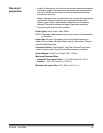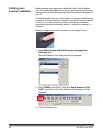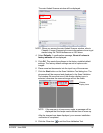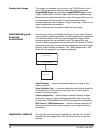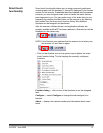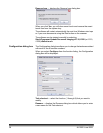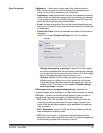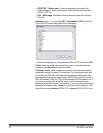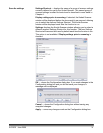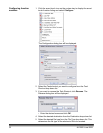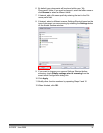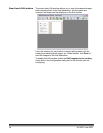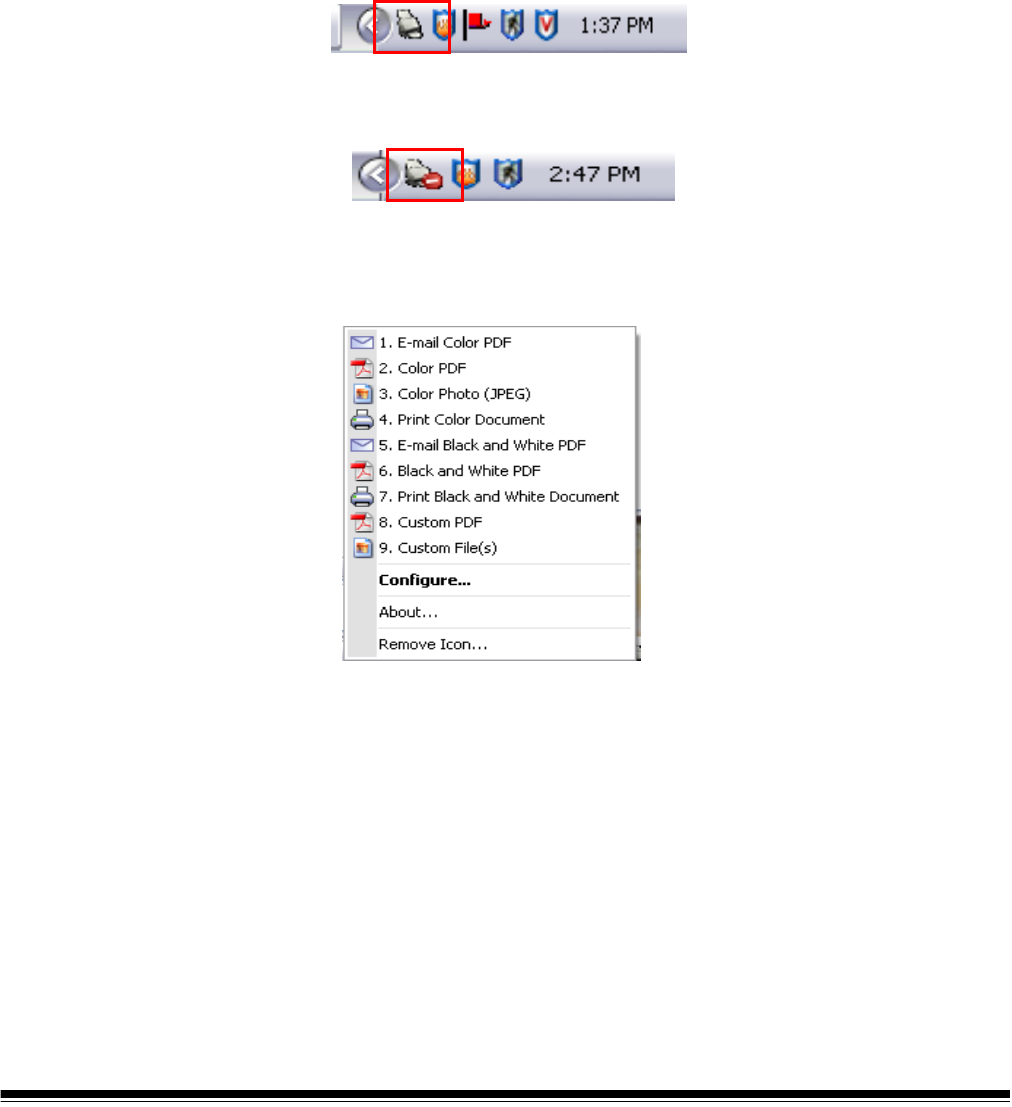
A-61560 June 2006 27
Smart touch
functionality
Smart touch functionality allows you to assign commonly performed
scanning tasks with the numbers (1 through 9) displayed in the function
window on the scanner. Predefined tasks are installed with the scanner,
however, you can configure smart touch to handle the tasks that are
most important to you. You can perform any of the tasks that you use
frequently by pressing the Start button on the scanner or by selecting
the function from the smart touch function listing. Nine different
functions can be assigned and performed.
After the scanner, software drivers, and application software are
properly installed and the PC has been restarted, a Scanner icon will be
displayed on the system tray.
NOTE: If the Scanner icon indicates that the scanner is not ready, turn
the scanner off, and then on again.
• Click on the Scanner icon on the system tray to display the smart
touch function listing. This list displays the currently configured
functions.
Function listing — click on one of the functions to run the assigned
task.
Configure — select Configure to change the task assigned to a
function.
About — displays the version number and information about smart
touch.