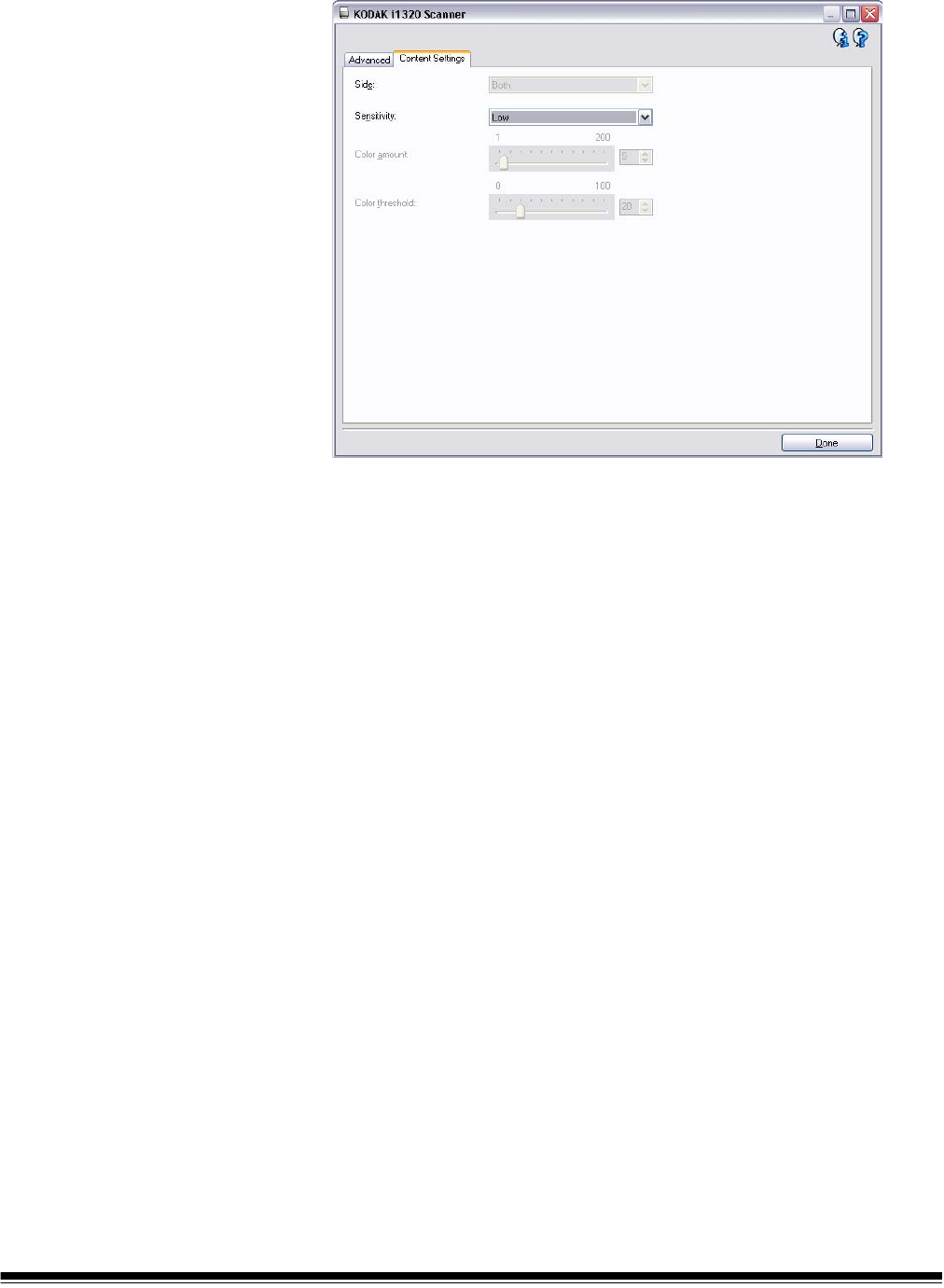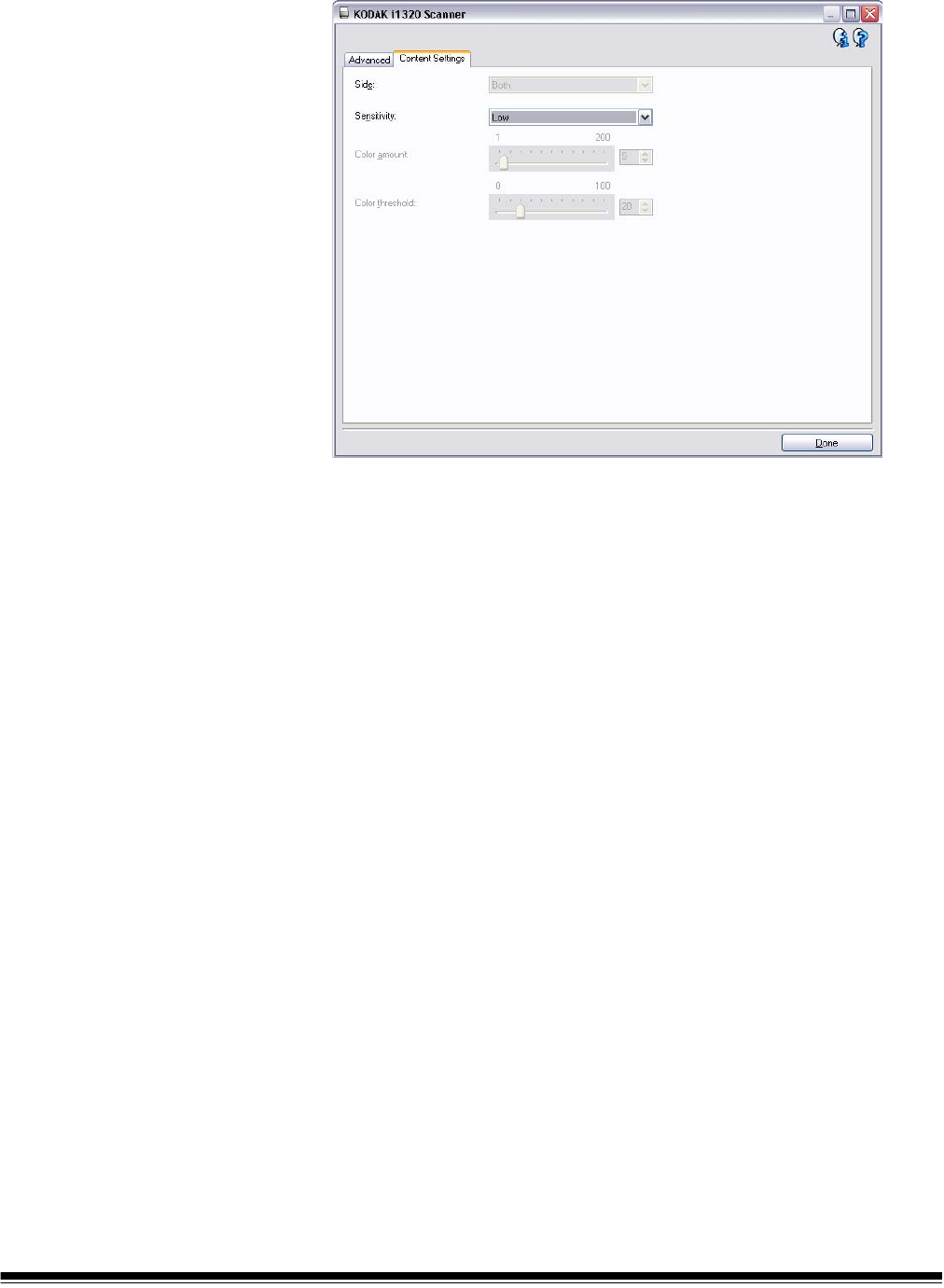
A-61560 June 2006 63
and the Content Settings tab will look like this:
8. Click Done to return to the Image Settings window.
9. If you look on the Image Settings window, the Side drop-down box
will now have two entries: Both: Color (24 bit) and Both: Black
and White (1bit). Select one side and adjust the settings on the rest
of the tabs of the Image Settings window (General, Size,
Adjustments and Enhancements).
10.Then select the other side and make the appropriate selections for
that type of image. You may want to scan a test document using the
Preview window while you make these changes.
11. Save your Setting Shortcut and scan your test documents using the
Setting Shortcut you just set up. Review the resulting images to
determine if the scanner is detecting and outputting color
documents the way you want them. If you need to improve the
results, repeats Step 7-10, (changing the sensitivity setting), until
the get the results you want.