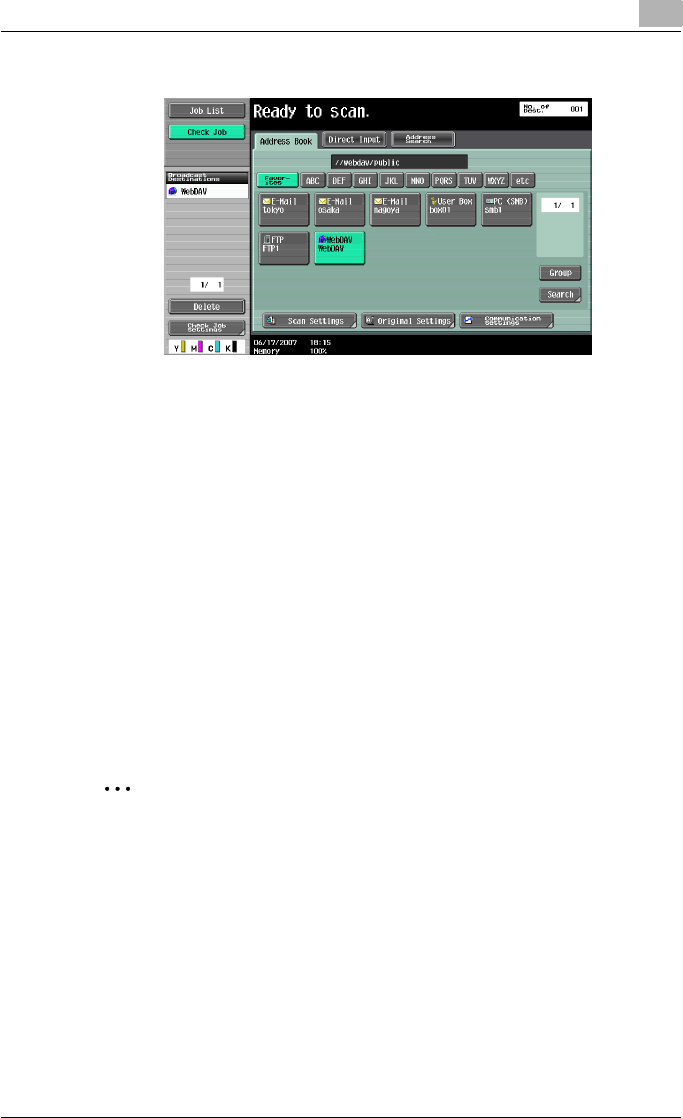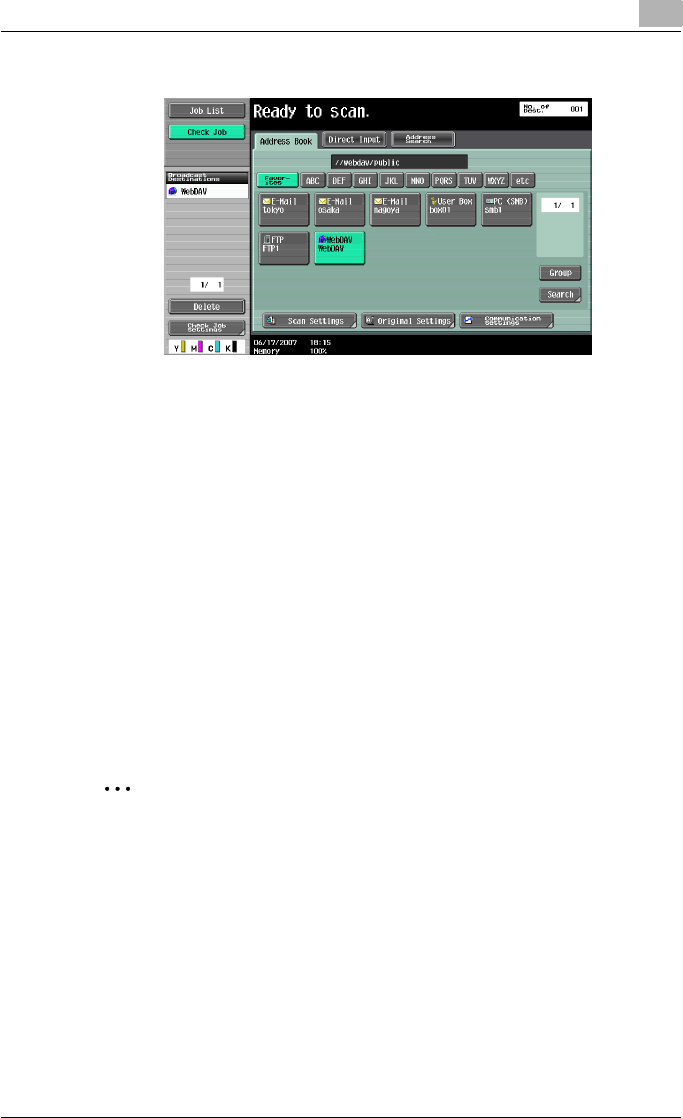
Scanning
2
C550 2-65
– Multiple destinations can be specified at the same time.
– Additional destinations can be added by directly typing in the ad-
dress.
4 Touch [Scan Settings], [Original Settings] or [Communication Settings],
and then specify the desired scan settings.
– For details on the scan settings, refer to “Specifying scan and
transmission settings (Scan Settings/Original Settings/Communi-
cation Settings)” on page 2-75.
5 Load the document into the ADF or place it on the original glass.
6 If desired, press the [Proof Copy] key to check a preview image.
– For details, refer to “Sending after previewing” on page 2-20.
7 Press the [Start] key in the control panel.
Scanning of the document begins, and the data is sent.
2
Note
Do not turn off the machine until the scan job is deleted from the Job List
screen.
Entering addresses directly
Using the control panel to directly type in the destination address when
scanning is called “direct input”.
Settings can be specified for the following.