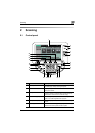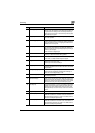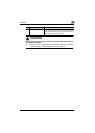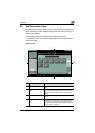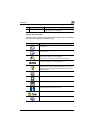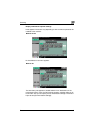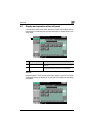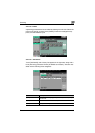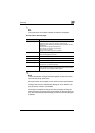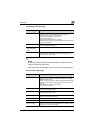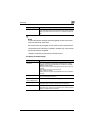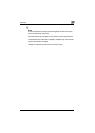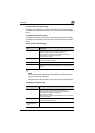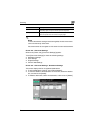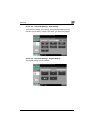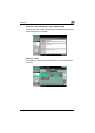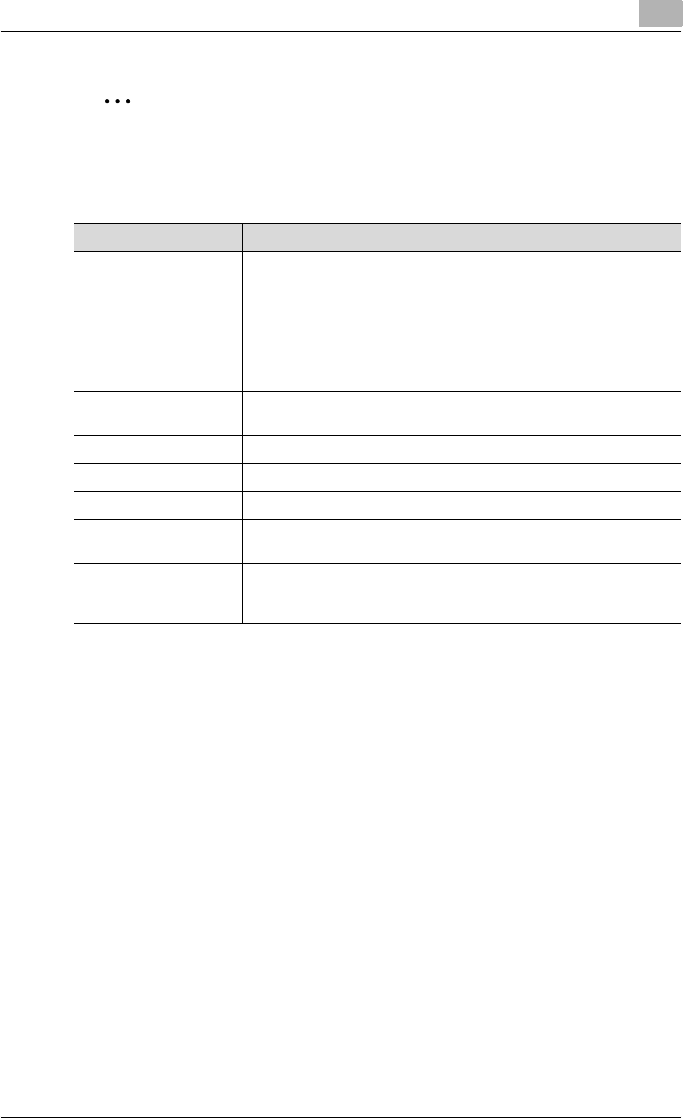
Scanning
2
C550 2-10
2
Note
If the optional fax kit has been installed, the Receive tab appears.
Current Jobs in the Print page
!
Detail
If user authentication settings have been applied, the document name
cannot be viewed by other users.
Document names do not appear on the screen for secured documents.
If Change Job Priority in Administrator settings is set to “Restrict”, the
print job priority control is not available.
If interruption is enabled in Change Job Priority setting, touching this
softkey interrupts the printing job to print another job with the higher pri-
ority. The interrupted job is automatically printed once the interrupting job
is finished.
Item Description
List items No.: Job identification number assigned when the job is queued.
User Name: User or account name who queued the job.
Status: Job status (Receiving, PrintWait, Printing, StopPrint, Print Err,
Job Stored)
Document Name: File name to be printed.
Time Stored: Time when the job is queued.
Org.: Number of originals.
Copies: The number of copies to be printed.
[↑] [↓] Touch [↑] [↓] to switch pages when there are more jobs than seven
that can be displayed at one time.
[Delete] Deletes the selected job.
[Increase Priority] Allows to change printing job priority.
[Release Held Job] Allows to change settings of a stored job, or print or delete the job.
[Check Job Set.] Allows to view the settings of the selected job. Touch either [← Back]
or [Forward →] to check the settings.
[Detail] Allows to check the job status, user name, document name, output
tray, queued time, number of original pages, and number of copies
to be printed. Touch [Delete] to delete the job.