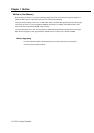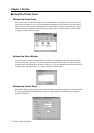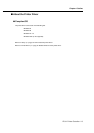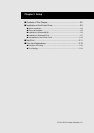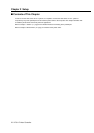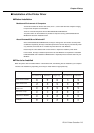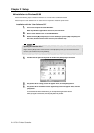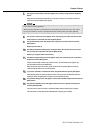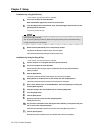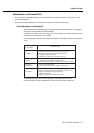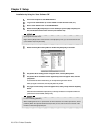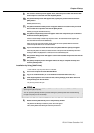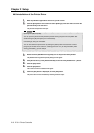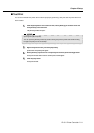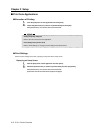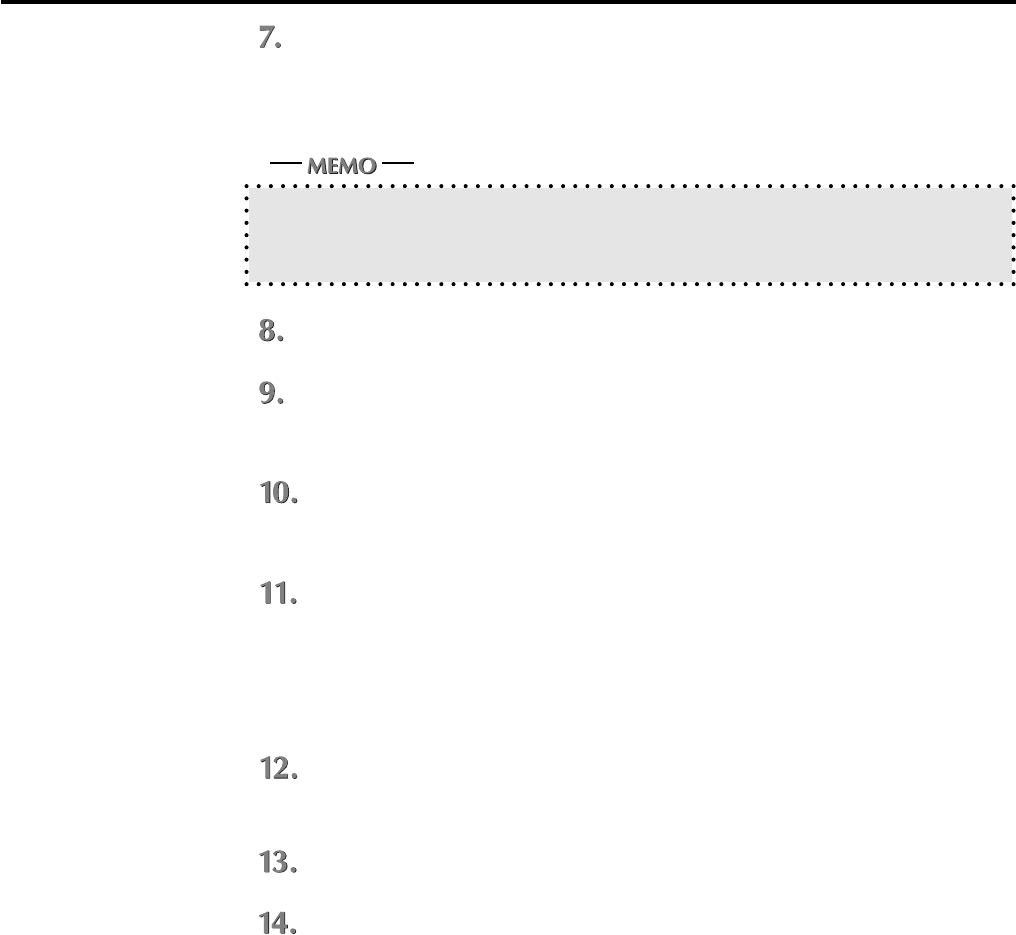
Chapter 2 Setup
IP-011 Printer Controller 2-5
The [Type of Connection] screen will appear. Then, select [Local] and click the [Next]
button.
When the Konica 7020 series Copier (IP-011) is directly connected to a computer to which the
printer driver will be installed, select [Local].
In the case of selecting [Network]
When personal computers or workstations are connected to the network and, you want to print
by way of the network, connect to the optional network board (KN-304) and select [Network].
The screen to select a port will appear. Then, select the port to which the Konica 7020
series Copier is connected and click the [Next] button.
The [Printer Name] screen will appear. Then, specify the printer name and click the
[Next] button.
Default: [Konica IP-011]
The [Select Destination Path] screen will appear. Enter the location where you would
like to install the component and click the [Next] button.
Default: [C:\ Program Files\ Konica IP-011]
The [Select Components] screen will appear. Select the components you would like to
install and click the [Next] button.
Choice is made initially to install only the printer driver. To install Printer Tools together, put
the check mark of Printer Tools additionally.
When you print by way of the network, printer tools can not be operated. Remove the check
mark of the printer tools so as not to be installed.
If you have selected to install Printer Tools, The [Status Monitor Option] will appear.
When the [Yes] button is clicked, the status monitor of the printer will automatically start when
starting PC. When the [No] button is clicked, it will not automatically start.
The [Confirm Setup] screen will appear. Confirm the installed components and click the
[Next] button.
The [Setup Complete] screen will appear. Select the way to complete the setup and
click the [Finish] button.
The printer driver of the Konica IP-011 becomes available without restarting your computer.
The Konica IP-011 Printer Tools become available after restarting your computer.