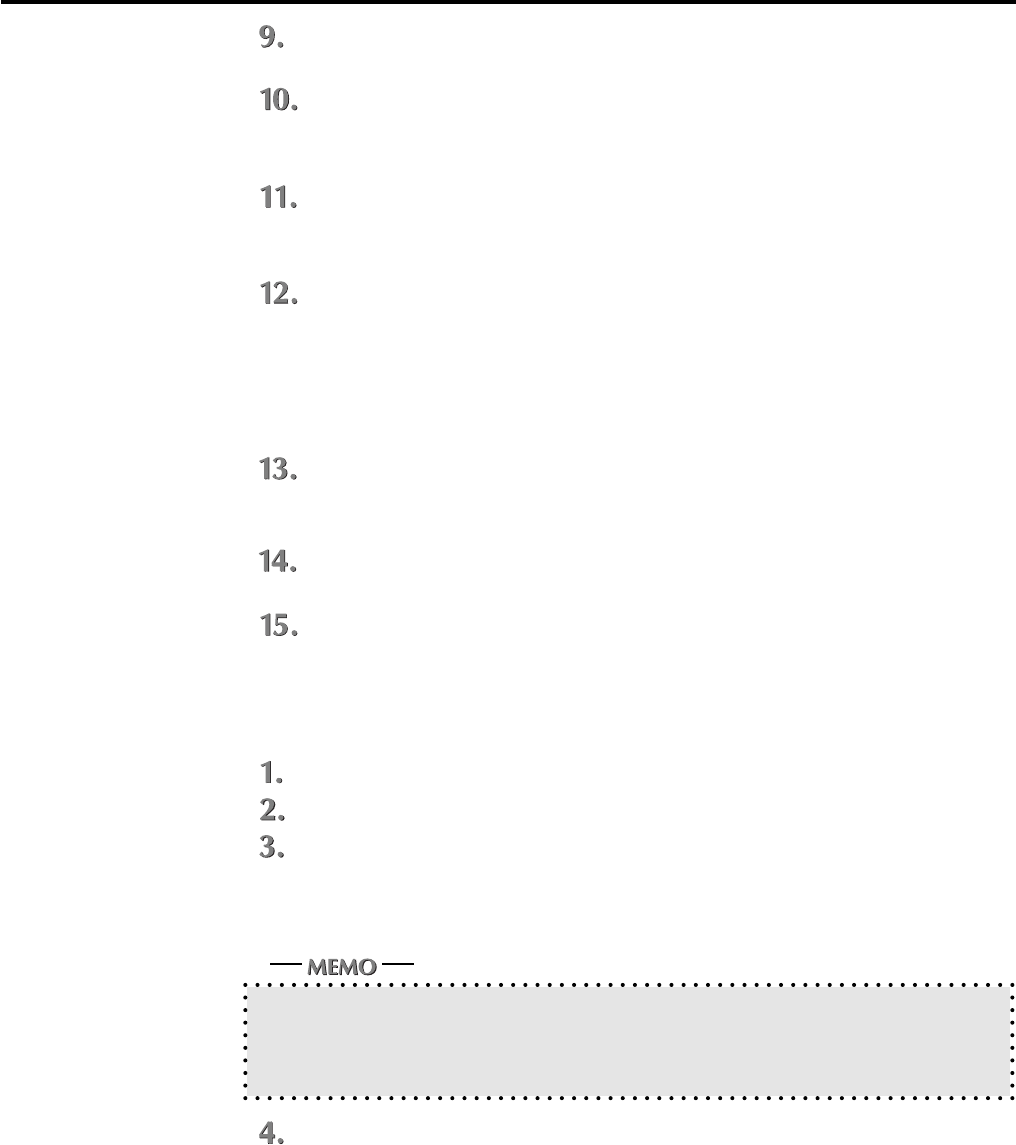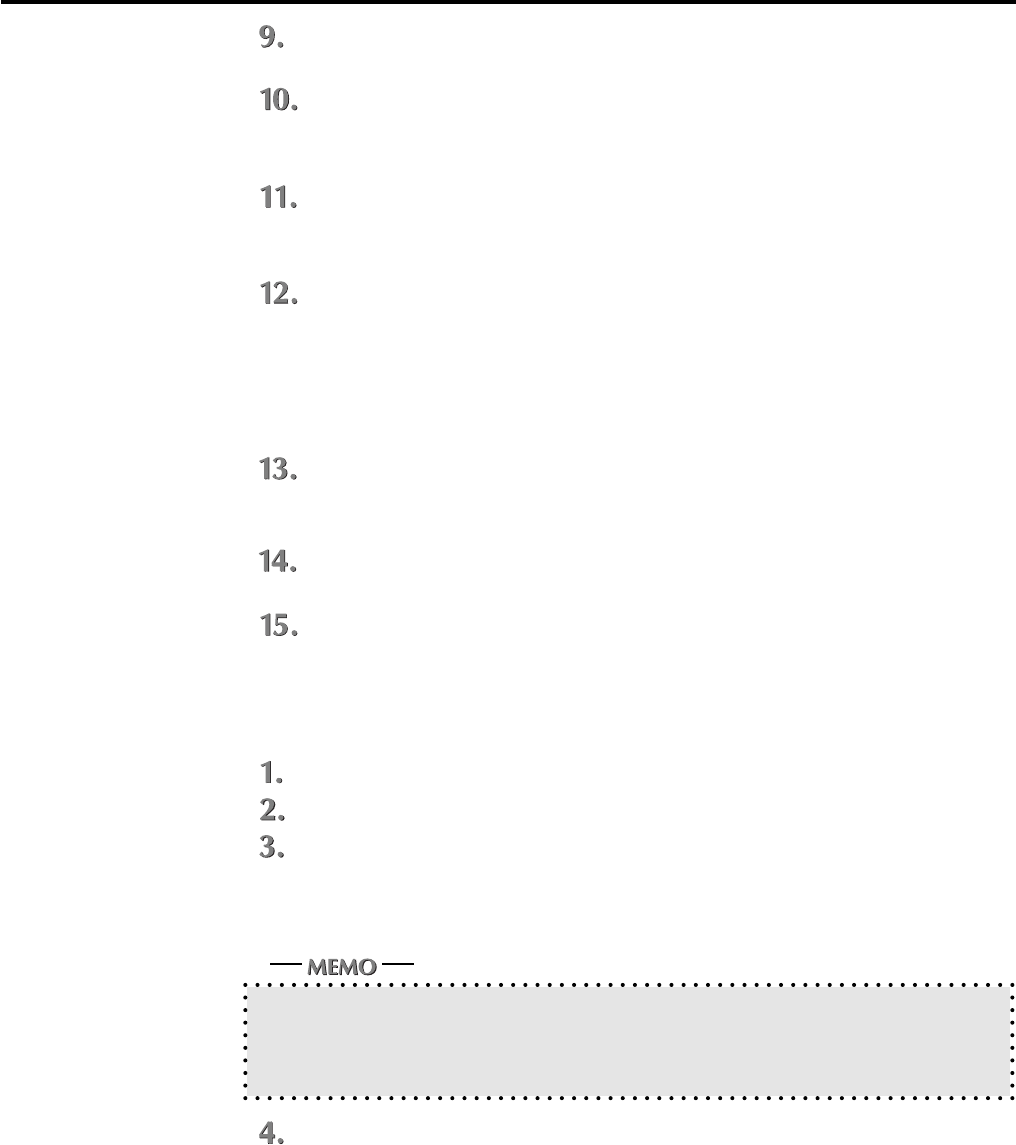
Chapter 2 Setup
IP-011 Printer Controller 2-9
The screen to select a port will appear. Then, select the port to which the Konica 7020
series Copier is connected and click the [Next] button.
The [Printer Name] screen will appear. Then, specify the printer name and click the
[Next] button.
Default: [Konica IP-011]
The [Select Destination Path] screen will appear. Select the location where you would
like to install the component and click the [Next] button.
Default: [C:\Program Files\Konica IP-011]
The [Select Components] screen will appear. Select the components you would like to
install and click the [Next] button.
Choice is made initially to install only the printer driver. To install Printer Tools together, put
the check mark of Printer Tools additionally.
When you print by way of the network, printer tools can not be operated. Remove the check
mark of the printer tools so as not to be installed.
If you have selected to install Printer Tools, The [Status Monitor Option] will appear.
When the [Yes] button is clicked, the status monitor of the printer will automatically start when
starting PC. When the [No] button is clicked, it will not automatically start.
The [Confirm Setup] screen will appear. Confirm the installed components and click the
[Next] button.
The [Setup complete] screen will appear. Select the way to complete the setup and
click the [Finish] button.
Installation by Using [Add Printer]
In this method, only the printer driver is installed.
Turn on the computer and start WindowsNT4.0.
.
Log on as an administrator (or a user entitled to install the Power User, etc.).
.
Click the [Start] button of the task bar. Then, select [settings] of the Start menu and
click [Printers] from the sub-menu.
The [Printers] window will open.
Opening from [My Computer]
You can open the [Printer] window by double-clicking the [Printers] folder after double-clicking
the [My Computer] icon of the desktop.
Double-click the [Add Printer] icon of the [Printers] window.
The [Add Printer Wizard] to install the printer driver will appear.
Then, follow [Add Printer Wizard] to install the printer driver.