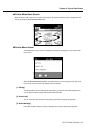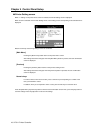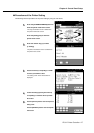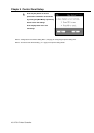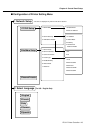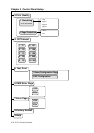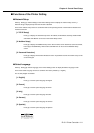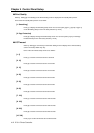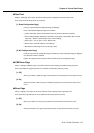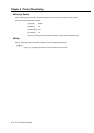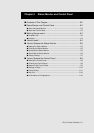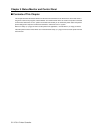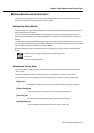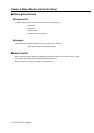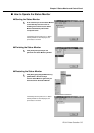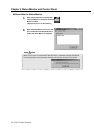Chapter 4 Control Panel Setup
IP-011 Printer Controller 4-13
● Test Print
Select [1. Setting]-[5. Test Print] on the Printer Setting screen to display the Test Print Setup screen.
Items of the Test Print Setup screen are as follows:
[1. Demo/Configuration Page]
Press [1] to print the Demo/Configuration Page immediately.
Items of the Demo/Configuration Page are as follows:
• Version information (Printer Driver/Network card: only when the KN-304 is attached)
• Current settings (Engine Destination / Resolution / Print Speed / Default Paper Size / Default
Paper Tray / Finisher / Optional Paper Tray / Timeout Setting)
• Paper (Tray 1 / Tray 2 / Tray 3 / Tray 4 / Bypass Tray)
• Device status (Controller Memory / Free Memory)
• Miscellaneous (Total Page count / Printer page count)
[2. NIC Configuration Page]
Press [2] to print the NIC Configuration Page immediately. [2. NIC Configuration Page] is displayed
only when the KN-304 is attached.
Refer to the operating manual of the KN-304 for details of the NIC Configuration Page.
● CMD Error Page
Select [1. Settings]-[6. CMD Error Page] on the printer mode basic screen to display the CMD Error page Setup menu.
Items of the
CMD
Error page Setup menu are as follows and the factory default is [1.OFF].
[1. Off]
When [1] is selected, a
CMD
error page is not printed in the case that the printer command error occurs.
[2. On]
When [2] is selected, a CMD error page is automatically printed in the case that the printer command error
occurs.
● Error Page
Select [1. Settings]-[7. Error Page] on the printer mode basic screen to display the Error page Setup menu.
Items of the Error page Setup menu are as follows and the factory default is [1.OFF].
[1. Off]
When [1] is selected, an
error page is not printed in the case that the I/O timeout error occurs.
[2. On]
When [2] is selected, an error page is automatically printed in the case that the I/O timeout error occurs.