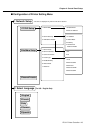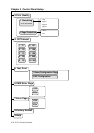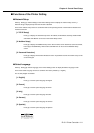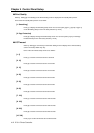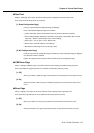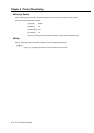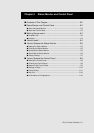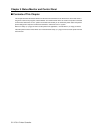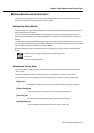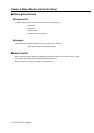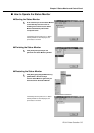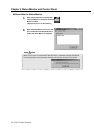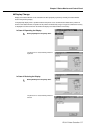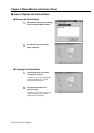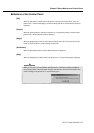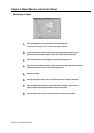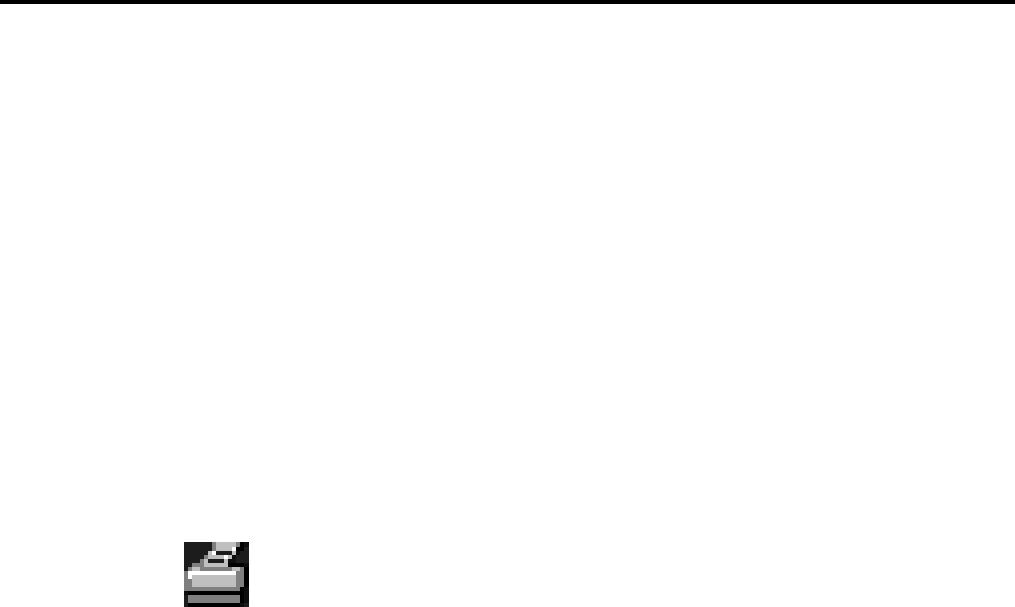
Chapter 5 Status Monitor and Control Panel
IP-011 Printer Controller 5-3
■ Status Monitor and Control Panel
The Printer Tools is the generic name of two programs, “Status Monitor” and “Control Panel” which are used on
computers connected to the Konica 7020 series +IP-011 system.
● About the Status Monitor
The Status Monitor is a program which enables you to monitor the printer status from computers connected to the
Konica 7020 series+IP-011 system.
In the case that you set the Status Monitor to automatically start at the time of installing the Printer Tools, the
Status Monitor automatically starts and the Status Monitor icon is displayed on the task bar when a computer is
started.
The Status Monitor displays information about the printer status which has been received from the IP-011 in the
form of easy-to-understand images and messages. Additionally, in the case that any problems occur on the printer
side, the method of recovery is displayed on the Status Monitor.
Moreover, background colors of the Status Monitor icon on the task bar change in accordance with the printer
status.
• Printer is ready / Printing / Canceling printing / Setting printer: Blue
• Error: Red
• No paper, Warming up: Yellow
● About the Control Panel
The Control Panel is a program to set the printer and used on computers connected to the Konica 7020 series
+IP-011 system.
Select [Printer Setting] by clicking it on the [setup] menu of “Status Monitor” to start the Control Panel.
The Control Panel is made of the [Paper] tab, [Printer Setting] tab, [Test Print] tab and [Configurations] tab.
[Paper] tab
Sets Paper Size, Paper Tray, Output Tray, Orientation (Portrait / Landscape) and Copies.
[Printer Setting] tab
Sets Page Protection, I/O Timeout, Line/Page, Language and Smoothing.
[Test Print] tab
Prints the Print Demo/Configuration Page or the Print NIC Status Page.
[Configuration] tab
Check the setting status of the printer name, free memory, option, etc.