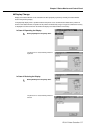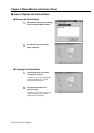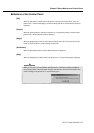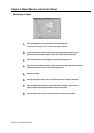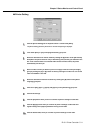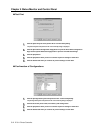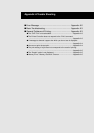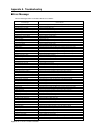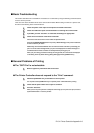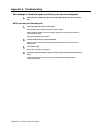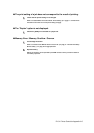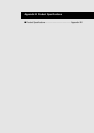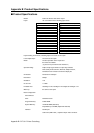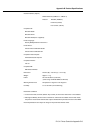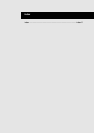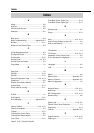IP-011 Printer Controller Appendix A-3
■ Basic Troubleshooting
This section describes how to troubleshoot. If troubles are not removed by using the following countermeasures,
contact a service provider.
There are some basic conditions which cause various abnormalities. Before taking a trouble as a special case,
first refer to the following basic countermeasures.
Check the power of the copier and computers and cable connections.
Check the LCD of the copier to find information concerning the current trouble.
If possible, print the “Test Print” to check that the settings are appropriate.
Check the current status of the Printer Controller.
Check the current status shown on the LCD of the Operation Panel.
Press the [SCANNER/PRINTER] button and press [3. Detail Message] of the printer mode basic
screen to check the job status.
Additionally, check the Status Monitor. You can find if the Printer Controller is processing your
job or not on the status message. When your job is not displayed on the status message, it is
considered that the Printer Controller has already finished printing your job.
When your job is being processed or waiting for being printed, the current status is displayed
on the dialog shown by double-clicking [Start]-[Settings]-[Printers]-[KONICA IP-011].
■ General Problems of Printing
● The “OHT Film” is not selectable.
Select a bypass tray with which OHT can be used.
● The Printer Controller does not respond to the “Print” command.
Check that [KONICA IP-011] is selected as a current printer.
It is required to select [KONICA IP-011] as a present printer on Windows before printing.
Check that the power switch of the copier is turned on.
Print the “Test Print”.
When you can not print a job from a computer even though you can print a test print, contact a
system administrator or a service provider.