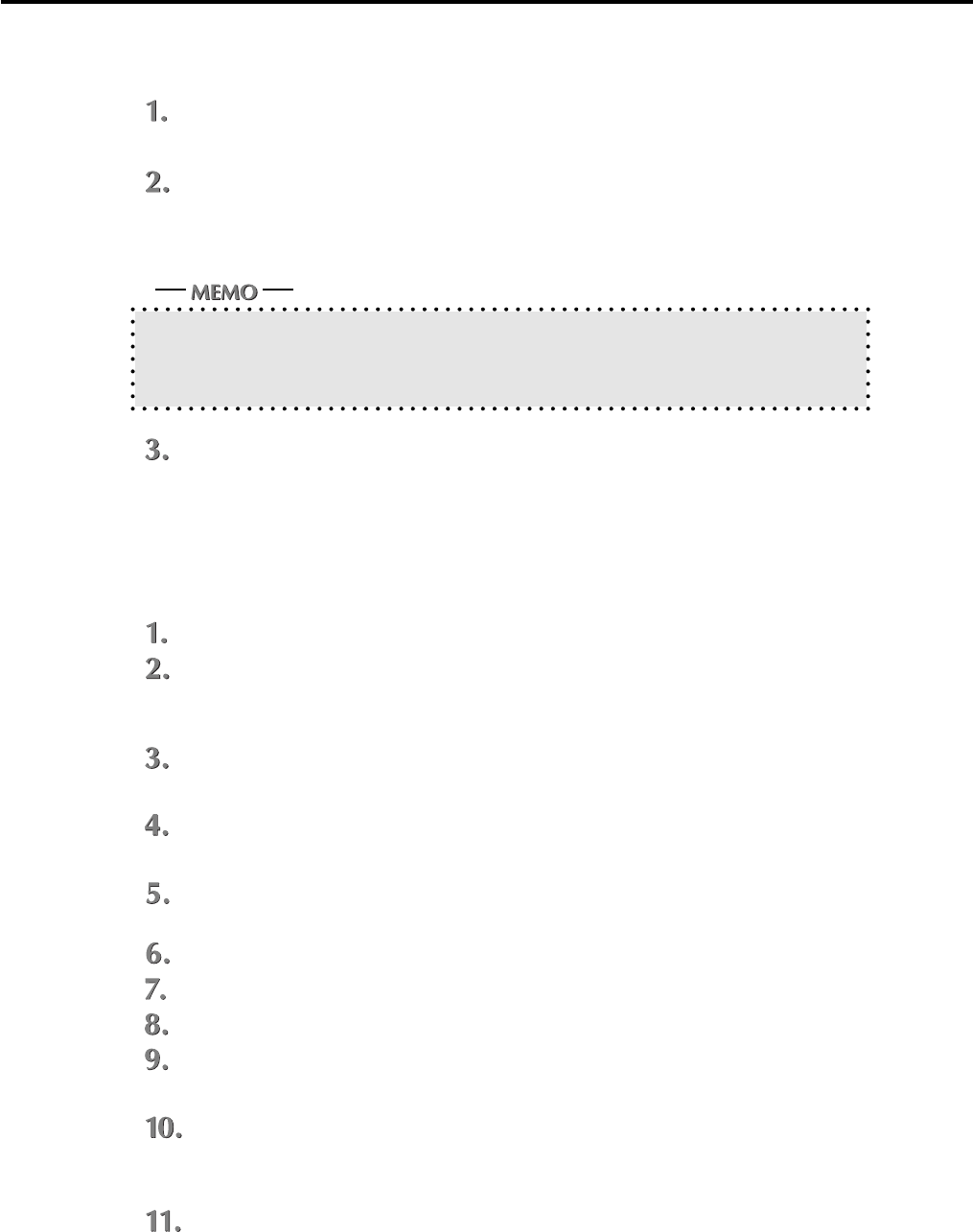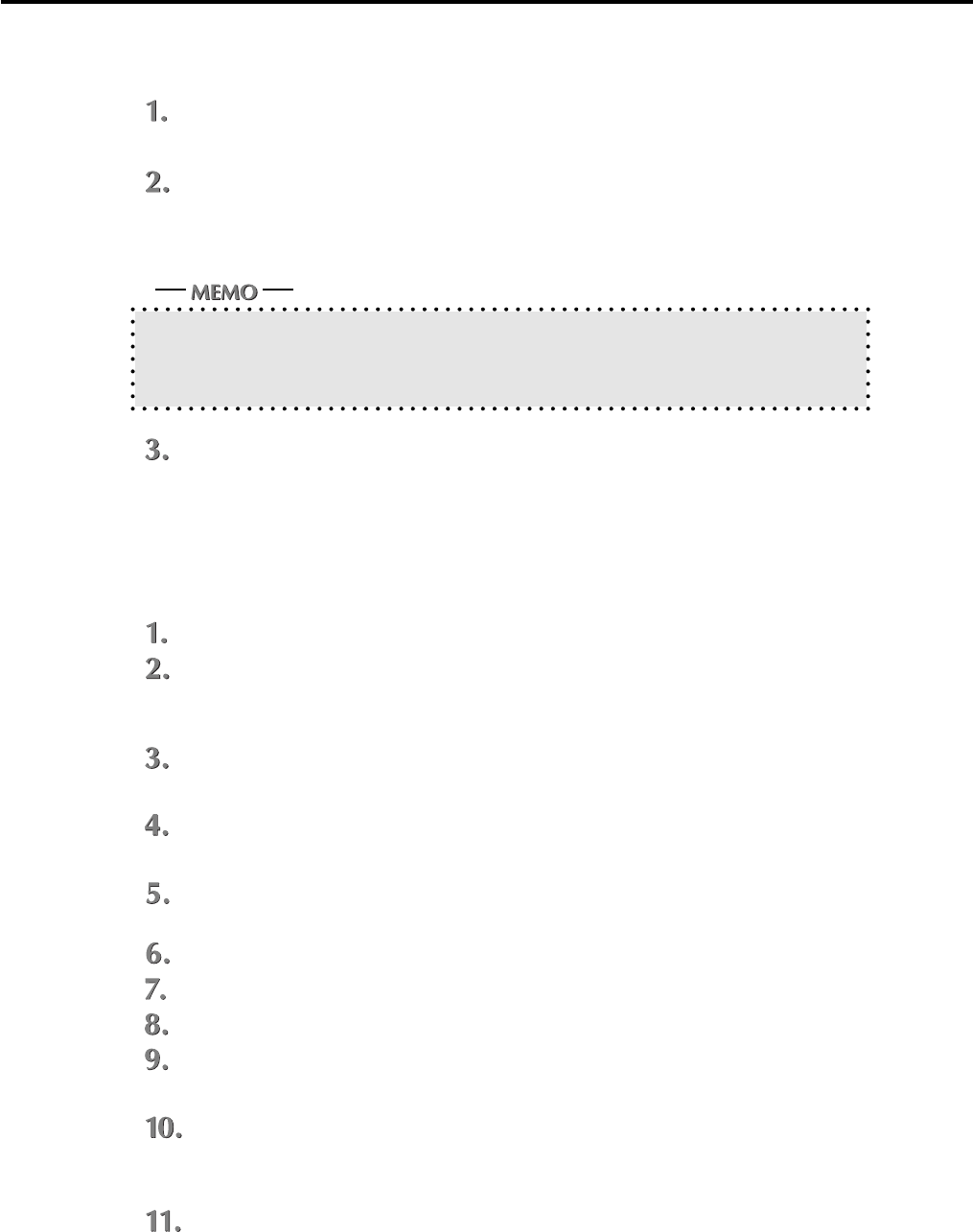
Chapter 2 Setup
2-6 IP-011 Printer Controller
Installation by using [Add Printer]
In this method, only the printer driver is installed.
Turn on the computer and start Windows.
When the Windows applications are active, exit from them.
Click the [Start] button of the task bar. Then, select [settings] of the Start menu to click
[Printers] from the sub-menu.
The [Printers] window will open.
Opening from [My Computer]
You can open the [Printers] window by double-clicking the [Printers] folder after dowble-clicking
the [My Computer] icon of the desktop.
Double-click the [Add Printer] icon of the [Printers] window.
The [Add Printer Wizard] to install the printer driver will appear.
Then, follow the [Add Printer Wizard] to install the printer driver.
Installation by Using the Plug & Play
In this method, only the printer driver is installed.
Connect the IP-011 to a computer with the computer turned off.
Turn on the computer and start Windows
Devices compliant with the Plug & Play are automatically detected, and [Add New Hardware
Wizard] will appear.
.
Click the [Next] button.
The wizard to select the method of searching for the printer driver will appear.
Select [Search for the best driver for your device] and click the [Next] button.
The wizard to select the location to search for the printer driver will appear.
Set the “User Software CD” on the CD-ROM drive. Then, select [Specify a location] and
click the [Browse] button.
Click [95 nozomi] in the “User Software CD” and click the [OK] button.
Click the [Next] button.
Click the [Next] button.
Specify your printer's name and click the [Next] button.
Default: [Konica IP-011]
The print test confirmation screen will appear. Select whether you will perform the print
test or not and click the [Finish] button.
Select [Yes recommended] to perform the print test, while select [No] not to perform it.
Click the [Finish] button.
Necessary files will be copied from the “User Software CD” to finish the installation.