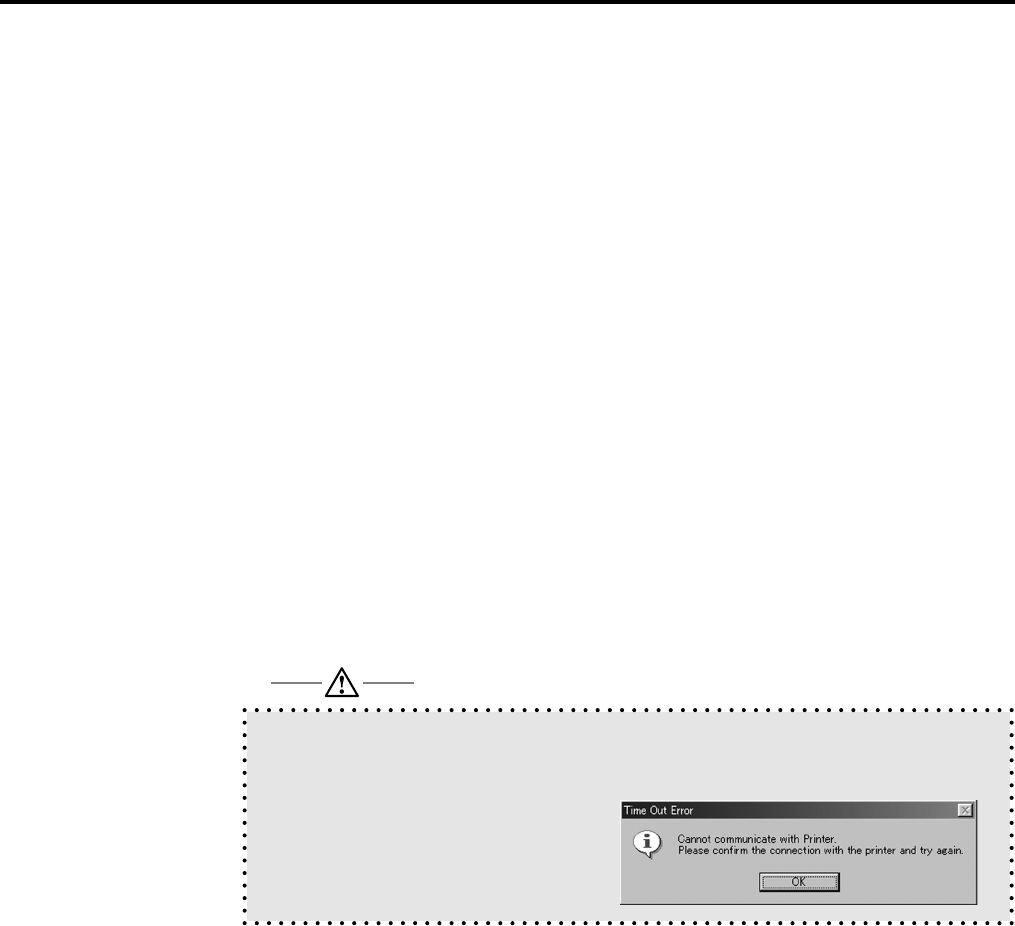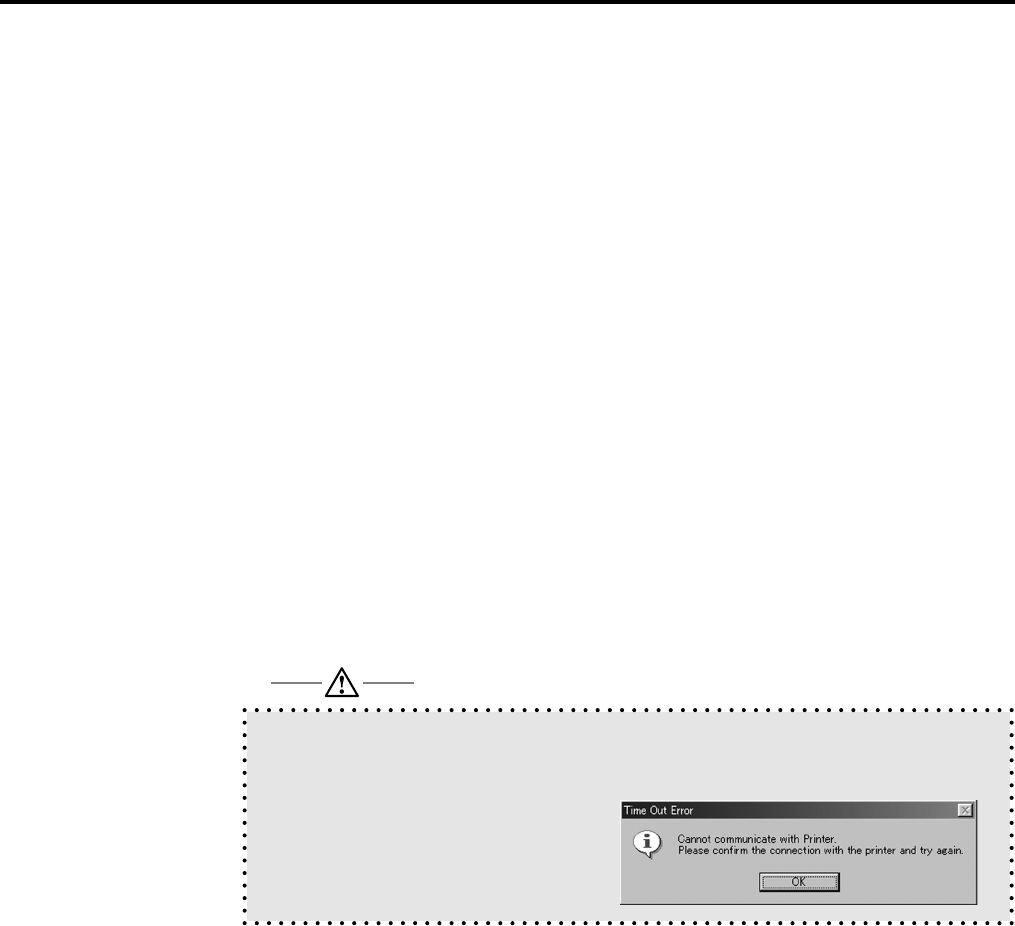
Chapter 5 Status Monitor and Control Panel
IP-011 Printer Controller 5-9
● Buttons of the Control Panel
[OK]
When the [OK] button is clicked, data of all settings of the tab is sent to the printer. Then, the
[Konica IP-011 Control Panel] dialog is closed and the [Konica IP-011 Status Monitor] window is
displayed.
[Cancel]
When the [Cancel] button is clicked, the [Konica IP-011 Control Panel] dialog is closed and the
[Konica IP-011 Status Monitor] window is displayed.
[Apply]
When the [Apply] button is clicked, data of present settings of the tab is sent to the printer. This
button is used to continue to perform settings of other tabs.
[Set Default]
When the [Set Default] button is clicked, default settings are displayed.
[Help]
When the [Help] button is clicked, Help of the [Konica IP-011 Control Panel] dialog is displayed.
When an error occurs in communication with the printer, a confirmation message is displayed.
Click the [OK] button of the confirmation message and check the connection to the printer. Then,
perform settings on the [Konica IP-011 Control Panel] again.