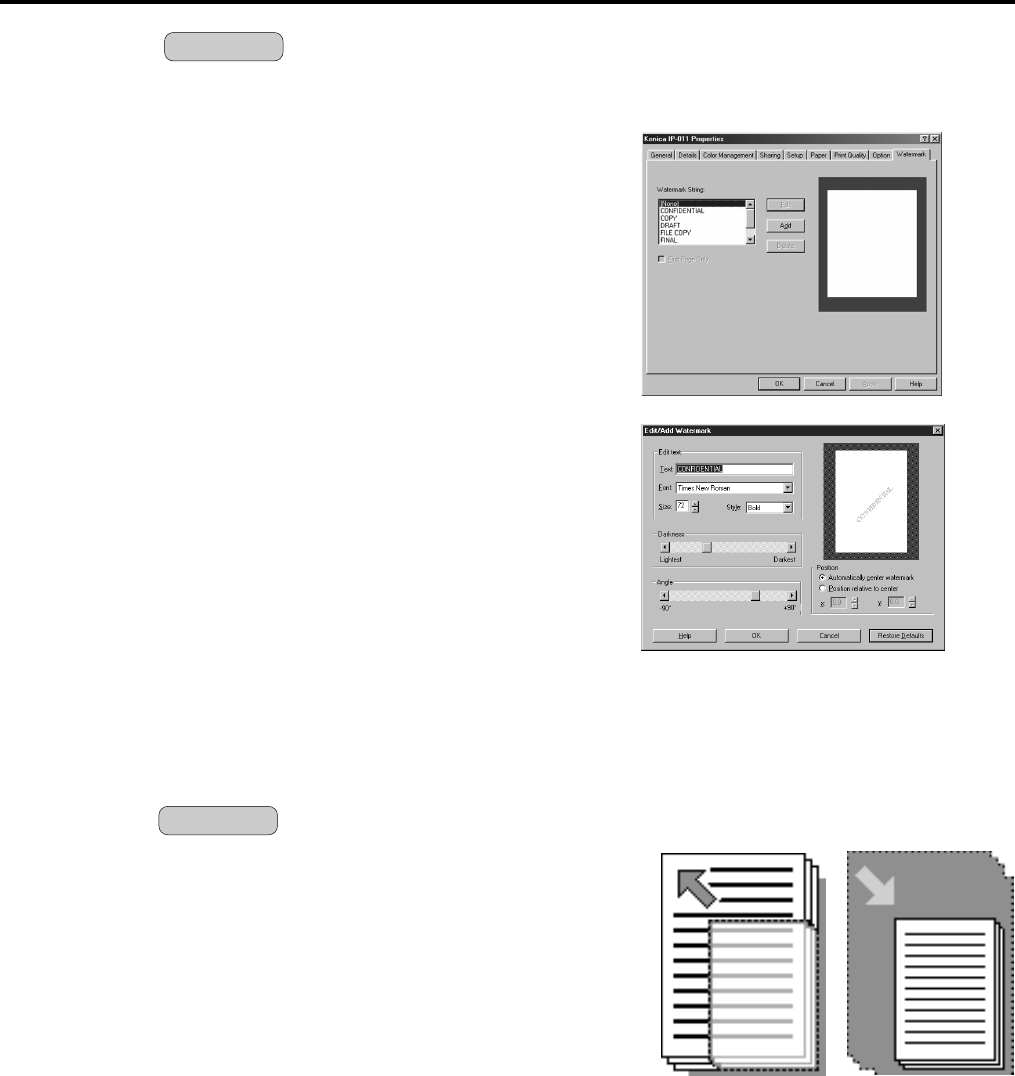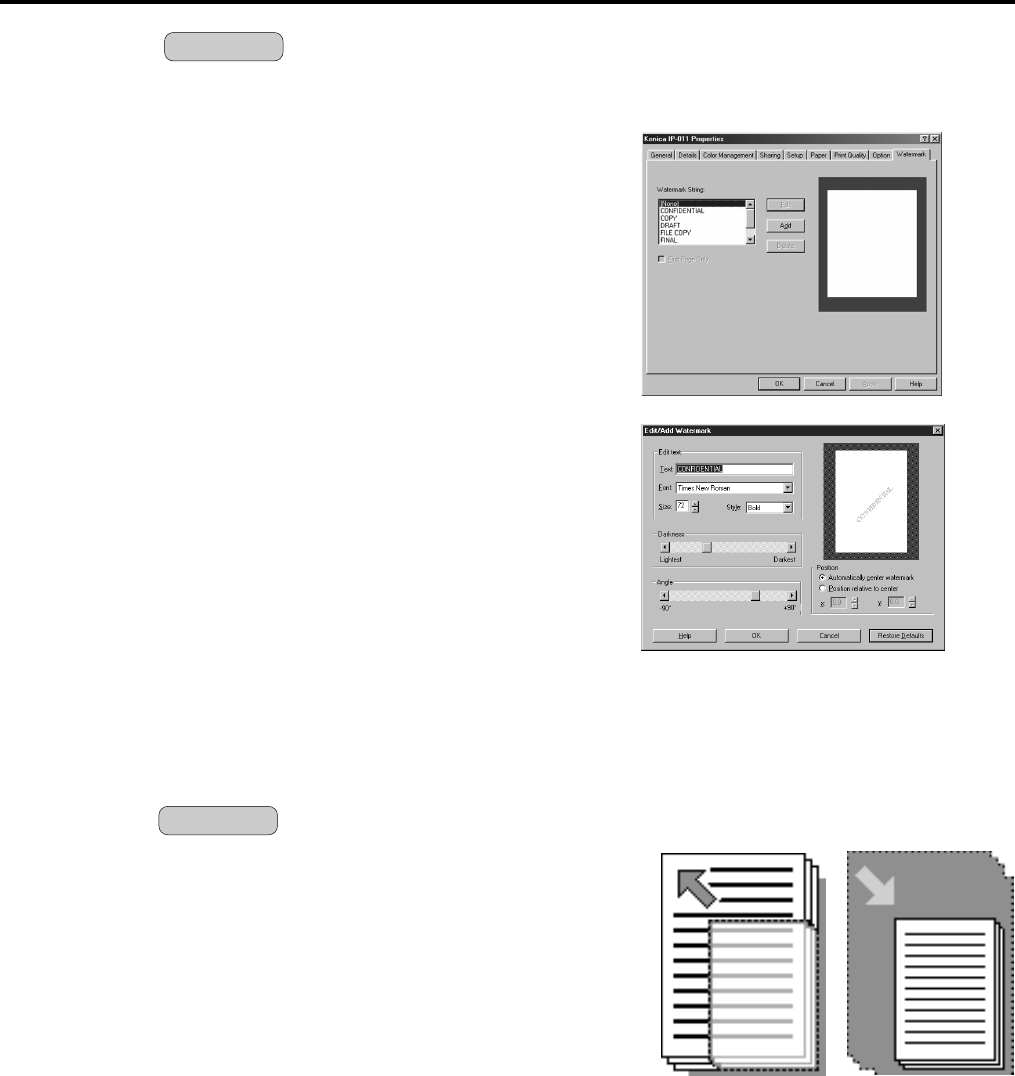
Chapter 3 Printer Driver
IP-011 Printer Controller 3-21
Watermark
Selecting a watermark from the list of the
[Watermark] tab enables you to print docu-
ments with a watermark.
When the Printer Driver is installed, the basic
watermarks are installed at the same time. In
this condition, you can select a watermark from
[NONE], [CONFIDENTIAL], [COPY], [DRAFT],
[FILE COPY], [FINAL], [PROOF] and [TOP
SECRET]. Default of watermark is [None].
On the [Edit/Add Watermark(Sub-Menu)]
dialog shown by clicking the [Add] button, you
can create up to 50 watermarks with charac-
ters a user specifies.
If the number of watermarks exceeds 50, the
[Add] button becomes disable. In addition, the
number of characters a user can specify to
create one watermark is 72 or less.
On the [Edit/Add Watermark(Sub-Menu)]
dialog shown by clicking the [Edit] button, you
can edit existing watermarks.
You can delete watermarks by selecting them from the list and clicking the [Delete] button.
When [First Page Only] is selected, you can print a watermark on the first page of documents
only.
Zoom
In order to change the print size of documents, you
can select the size of print in 1% by using [Setup]
tab-[Zoom] box.
Default of Zoom is 100%.
The value can be specified from between 25% and
400%.