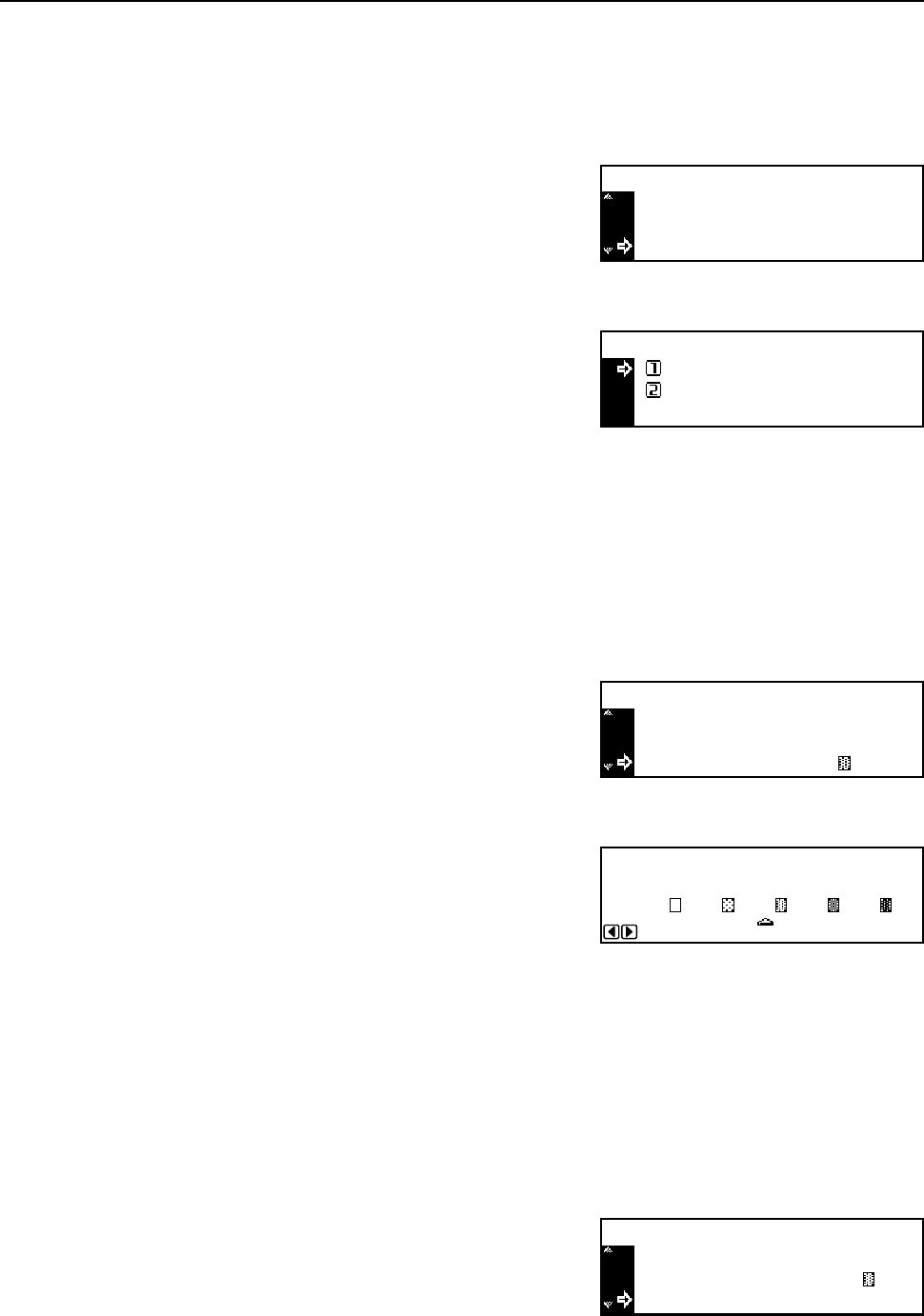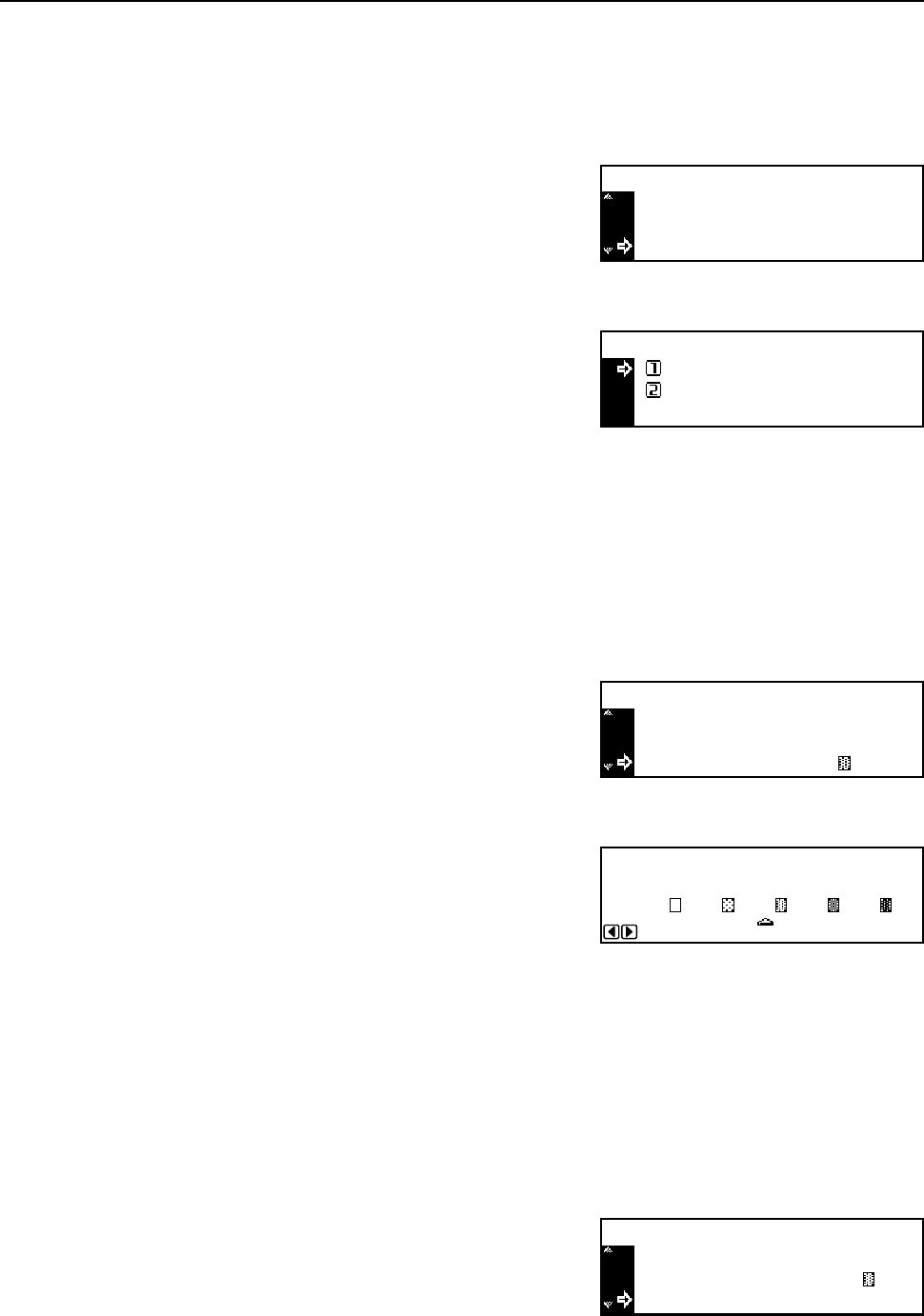
System Menu
3-4
EcoPrint Mode
Select whether or not to set the ecoprint mode at the default setting.
1
Display the Copy Default screen. (See How to Display the Copy Default Screen on page 3-2.)
2
Press the S key or the T key to select EcoPrint.
3
Press the Enter key.
4
To set the ecoprint mode as the default setting, press
the S key or the T key to select On.
5
Press the Enter key.
6
Press the Reset key. The message display returns to the copier basic screen.
Background Color Adjustment
If the background color is dark, use this item to lighten it.
1
Display the Copy Default screen. (See How to Display the Copy Default Screen on page 3-2.)
2
Press the S key or the T key to select Background
adjst.
3
Press the Enter key.
4
Press the < key or the > key to adjust the background
color. Moving right darkens the background color, and
moving left lightens it.
5
Press the Enter key.
6
Press the Reset key. The message display returns to the copier basic screen.
Paper Selection
Set whether to select automatically the cassette that contains paper of the same size as the original
when it is set or to select the fixed cassette with priority.
1
Display the Copy Default screen. (See How to Display the Copy Default Screen on page 3-2.)
2
Press the S key or the T key to select Paper
Select.
Exposure Mode
Orig Quality
Copy Default:
EcoPrint Off
:
:
Manual
Text+Photo
:
EcoPrint:
Off
On
*
Orig Quality
EcoPrint
Copy Default :
Background adjst 3
:
:
Text+Photo
Off
:
Background adjustment:
453
12
*
EcoPrint
Background adjst
Copy Default :
Paper Select
: Off
: 3
: Auto