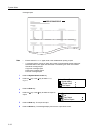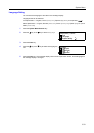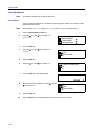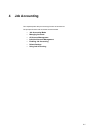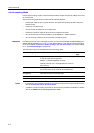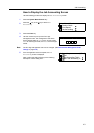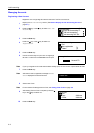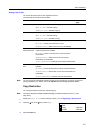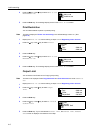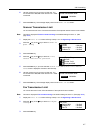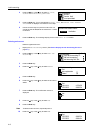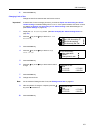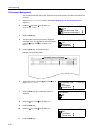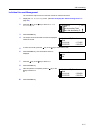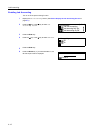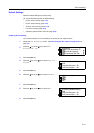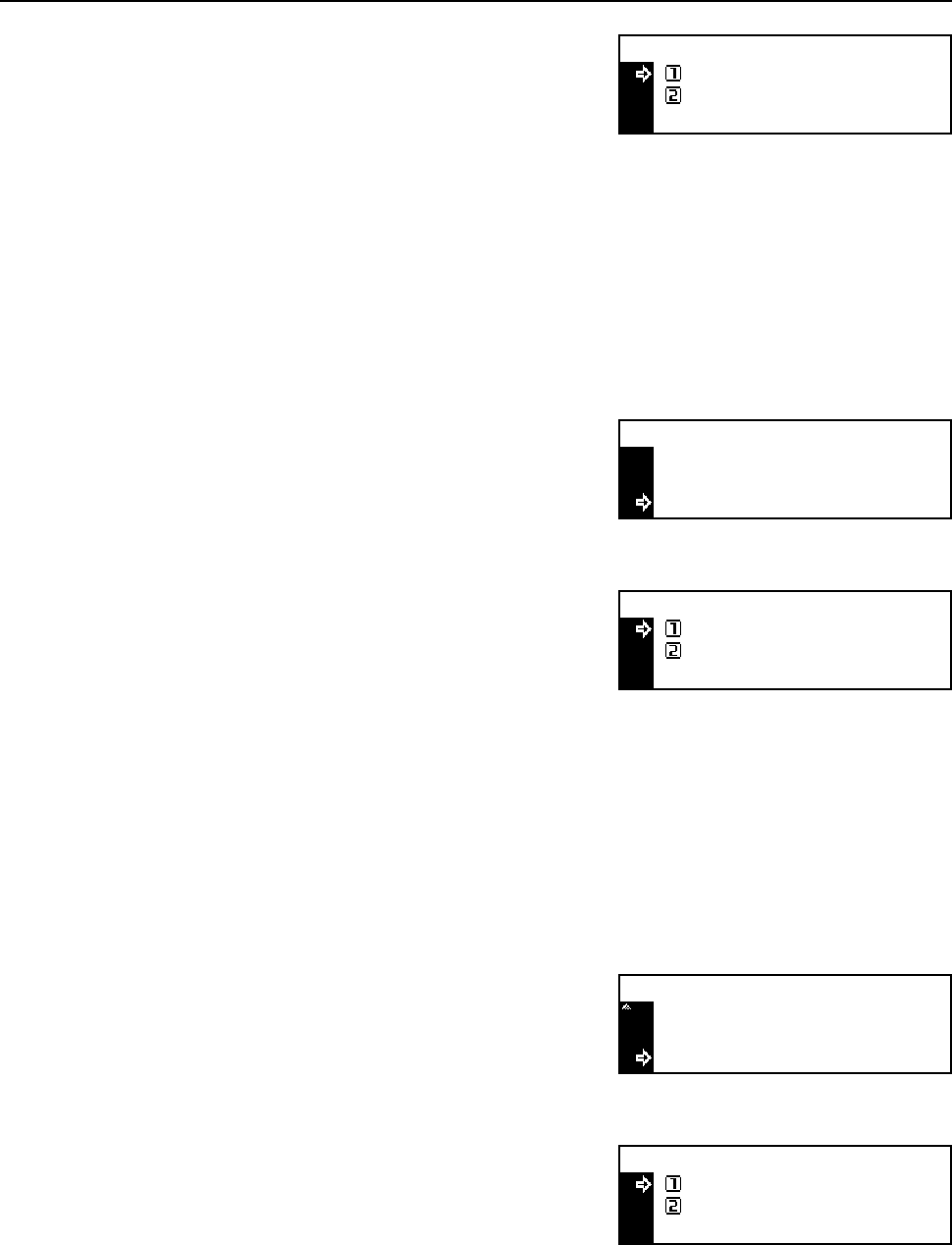
Job Accounting
4-6
4
Press the S key or the T key to select Able to use
or Unable to use.
5
Press the Enter key. The message display returns to the Limit in use screen.
Print Restriction
You can select whether to permit or prohibit printing.
Note This item is displayed if Printer Job Accounting in the default settings is set to On. (See
page 4-14.)
1
Display the Limit in use screen referring to steps 1 to 7 of Registering a New Account.
2
Press the S key or the T key to select Printer.
3
Press the Enter key.
4
Press the S key or the T key to select Able to use
or Unable to use.
5
Press the Enter key. The message display returns to the Limit in use screen.
Output Limit
You can set the limit of total count of copying and printing.
Note This item is not displayed if both Copy Restriction and Print Restriction are set to Unable to
use.
1
Display the Limit in use screen referring to steps 1 to 7 of Registering a New Account.
2
Press the S key or the T key to select Output
limit.
3
Press the Enter key.
4
Press the S key or the T key to select No limit or
Counter limit.
5
Press the Enter key. If you have selected Counter limit, the Counter limit Default
Value screen is displayed. Proceed to the next step.
Copy:
Able to use
Unable to use
*
Printer
Limit in use:
End
Copy
: Able use
: Able use
Printer:
Able to use
Unable to use
*
Output limit
Limit in use:
Copy
Printer
: No limit
: Able use
: Able use
Output limit
No limit
Counter limit
*