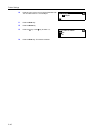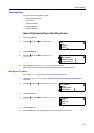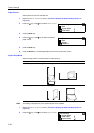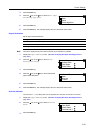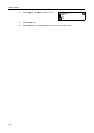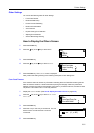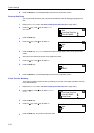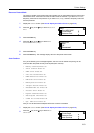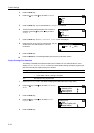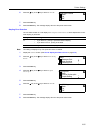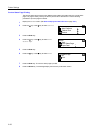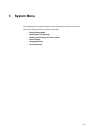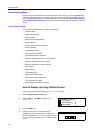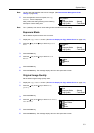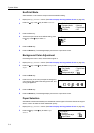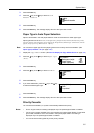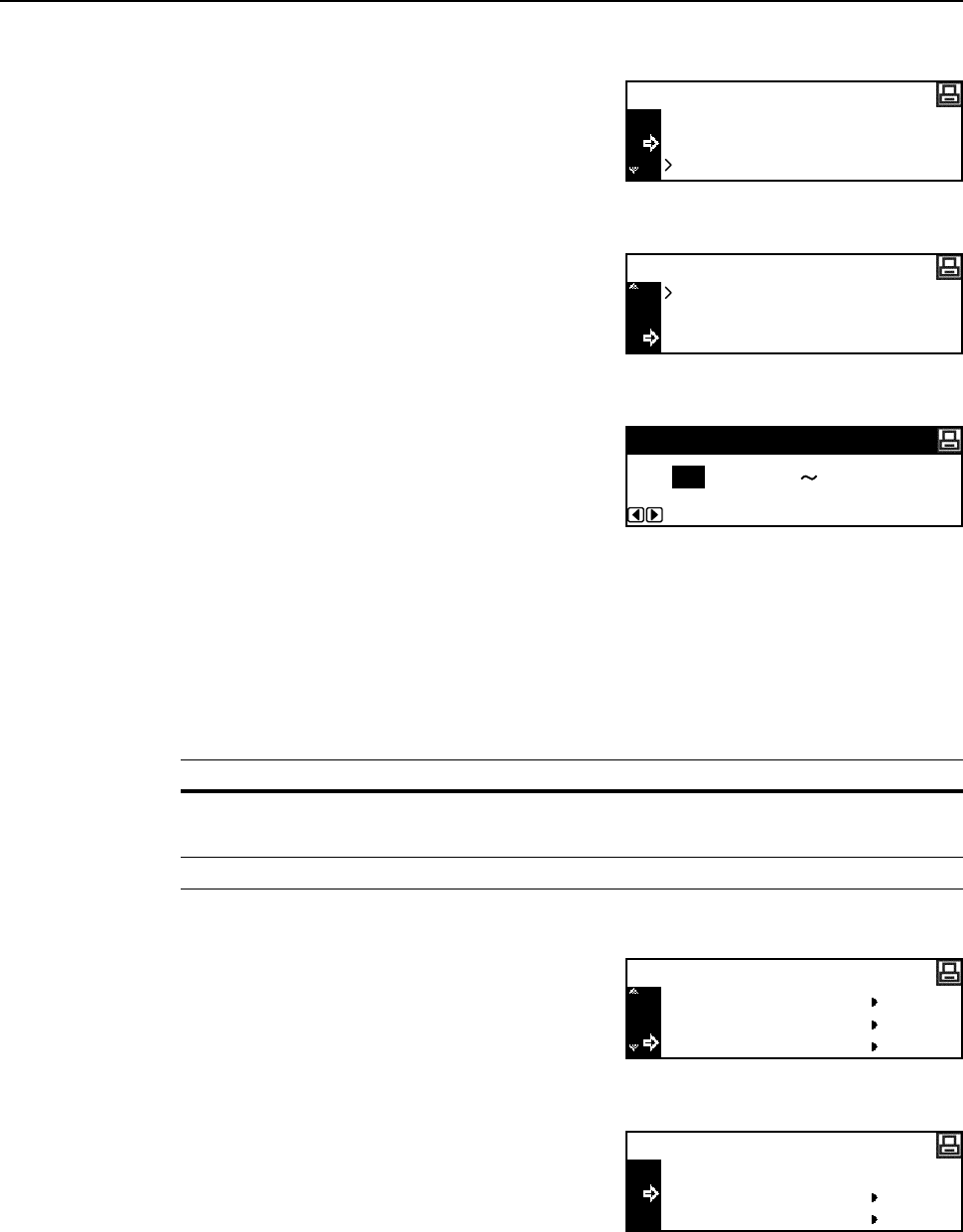
Printer Settings
2-54
3
Press the Enter key.
4
Press the S key or the T key to select On or Off.
5
Press the Enter key. If you have selected On, Change # is displayed.
6
To set the time that elapses before auto continue is
activated, press the S key or the T key to select
Change #.
7
Press the Enter key. The Auto Continue (time) screen is displayed.
8
Press the < key or the > key to input the time. You can
set the time to 0 to 495 seconds in 5 second
increments.
9
Press the Enter key.
10
Press the Reset key. The message display returns to the printer basic screen.
Duplex Printing Error Detection
This setting is available if the optional duplex unit is installed. You can select whether or not to
display Duplex disabled Press GO when you select duplex printing and specify a paper type
that cannot be used for duplex printing such as label.
1
Display the Others screen. (See How to Display the Others Screen on page 2-51.)
2
Press the S key or the T key to select Finishing
Error.
3
Press the Enter key.
4
Press the S key or the T key to select Proces.
Duplex print.
5
Press the Enter key.
Back
On
Auto Continue
Off
On
Auto Continue
Off
Change #
(0
Auto Continue (time)
30 495)sec.
Setting Processing
On • If you select GO, one-sided printing is performed.
• If you select CANCEL, printing is canceled.
Off One-sided printing is performed.
Others
Resource Prot.
Auto Continue
Finishing Error
Finishing Error
Back
Proces. Duplex print
Staple Setting