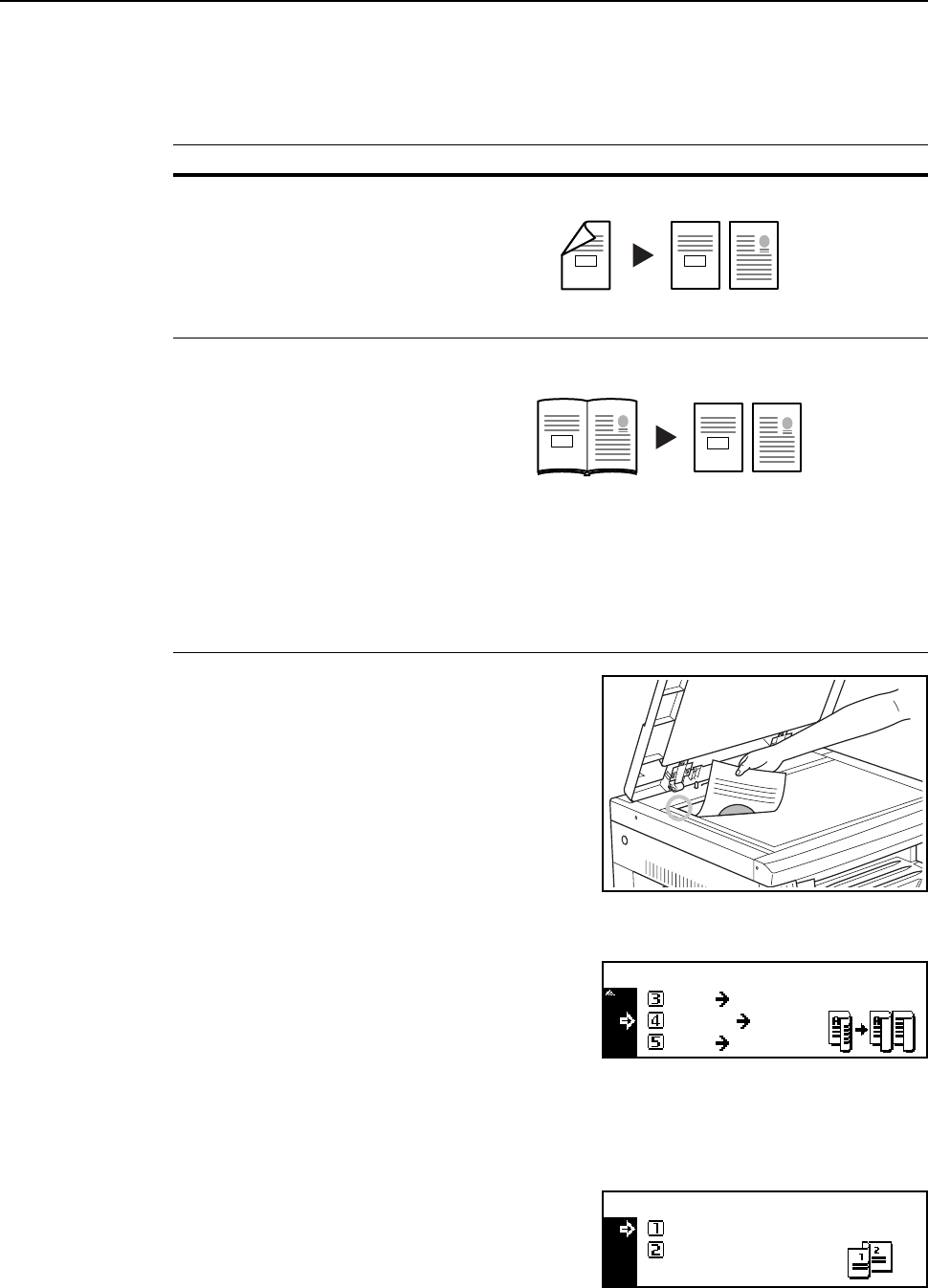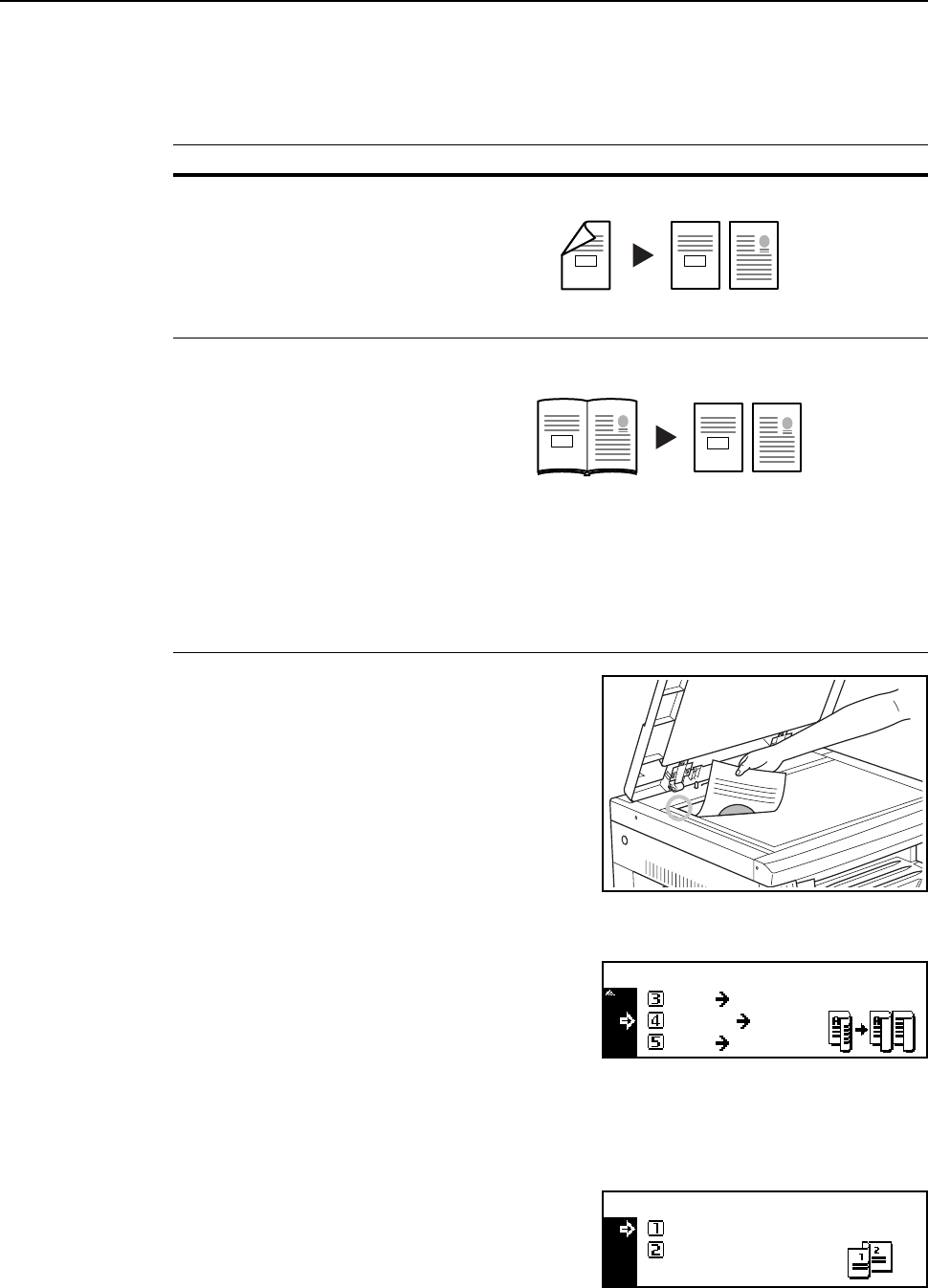
Copier Functions
1-15
Split Copying
Each page of double-page spread or two-sided originals is copied separately.
The following modes are available for split copying.
1
Set the original.
2
Press the Duplex/Split Page key.
3
Press the S key or the T key to select the desired split
copy mode from 2 sided->1 sided
[2-sided->1-sided] and Book->1-sided.
4
Press the Enter key.
If you have selected 2 sided->1 sided [2-sided->1-sided], proceed to the next step.
If you have selected Book->1-sided, proceed to step 7.
5
Press the S key or the T to select the original stitch
side.
6
Press the Enter key.
Mode Description
2 sided->1 sided
[2-sided->1-sided] (Split
copying from double-page
spread originals)
Each page of two-sided originals is copied separately.
Book->1-sided (Split
copying from 2-sided originals)
Each page of double-page spread originals of magazines, books,
etc. is copied separately.
Note
The original sizes that can be used are A3, B4, A4R, B5R, A5R,
11 × 17" (Ledger), 8 1/2 × 11" (Letter), and 8K. The paper sizes are
limited to 11 × 8 1/2" and 16K in the inch specifications and A4, B5,
and 16K in the metric specifications. The paper size can be
changed and the zoom ratio adjusted to fit the size of the paper.
Original Copy
2
1
1
2
Original Copy
2
1
21
2 sided
Book 2-sided
1 sided
Book
1-sided
Duplex/Split Page:
Original stitch side:
Left side
Top side