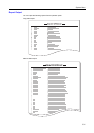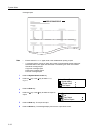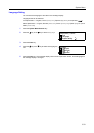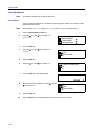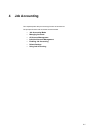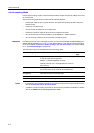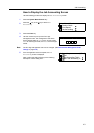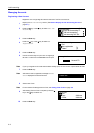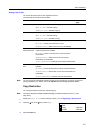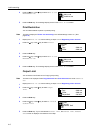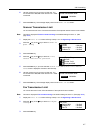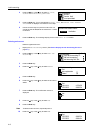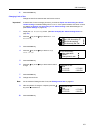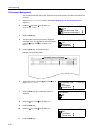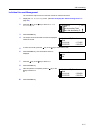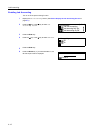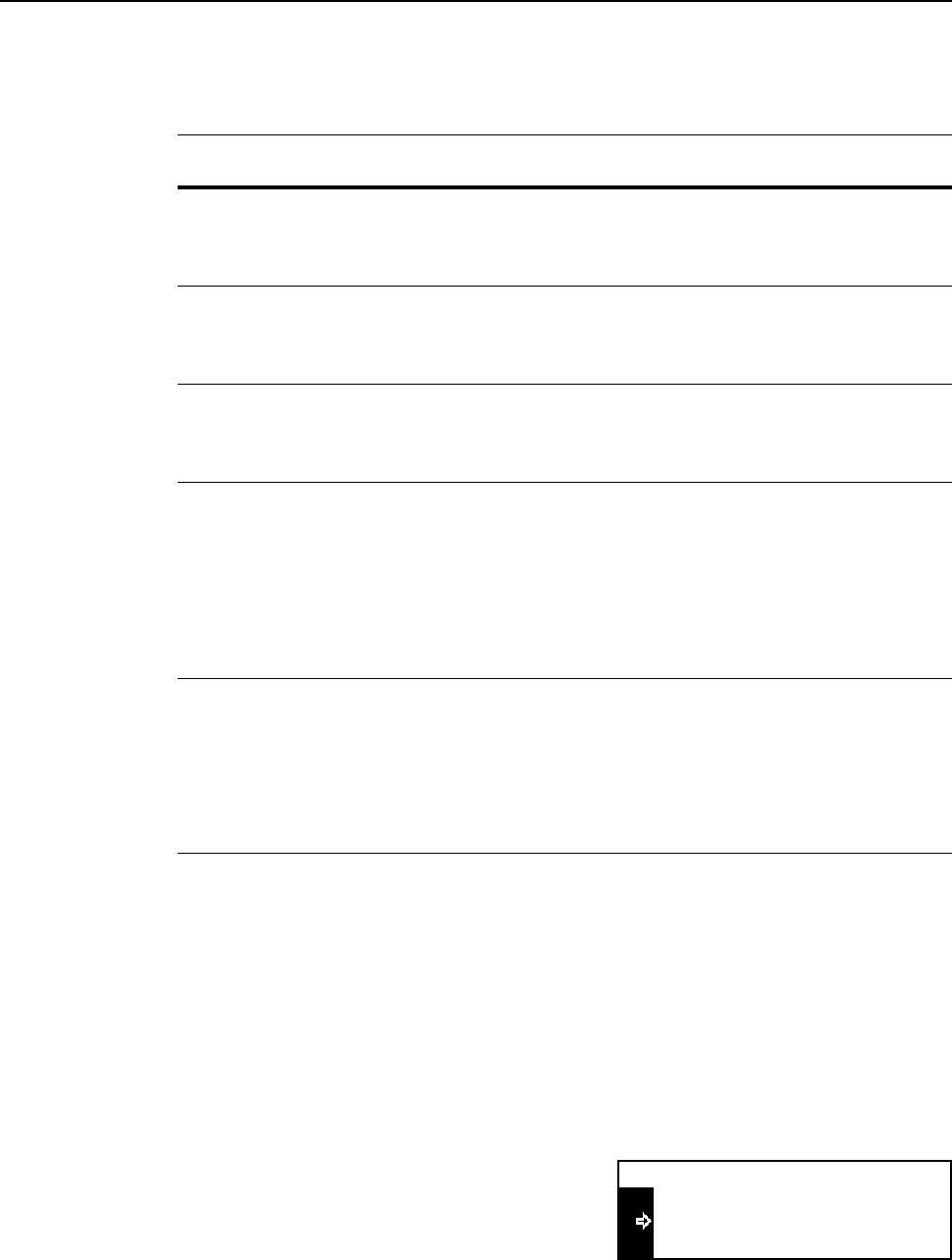
Job Accounting
4-5
Setting Limit of Use
You can set the limit of use for each registered account.
The items that can be set are shown below.
Note You can change the management method so that you can set the limit of count for copying and
printing respectively. For details, refer to the KM-NET for Accounting Operation Guide.
Copy Restriction
You can select whether to permit or prohibit copying.
Note This item is displayed if Copier Job Accounting in the default settings is set to On. (See
page 4-13.)
1
Display the Limit in use screen referring to steps 1 to 7 of Registering a New Account.
2
Press the S key or the T key to select Copy.
3
Press the Enter key.
Item Description of limit Reference
page
Copy restriction Select whether to permit or prohibit copying.
Able to use — Permits copying.
Unable to use — Prohibits copying.
4-5
Print restriction Select whether to permit or prohibit printing.
Able to use — Permits printing.
Unable to use — Prohibits printing.
4-6
Output limit Set the limit of total count of copying and printing.
No limit — Does not set the limit of count.
Counter limit — Set the limit of count (0 to 999,999).
4-6
Scanner
transmission limit
Set the limit of count of scanner transmission if the optional
network scanner kit is installed.
No limit — Does not set the limit of count of scanner
transmission.
Counter limit — Set the limit of count of scanner
transmission (0 to 999,999).
Is not permitted — Prohibits use of scanner transmission.
4-7
Fax transmission
limit
Set the limit of count of fax transmission if the optional fax kit is
installed.
No limit — Does not set the limit of count of fax transmission.
Counter limit — Set the limit of count of fax transmission (0
to 999,999).
Is not permitted — Prohibits use of fax transmission.
4-7
Printer
Limit in use:
End
Copy
: Able use
: Able use