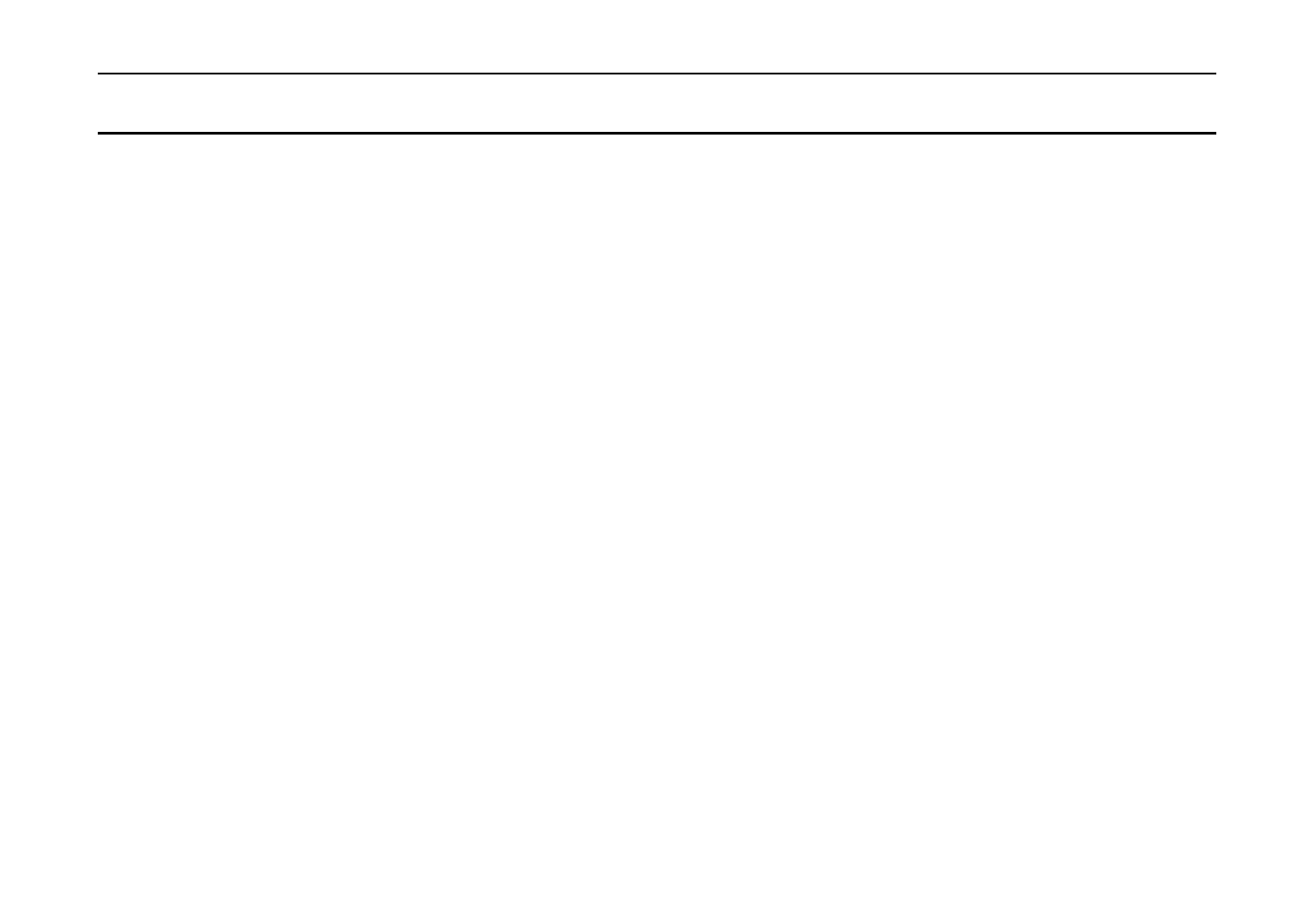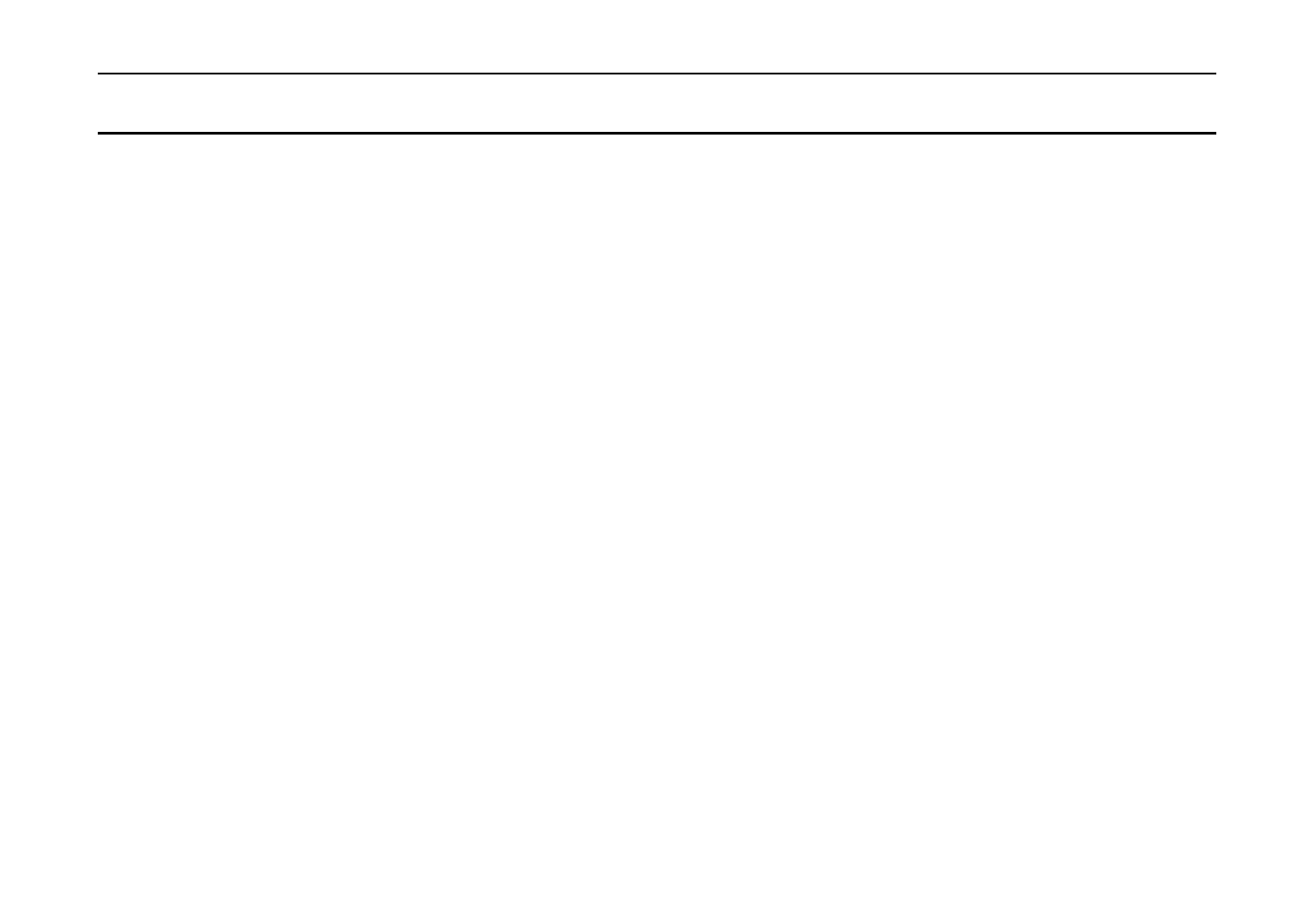
Setup and Connections
1- 29
12. Test the interface with the computer.
In order to check that the printer and the computer are properly connected you must print by sending
an actual command from the computer.
1.
Turn on the printer's power switch and turn on the computer’s power as well.
2.
Wait until the message display switches from
Self test
to
Ready
.
3.
Check that the ON LINE indicator is lit. If it is not lit, make it light by pressing the
ON LINE
key.
4.
Enter and execute the following command at the DOS prompt on the computer screen.
ECHO !R! STAT; EXIT;>PRN
If this causes the printer to print a status page (a page on which current printer settings are printed), then
the printer and computer are properly connected. If this does not print a status page, check that the
printer cable is properly connected. The cable or one of the connectors may also be broken.
Notes on Application Software
The computer and printer have been successfully connected by the procedures up to this point. In
order to print from software run on the computer, it is necessary to install a printer driver on the
computer to which the printer is connected. After the printer driver is installed, be sure to make proper
printer settings from within the software.