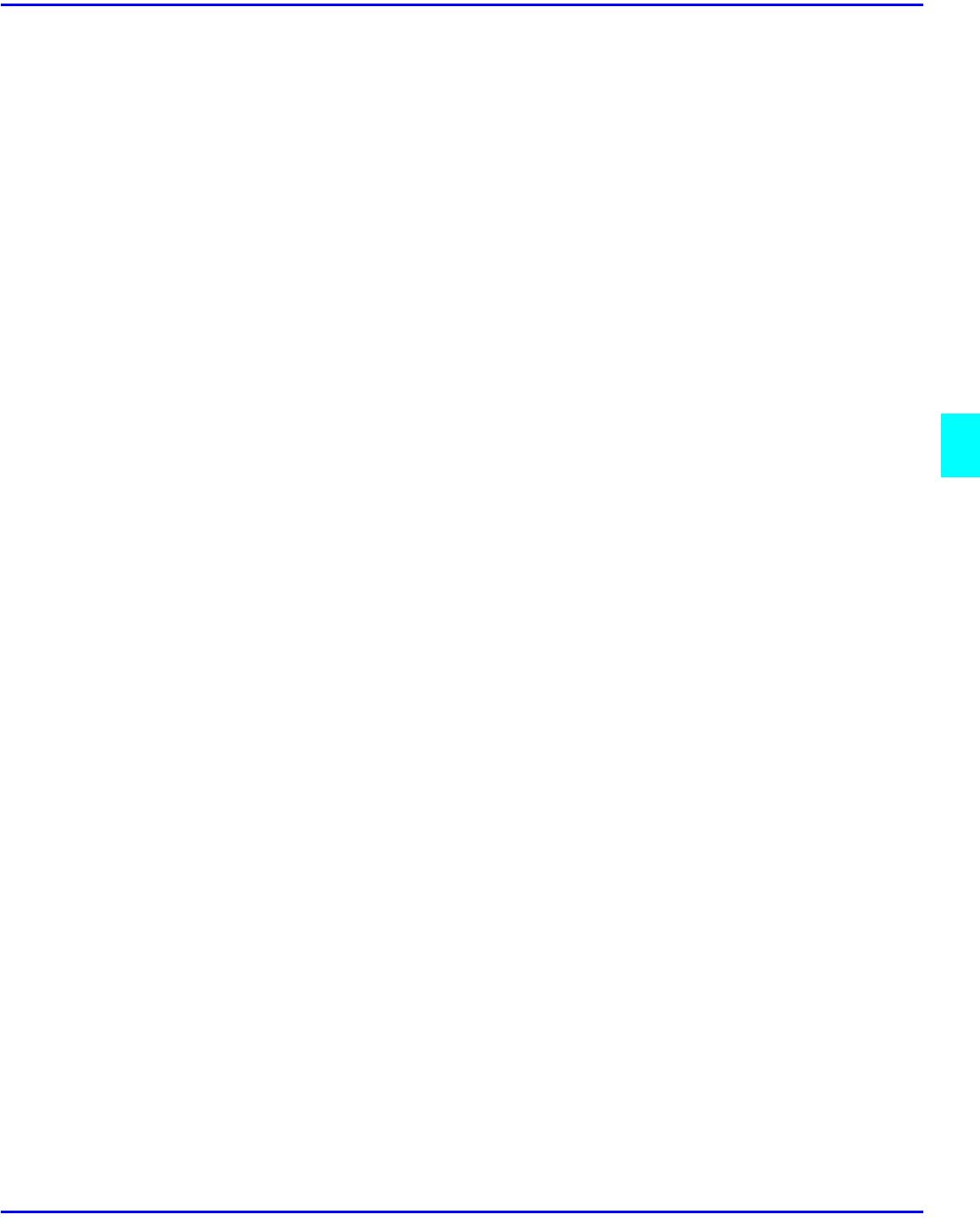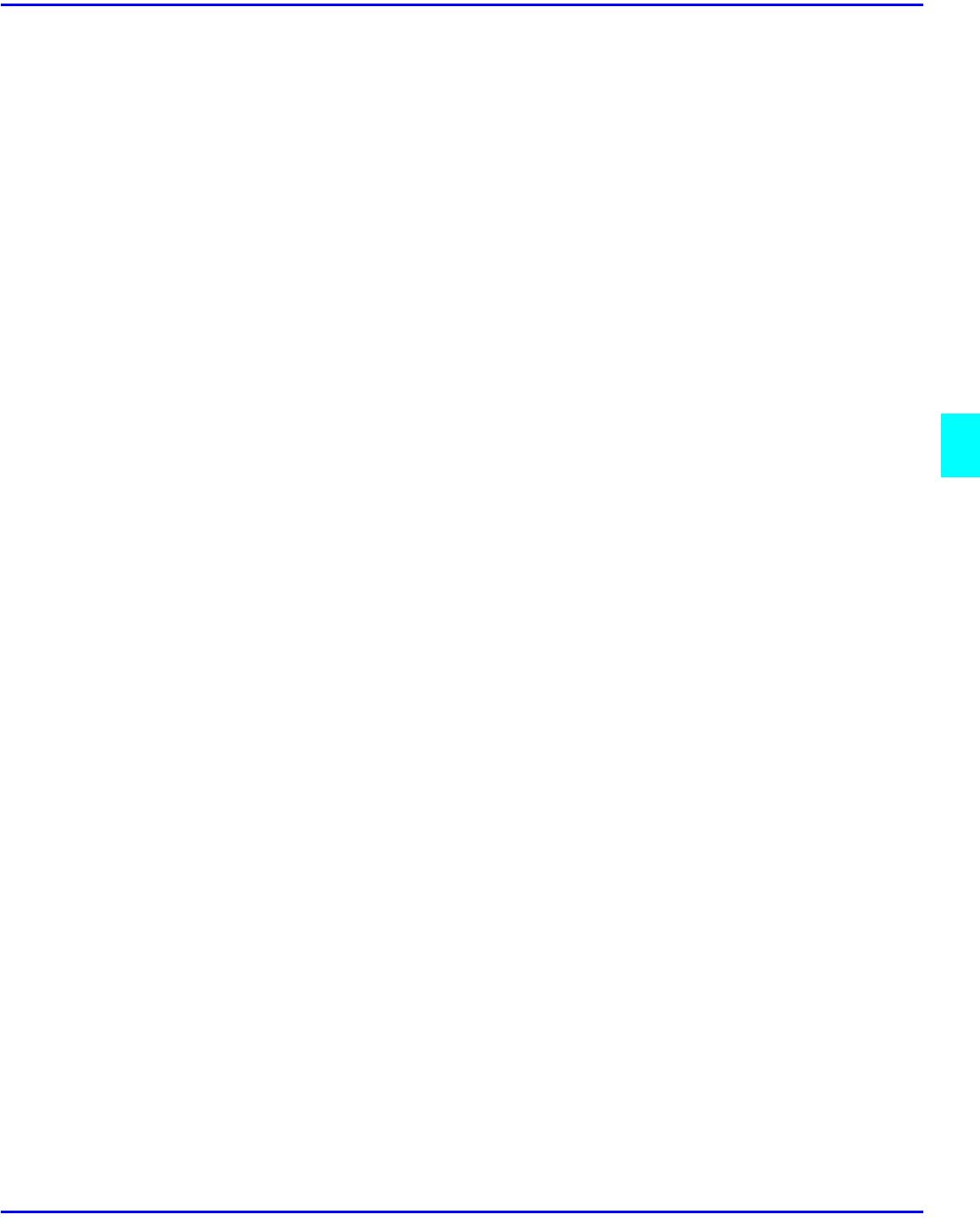
Key Operator Tools 1 of 2
User Tools Settings 5 - 17
•
You can also register user codes from the SmartNet Monitor for Admin (printer option
required).
•
Even if you change the user codes, the counter values are not cleared.
•
If you clear a user codes, the counter values associated with it are also automatically
cleared.
•
[Program/Change] This registers new user codes, and changes the functions that can be
used with user codes and user names.
•
[Delete] Deletes a user code.
•
[Delete All] Deletes all the user codes.
Display/Print Counter
Allows you to view and print the various counters.
•
Display/Print Counter
Displays counters for each functions (Total, Copier, Facsimile, Printer).
•
Print Counter List
1. If you want to print Counter List, press [Print Counter List], and then press start.
If you do not want to print, then press [Cancel].
2. Press [Exit]
Display/Clear/Print Counter per User Code
Allows you to view and print the various counters accessed with user codes, and to set the values
to 0.
Note: If you use the “Delete All” for the user codes, the user code names (Fax
function), counter values, and communication settings will also be deleted. Be
sure to print the list of these settings before pressing the “OK” key.
Press [Up and DOwn arrow keys to show all counters.
•
Print Counter per User Code
Prints the counter values for each of the user codes.
•
Clear Counter per User Code
Sets the counter value for each of the user codes to 0.
Change User Name Order
Changes the order of the registered user codes.
•
You can rearrange the order of items on the same page, but you cannot move the items to
another page. For example, you cannot move an item from “PLANNING” to “DAILY”.
•
Select the user code you want to move and press the left, right, up, and down arrow keys
to change its position. To move it to the end, press “To End”.