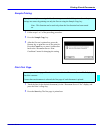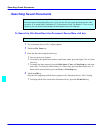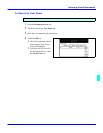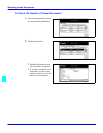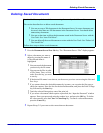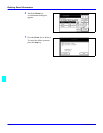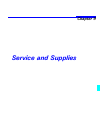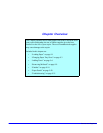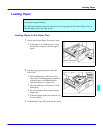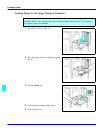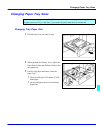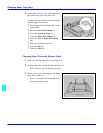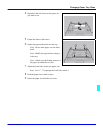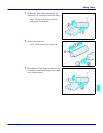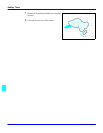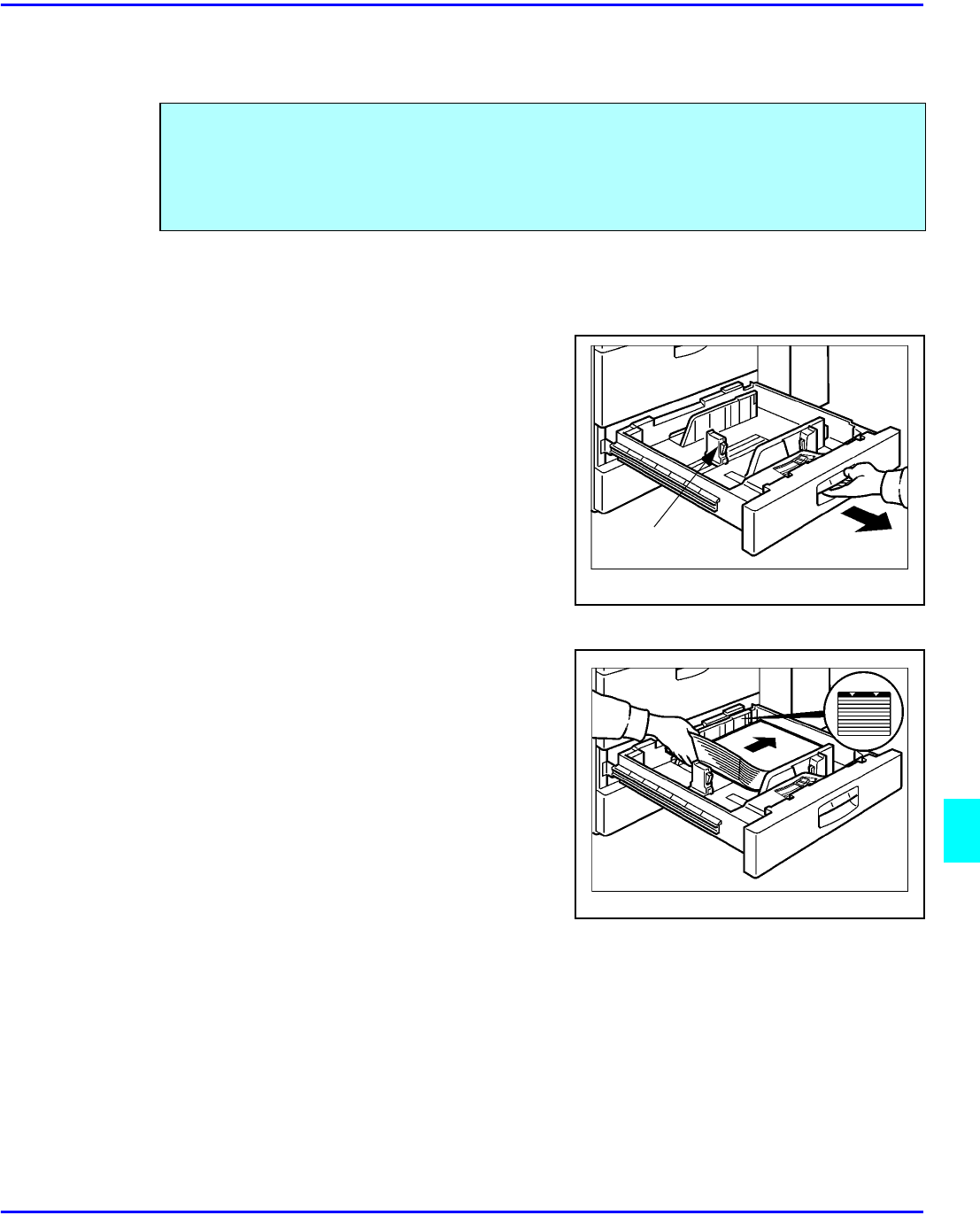
Loading Paper
Service and Supplies 9 - 1
Loading Paper
Loading Paper in the Paper Tray
1
Gently pull out the Paper Tray until it stops.
•
If the paper is of a different size, it may
benecessary to remove the back paper
guide.
2
Fan the copy paper and insert it into the
Paper Tray.
•
When adding paper to the Paper Tray,
first remove remaining paper, combine it
with the paper to be added and then
reload the paper as a single stack.
•
The tray holds up to 500 sheets of 20 lb.
bond paper.
•
Do not load paper above the maximum
height line.
•
If the back paper guide was removed, set
it back in place.
3
Push the Paper Tray fully back into the copier.
To save space, this copier is designed with an adjustable, front-loading Paper Trays, which
easily open for paper loading.
The Add Paper Indicator turns ON when there is no copy paper in the selected Paper Tray, or
when the Paper Tray is not fully closed.
Back Paper Guide