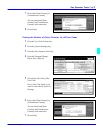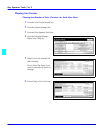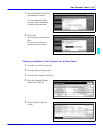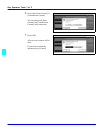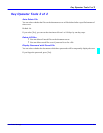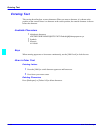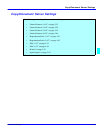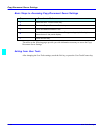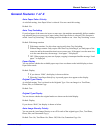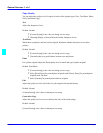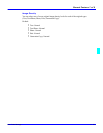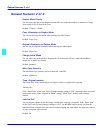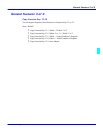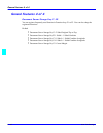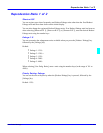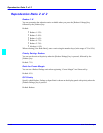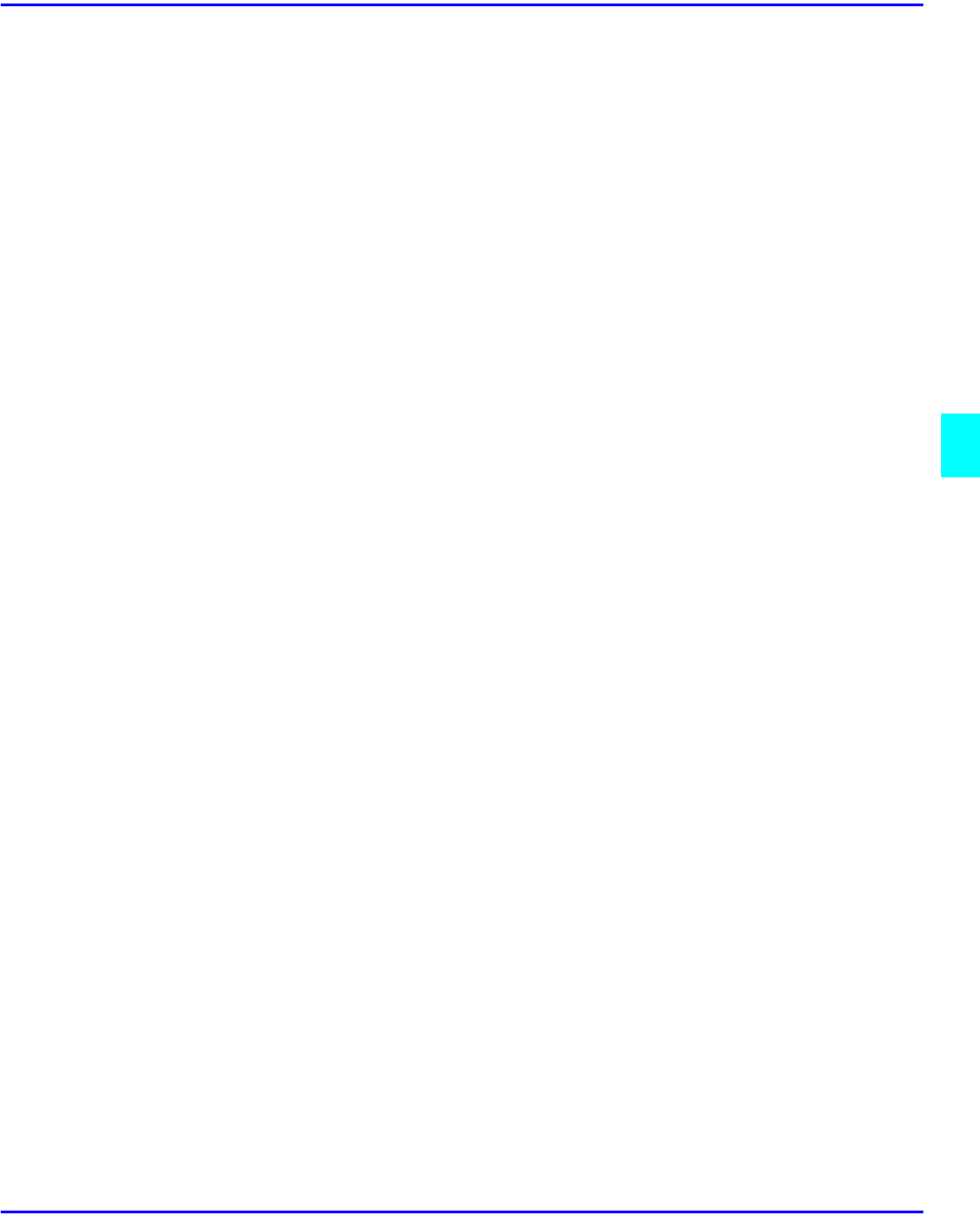
General Features 1 of 4
User Tools Settings 5 - 35
General Features 1 of 4
Auto Paper Select Priority
As a default setting, Auto Paper Select is selected. You can cancel this setting.
Default: Yes
Auto Tray Switching
If you load paper of the same size in two or more trays, the machine automatically shifts to another
tray when the tray in use runs out of paper (when Auto Paper Select is selected.) This function is
called “Auto Tray Switching”. This setting specifies whether to use “Auto Tray Switching” or not.
Default: With image rotation
•
With image rotation: Use this when copying with Auto Tray Switching.
•
Without image rotation: Only copies with Auto Tray Switching if you load paper of the
same size and in the same direction in two or more trays. If the paper is not the same size
or in the same direction, the message “Load paper.” is displayed.
•
OFF: When a paper tray runs out of paper, copying is interrupted and the message “Load
paper.” is displayed.
Paper Display
You can choose whether the available paper trays/sizes are shown on the initial display at Auto
Paper Select mode.
Default: Display
•
If you choose “Hide”, the display is shown as below.
•
When the [Auto Paper Select] key is pressed, paper sizes appear on the display.
Original Type Priority
As a default setting, Text is selected as the Originals Type. You can change it to Text/Photo,
Photo, Pale, or Generation Copy.
Default: Text
Original Type Display
You can choose whether the original modes are shown on the initial display.
Default: Display
If you choose “Hide”, the display is shown as below.
Auto Image Density Priority
You can turn the Auto Image Density on or off for each of the original types (Text, Text/Photo,
Photo, Pale, and Generation Copy).
Default: Text: On, Text/Photo: On, Photo: Off, Pale: On, Generation Copy: On