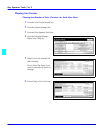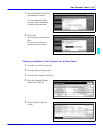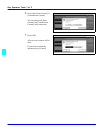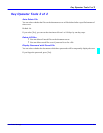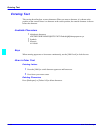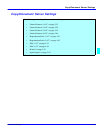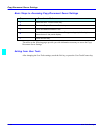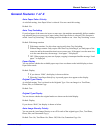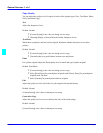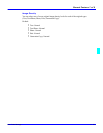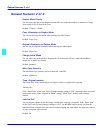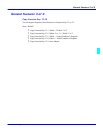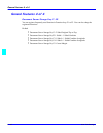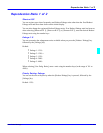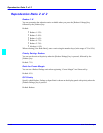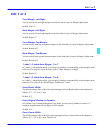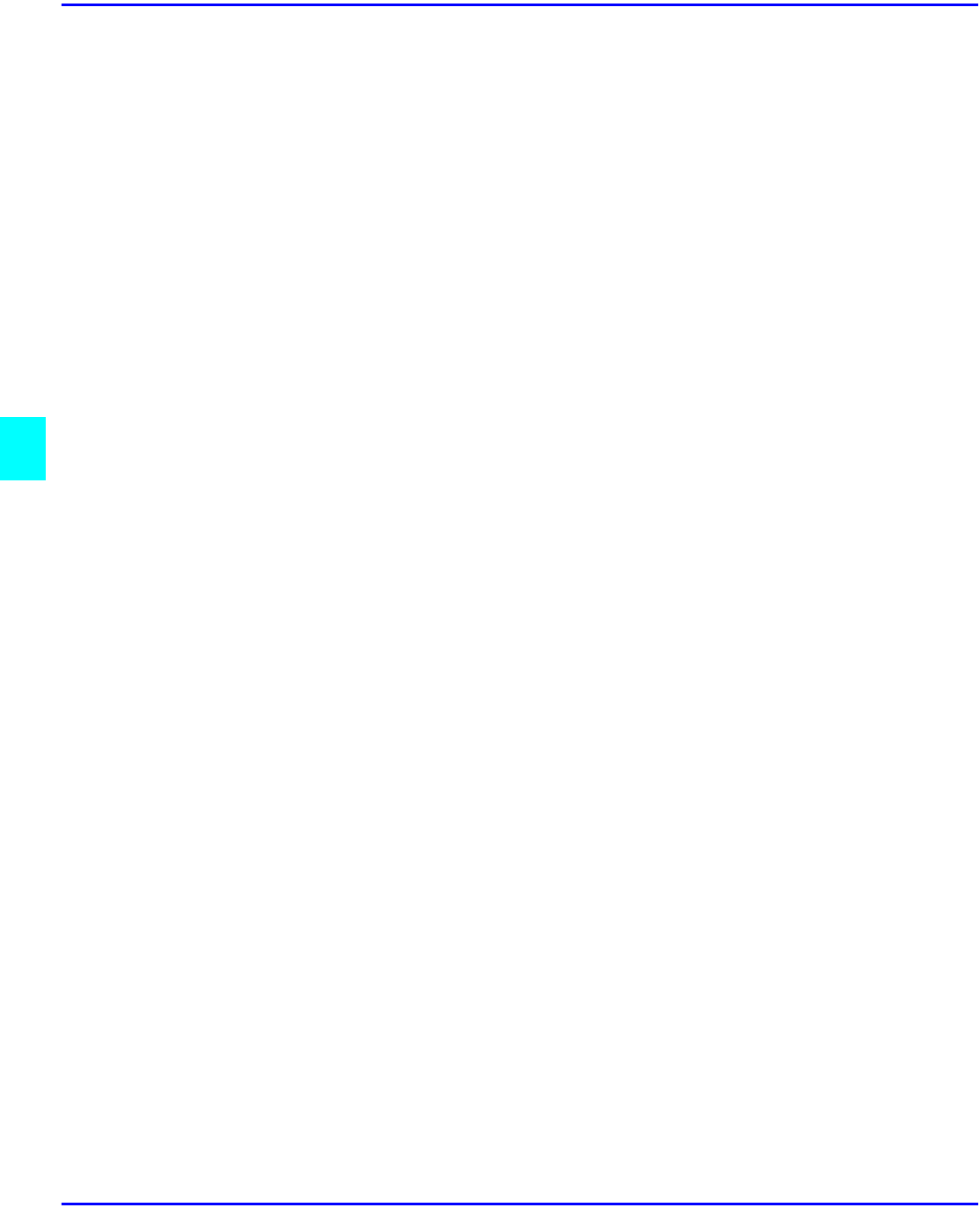
General Features 1 of 4
5 - 36 User Tools Settings
Copy Quality
You can adjust the quality level of copies for each of the original types (Text, Text/Photo, Photo,
Pale, Generation Copy).
Text
Adjust the sharpness of text.
Default: Normal
•
[Custom Setting] is the value set during service setup.
•
Choosing [Sharp] or [Sort] affects the outline sharpness of text.
Text/ Photo
When there are photo(s) and text on the original, determine whether the photo or text takes
priority.
Default: Normal
•
[Custom Setting] is the value set during service setup.
•
[Normal] achieves a good balance between text and photos.
Photo
For a photo original, adjust the finish quality level to match the type of photo original.
Default: Print Photo
•
[Custom Setting] is the value set during service setup.
•
Select [Print Photo] for printed photo originals, and [Glossy Photo] for printed photo
originals with fine dots.
•
Select [Normal] for printed photo and text originals.
Pale
Adjust the quality level for the finish of a pale original with normal density.
Default: Normal
[Custom Setting] is the value set during service setup.
Generation Copy
Adjust the quality level so as not to thicken the lines of the finish image.
Default: Normal
[Custom Setting] is the value set during service setup.