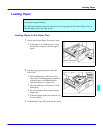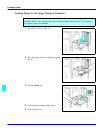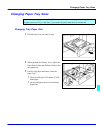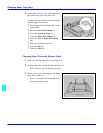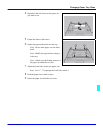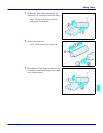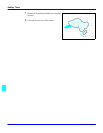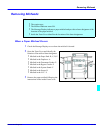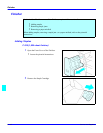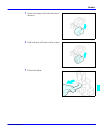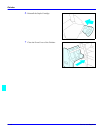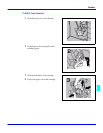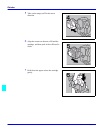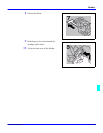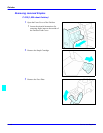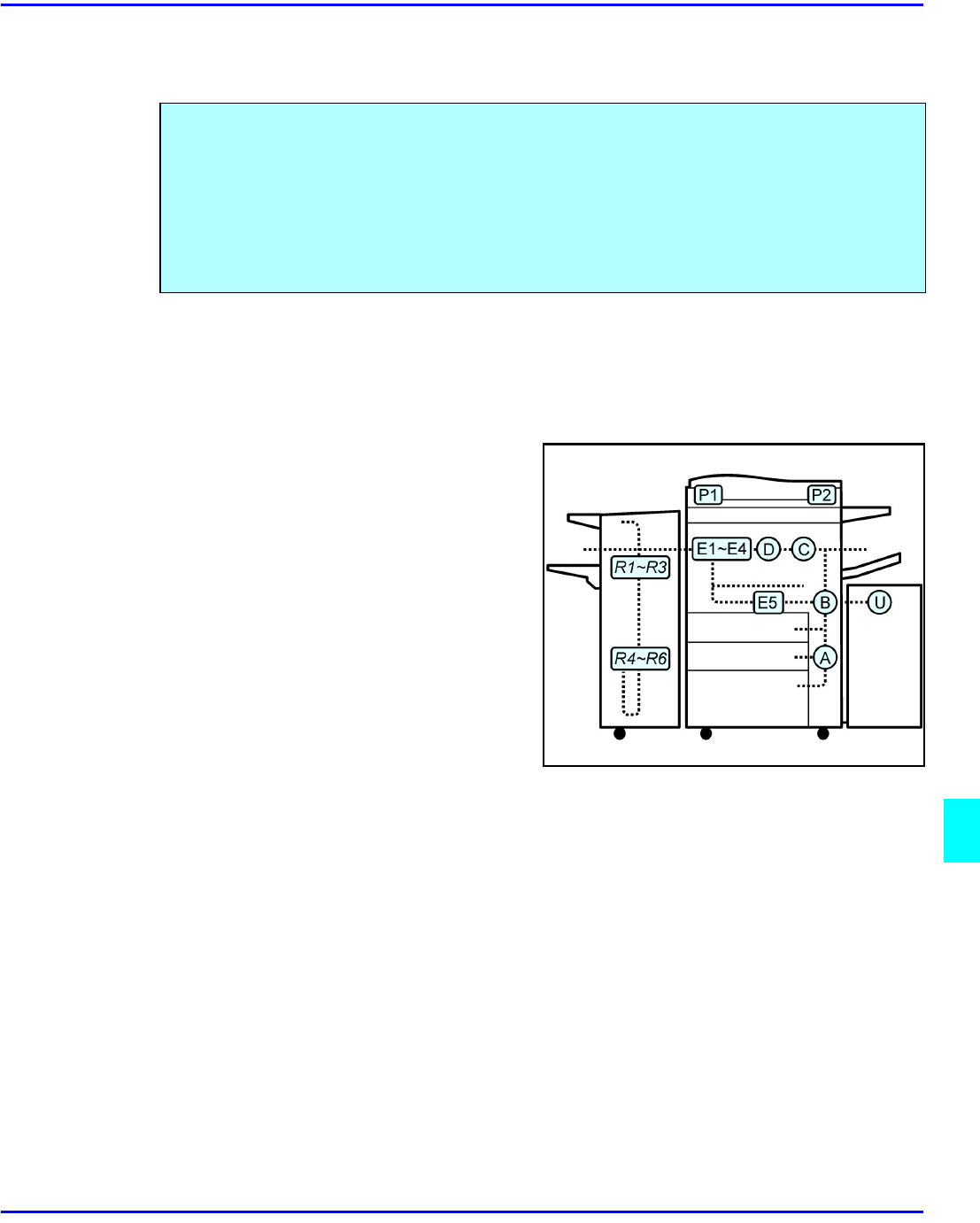
Removing Misfeeds
Service and Supplies 9 - 9
Removing Misfeeds
When a Paper Misfeed Occurs
1
Check the Message Display to see where the misfeed is located.
2
Open the Front Cover and identify the
location of the misfeed letter designator.
•
Misfeed in the Paper Path: B, C, D, E
•
Misfeed in the Duplexer: A
•
Misfeed in the Document Feeder: P
•
Misfeed in the Bypass Feeder: Z
•
Misfeed in the System Stand: Y
•
Misfeed in the Sorter: R
•
Misfeed in the LCC: U
3
Remove the paper misfeed following the
instructions on the inside Front Cover.
When a misfeed occurs:
•
The copier stops.
•
The Misfeed Indicator turns ON.
•
The Message Display indicates a paper misfeed and provides a letter designator of the
location of the paper misfeed.
•
Inside the Front Cover identifies the locations of the letter designators.