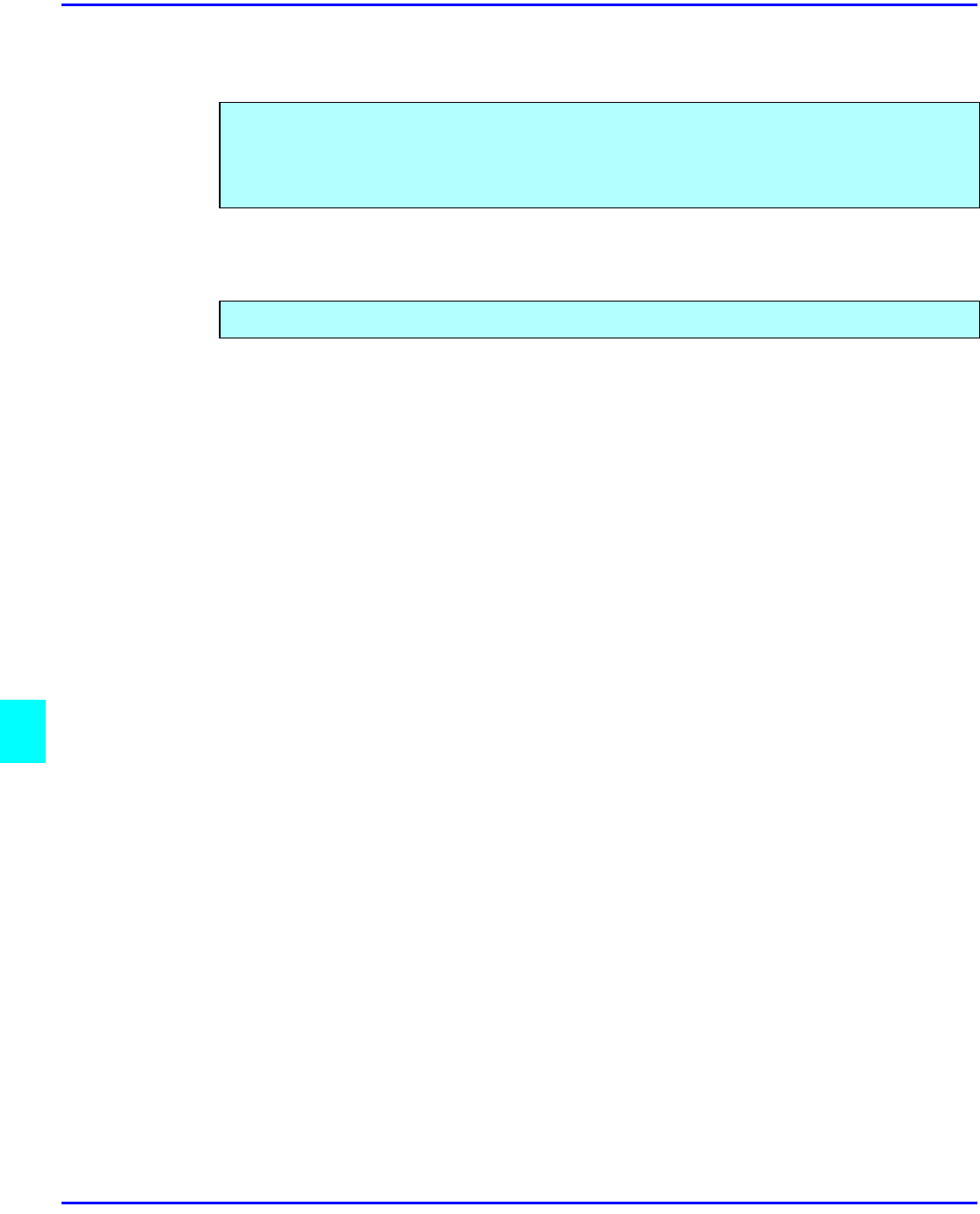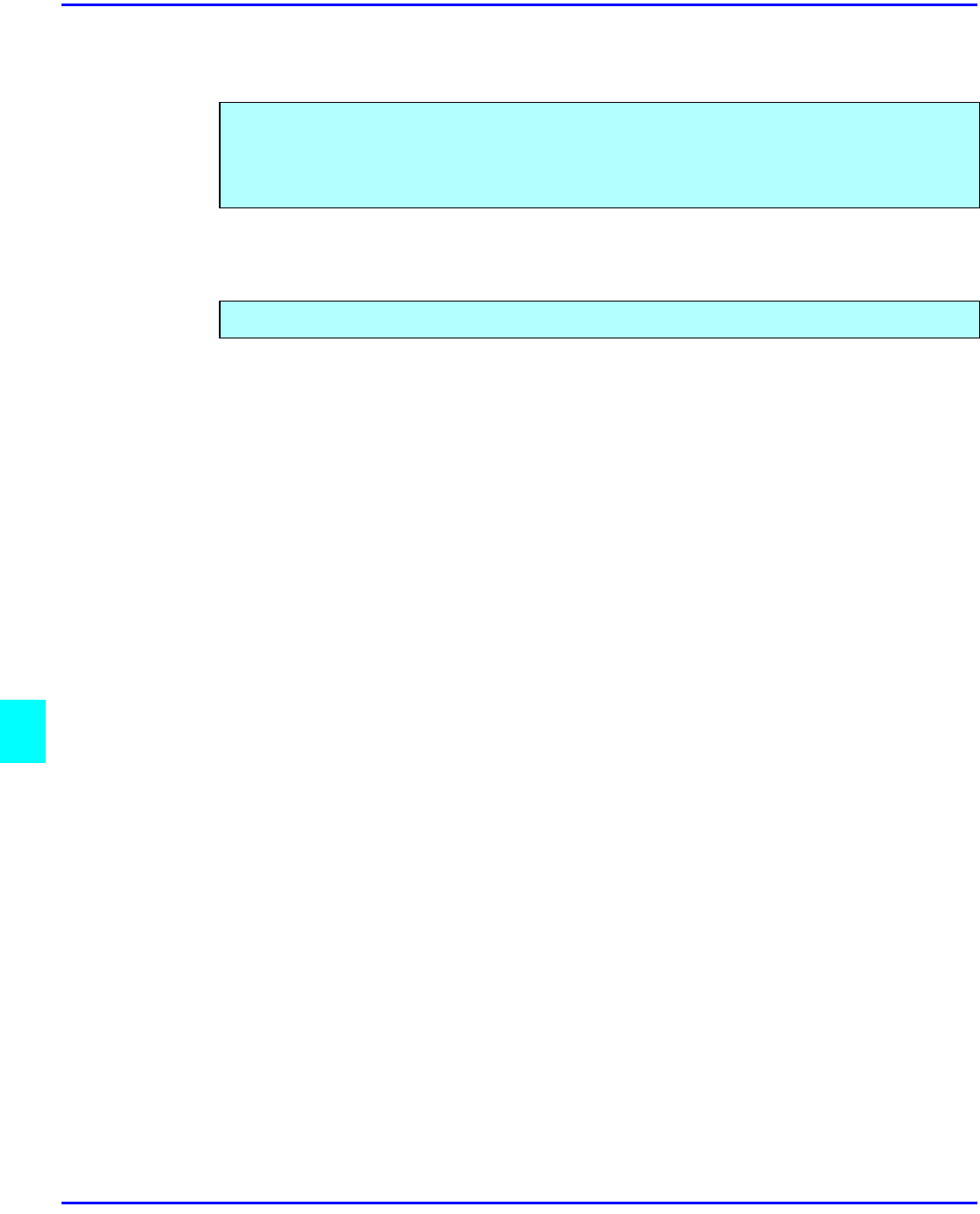
Searching Saved Documents
8 - 16 Document Server
Searching Saved Documents
To Search by File NamePress the Document Server/New Job key.
1
The “Document Server: Files” display appears.
2
Touch the File Name key.
3
Enter the file name using the letter keys.
•
You can enter up to 8 letters.
•
To switch to the capital letter mode or small letter mode, press the Upper Case or Lower
Case key.
•
To change the letter entered, press the Back Space, Clear, or Clear/Stop key and enter
new letters. To delete the entered letters in 1 letter steps, press the Back Space key. To
delete all the entered letters, press the Clear or Clear/Stop key.
4
Touch the OK key.
Only the files beginning with the letters appear in the “Document Server: Files” display.
•
To display all the files saved in the Document Server, press the All the files key.
You can use either the Search by File Name or Search by User Name keys to search for
documents stored on the document server. You can also list teh stored documents in the order
you prefer. If yo install Desk Top Binder V2 Professional or Desk Top Binder V2 Lite on your
computer, you can search and rearrange the documents from your computer.
You can search the document stored in the Document Server by the file name.