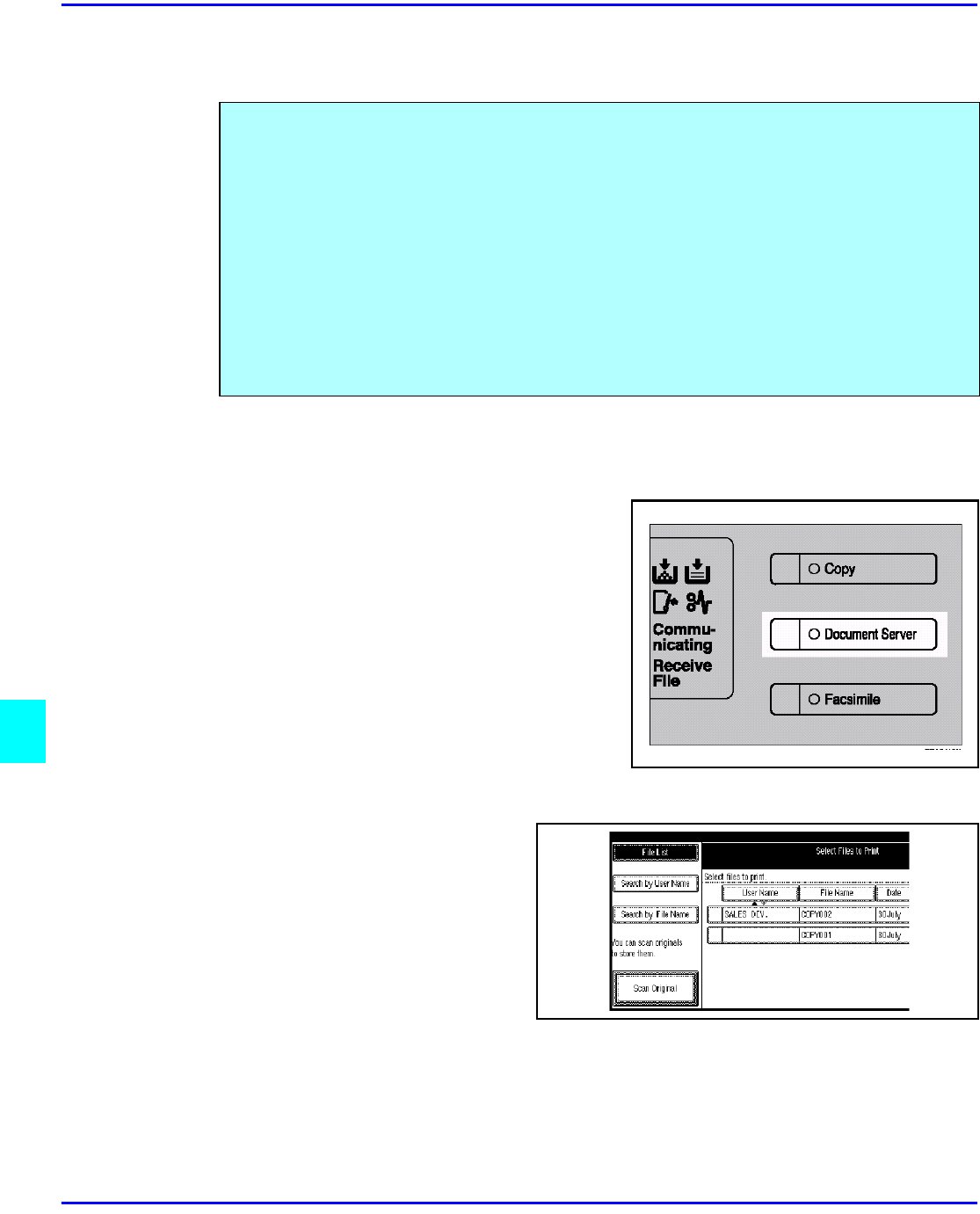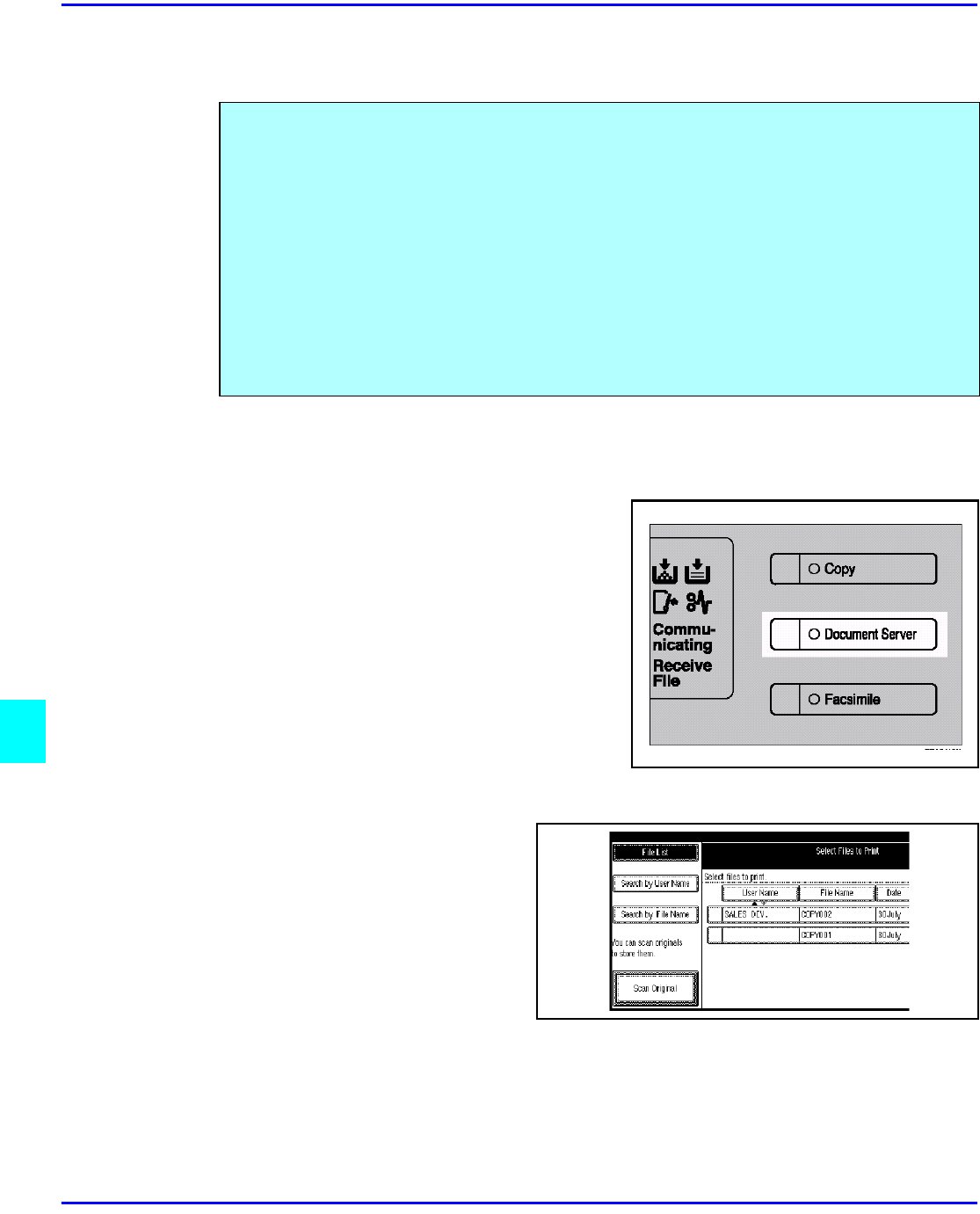
Scanning Originals
8 - 8 Document Server
Scanning Originals
Scanning in Document Server Mode
1
Press the Document Server/New Job key.
The “Document Server: Files” display
appears.
2
Touch the Scan Originals key.
The “Doc. server: Scanning” display
appears.
3
Enter a file name.
•
If you do not wish to register a file name, go to step 4.
•
If you do not register a file name, it is stored automatically.
You can scan the originals you want to save in the Document Server using the control panel of
the machine.
The originals can be set either on the exposure glass or into the document feeder.
The saved documents will automatically be named in the order of scanning as “Scan001”,
“Scan002”….
•
You can set the timer to delete the documents stored in the Document Server with the
User Tools. See “Auto File Delete”.
•
You can change the file names that are assigned automatically.
•
You can use a password to prevent others from printing saved documents.