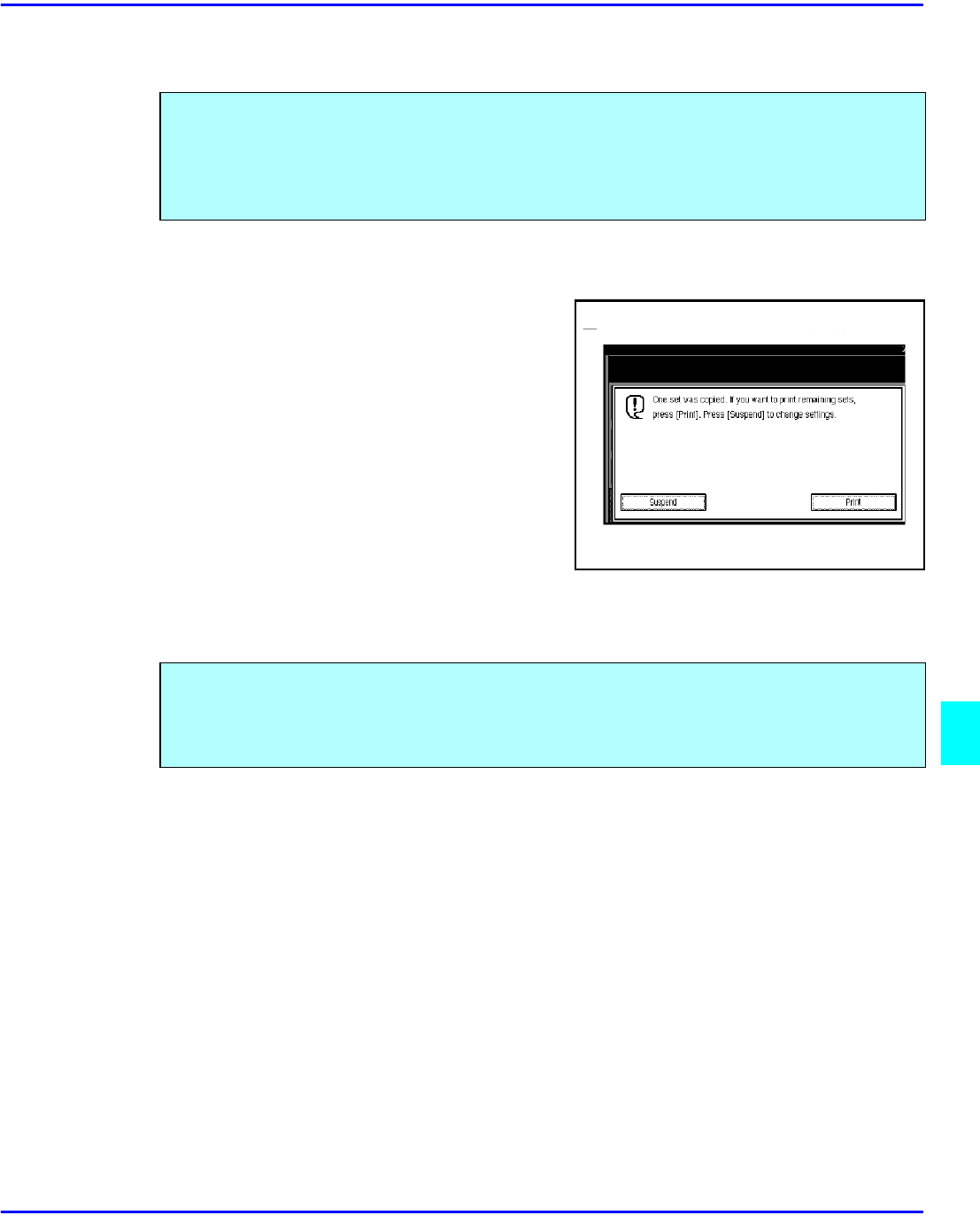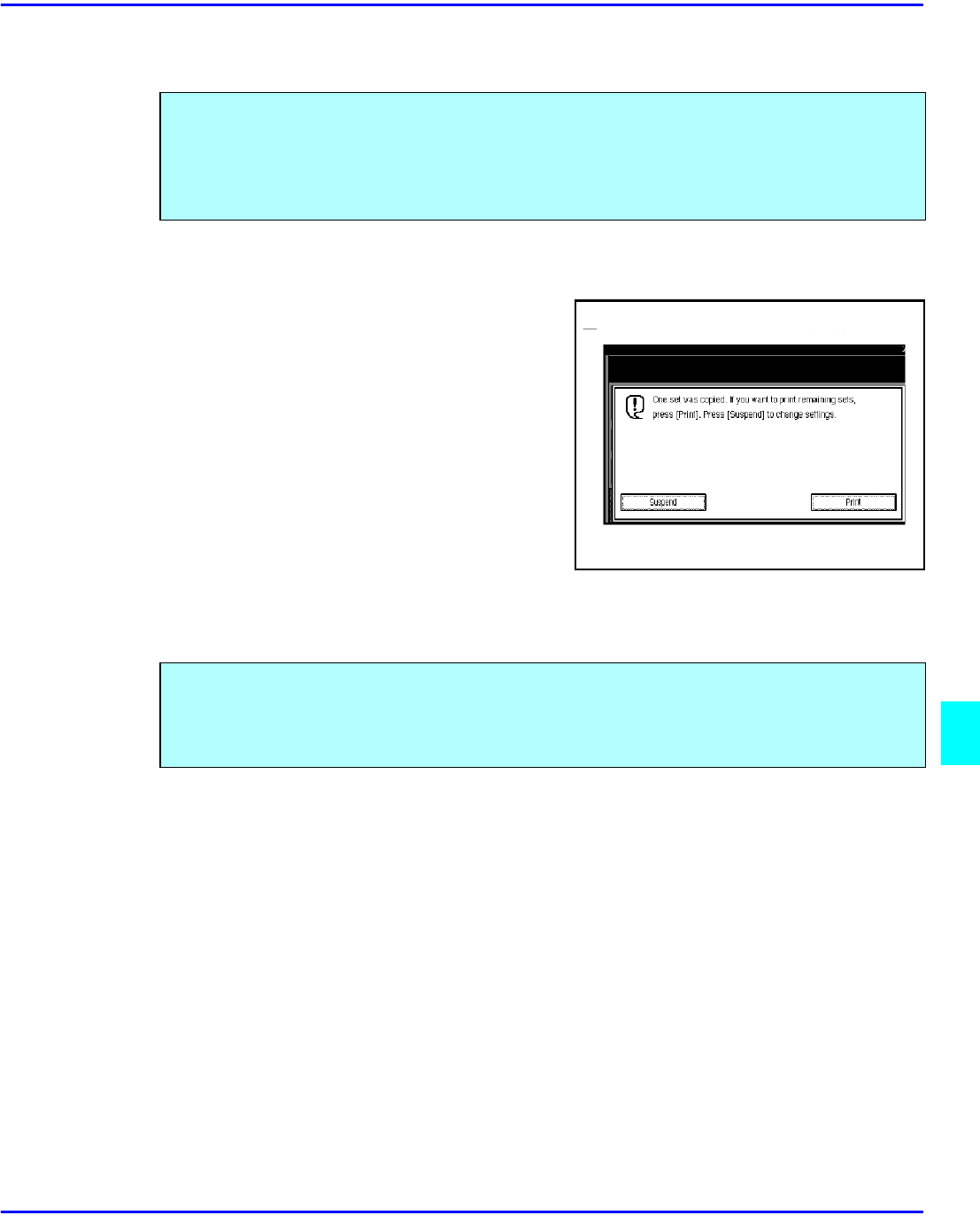
Printing Saved Documents
Document Server 8 - 15
Sample Printing
1
Follow steps 1 to 5 of the preceding procedure.
2
Press the Sample Copy key.
3
After the first set is printed out, press the
Resume key to print the rest of the print job.
Press the Cancel key to cancel it and return
back to the “Document Server: Print
Conditions” menu for changing the setting.
Print First Page
1
Touch the line for the desired document(s) in the “Document Server: Files” display, and
press the Print 1st Page key.
2
Press the Start key.The first page is printed out.
If you print multiple sets using the Sort function, you can check if the print order or the print
settings are correct by printing out only the first set using the Sample Copy key.
Note: This function can be used only when the Sort function has been turned
on.
You can print the first page of the document selected in the “Document Server: Files” display to
check the contents.
If more than one document is selected, the first page of each document is printed.