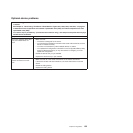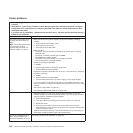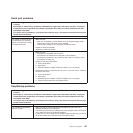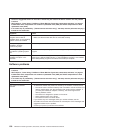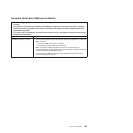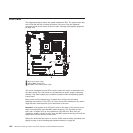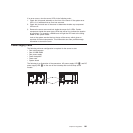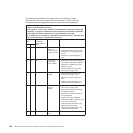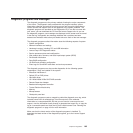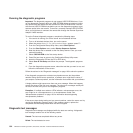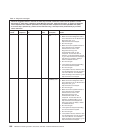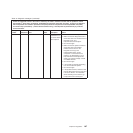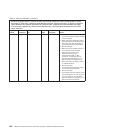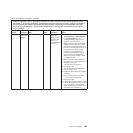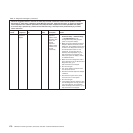Diagnostic programs and messages
The diagnostic programs are the primary method of testing the major components
of the server. The diagnostic tools provided with the program include a system
information collection and analysis tool that you can use to provide information to
Lenovo service and support to aid in the diagnosis of the system problems. The
diagnostic programs are provided on the Diagnostics CD. If one did not come with
your server, you can download the CD from the Lenovo Support site. As you run
the diagnostic programs, text messages are displayed on the screen and are saved
in the test log. A diagnostic text message indicates that a problem has been
detected and indicates what action you should take as a result of the text message.
The diagnostic programs collect information about the following aspects of system:
v System configuration
v Network interfaces and settings
v Hardware inventory, including PCI and USB information
v Lenovo Easy LED Diagnostics status
v Service processor status and configuration
v Vital product data, firmware, and basic input/output system (BIOS)
v Drive health information
v ServeRAID configuration
v LSI RAID and controller configuration
v Event logs for ServeRAID controllers and service processors
The diagnostic programs can also provide diagnostics for the following system
components, if they are installed in the system:
v BroadCom NetXtreme II
v Optical (CD or DVD) drives
v Hard disk drives
v LSI 1064e/1068e/1078e SAS RAID controller
v Remote Supervisor Adapter
v Baseboard management controller
v Trusted Platform Module chip
v Memory
v Microprocessor
v Checkpoint panel test
The diagnostic programs create a merged log called the diagnostic error log, which
includes events from all collected logs. You can output all of the collected
information as a compressed XML file that you can send to Lenovo service and
support, view the information locally through a generated text report file, or copy the
log to a removable media and view the log from a Web browser. See “Running the
diagnostic programs” on page 164 for more information.
Make sure that the latest version of the diagnostic programs is installed. To
download the latest version of the diagnostic programs, go to the Lenovo Support
Web site.
Chapter 5. Diagnostics 163