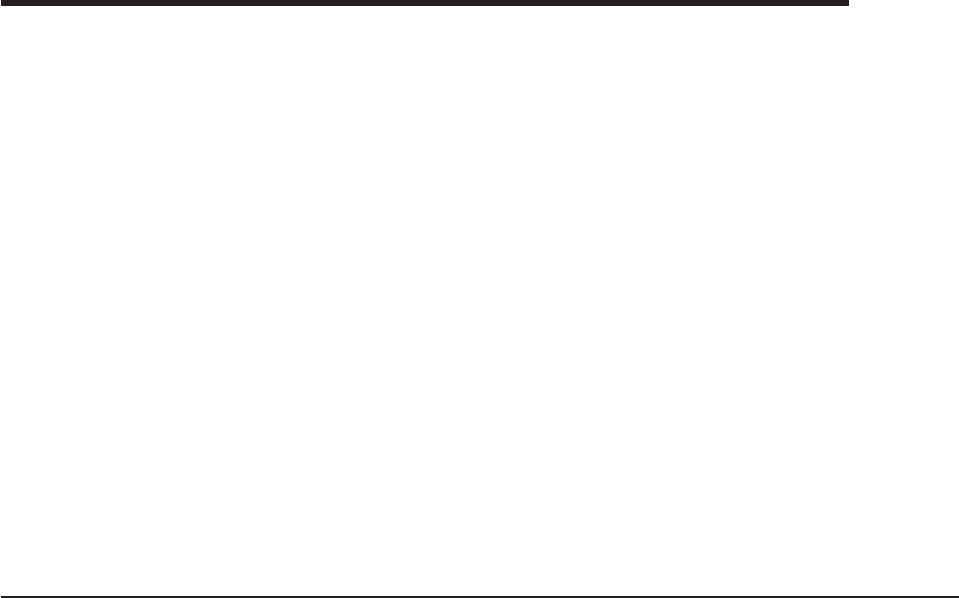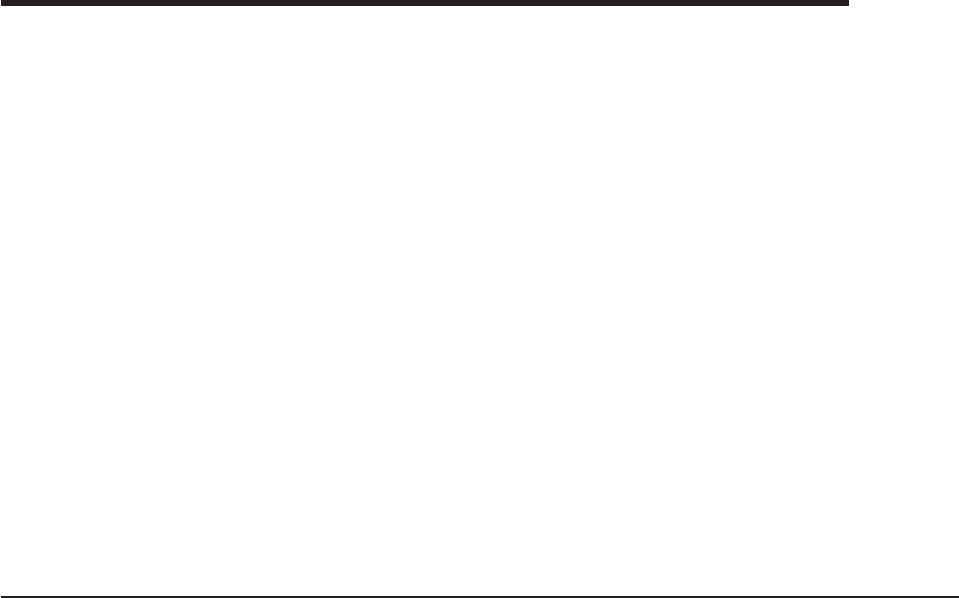
Chapter 4. Removing and replacing server components
Replaceable components are of three types:
v Self-service customer replaceable unit (CRU): Replacement of self-service
CRUs is your responsibility. If Lenovo installs a self-service CRU at your request,
you will be charged for the installation.
v Optional-service customer replaceable unit: You may install an
optional-service CRU yourself or request Lenovo to install it, at no additional
charge, under the type of warranty service that is designated for your server.
v Field replaceable unit (FRU): FRUs must be installed only by trained service
technicians.
See Chapter 3, “Parts listing, ThinkServer TS100 Machine Types 6431, 6432, 6433,
and 6434,” on page 37 to determine whether a component is a self-service CRU,
optional-service CRU, or FRU.
For information about the terms of the warranty and getting service and assistance,
see the Warranty and Support Information document.
For additional information and important notes about installing options in the server,
see the specific options section in the User Guide on the ThinkServer
Documentation DVD.
Installation guidelines
Before you remove or replace a component, read the following information:
v Read the safety information that begins on page vii and the guidelines in
“Handling static-sensitive devices” on page 60. This information will help you
work safely.
v When you install your new server, take the opportunity to download and apply
the most recent firmware updates. This step will help to ensure that any known
issues are addressed and that your server is ready to function at maximum levels
of performance. You can use the ThinkServer EasyManage software, if
applicable, to download the latest firmware updates. You can also download
firmware updates from the Lenovo Support Web site.
Note: Changes are made periodically to the Lenovo Web site. The actual
procedure might vary slightly from what is described in this document.
1. Go to: http://www.lenovo.com/support.
2. Enter your product number (machine type and model number) or select
Servers from the Select your product list.
3. Select Servers from the Brand list.
4. From Family list, select ThinkServer TS100, and click Continue.
5. Click Downloads and drivers to download firmware updates.
v Before you install optional hardware devices, make sure that the server is
working correctly. Start the server, and make sure that the operating system
starts, if an operating system is installed, or that a 19990305 error code is
displayed, indicating that an operating system was not found but the server is
otherwise working correctly. If the server is not working correctly, see Chapter 5,
“Diagnostics,” on page 129 for more information.
v Observe good housekeeping in the area where you are working. Place removed
covers and other parts in a safe place.
© Lenovo 2008. Portions © IBM Corp. 2008. 57