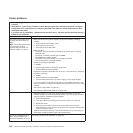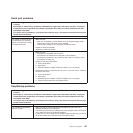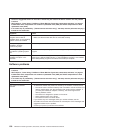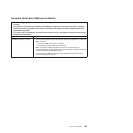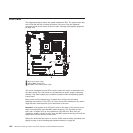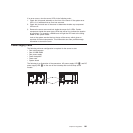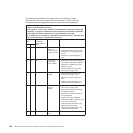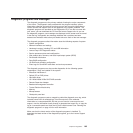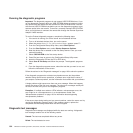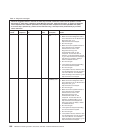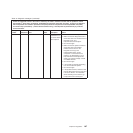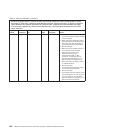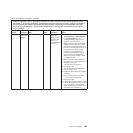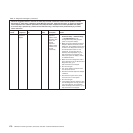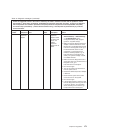Running the diagnostic programs
Important: The diagnostic programs do not support USB CD-ROM drives. If you
run the diagnostic programs while any USB CD-ROM drives are attached, ignore
any optical drive test results that are returned for USB CD-ROM drives. You can
also remove USB CD-ROM drives before you run the diagnostic programs to get
accurate optical drive test results. To remove a remotely mounted USB CD-ROM
drive, you might have to unmount the remote disk through the Remote Supervisor
Adapter II Web interface.
To run the Preboot diagnostic programs, complete the following steps:
1. If the server is running, turn off the server and all attached devices.
2. Turn on all attached devices; then, turn on the server.
3. When the prompt Press F1 For Configuration/Setup, appears press F1.
4. From the Configuration/Setup Utility menu, select Start Options.
5. From the Start Options menu, select Startup Sequence Options.
6. Note the device that is selected as the first startup device. Later, you must
restore this setting.
7. Select CD/DVD-ROM as the first startup device.
8. Press Esc two times to return to the Configuration/Setup Utility menu.
9. Insert the Diagnostics CD into the CD or DVD drive.
10. Select Save & Exit Setup and follow the prompts. The diagnostic programs
start.
11. From the diagnostic programs screen, select the test that you want to run, and
follow the instructions on the screen.
Follow the actions in the “Diagnostic messages” on page 165 to solve the problem.
If the diagnostic programs do not detect any hardware errors but the problem
remains during normal server operations, a software error might be the cause. If
you suspect a software problem, see the information that comes with your software.
A single problem might cause more than one error message. When this happens,
correct the cause of the first error message. The other error messages usually will
not occur the next time you run the diagnostic programs.
Exception: If multiple error codes or LEDs indicate a microprocessor error, the
error might be in a microprocessor or in a microprocessor socket. See
“Microprocessor problems” on page 153 for information about diagnosing
microprocessor problems.
If the server stops during testing and you cannot continue, restart the server and try
running the diagnostic programs again. If the problem remains, replace the
component that was being tested when the server stopped.
Diagnostic text messages
Diagnostic text messages are displayed while the tests are running. A diagnostic
text message contains one of the following results:
Passed: The test was completed without any errors.
Failed: The test detected an error.
164 ThinkServer TS100 Types 6431, 6432, 6433, and 6434: Hardware Maintenance Manual