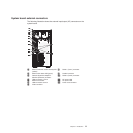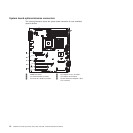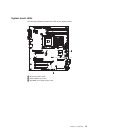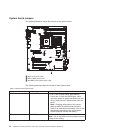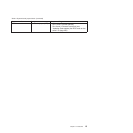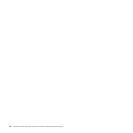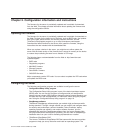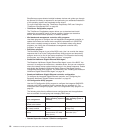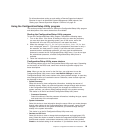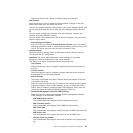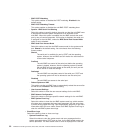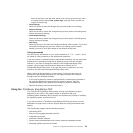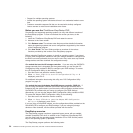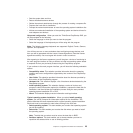For information about setting up and cabling a Remote Supervisor Adapter II
SlimLine for use in an Advanced System Management (ASM) network, see
“Setting up a Remote Supervisor Adapter II SlimLine” on page 32.
Using the Configuration/Setup Utility program
This section provides instructions for starting the Configuration/Setup Utility program
and descriptions of the menu choices that are available.
Starting the Configuration/Setup Utility program
To start the Configuration/Setup Utility program, complete the following steps:
1. Turn on the server. If the server is already on when you start this procedure,
you must shut down the operating system, turn off the server, wait a few
seconds until all in-use LEDs are turned off, and restart the server.
2. When the message Press F1 for Configuration/Setup, Press F12 for Boot
Menu is displayed, press F1. (This prompt is displayed on the screen for only a
few seconds. You must press F1 quickly.) If you have set both a power-on
password and an administrator password, you must type the administrator
password to access the full Configuration/Setup Utility menu. If you do not type
the administrator password, a limited Configuration/Setup Utility menu is
available.
3. Follow the instructions on the screen.
Configuration/Setup Utility menu choices
The following choices are on the Configuration/Setup Utility main menu. Depending
on the version of the BIOS code, some menu choices might differ slightly from
these descriptions.
Note: When you use the server for the first time, you might want to use the
Configuration/Setup Utility menu choice Load Default Settings to reset the
Configuration/Setup Utility menu choices to the factory default settings, in case they
were changed before you received the server. Otherwise, some choices might not
be displayed in the menu.
v System Summary
Select this choice to view configuration information, including the amount of
installed memory. When you make configuration changes through other choices
in the Configuration/Setup Utility program, the changes are reflected in the
system summary; you cannot change settings directly in the system summary.
This choice is on the full and limited Configuration/Setup Utility menu.
– Processor Summary
Select this choice to view the processor information, including the type, speed,
and cache size of the microprocessor.
v System Information
Select this choice to view information about the server. When you make changes
through other choices in the Configuration/Setup Utility program, some of those
changes are reflected in the system information; you cannot change settings
directly in the system information.
This choice is on the full Configuration/Setup Utility menu only.
v Devices and I/O Ports
Select this choice to view or change device assignments and input/output (I/O)
ports. Select this choice to enable or disable the integrated SAS/SATA controller
and Ethernet controller, and standard connectors (such as serial and parallel).
Enable is the default setting for all controllers. If you disable a device, it cannot
Chapter 2. Configuration information and instructions 19