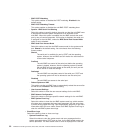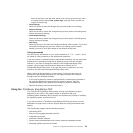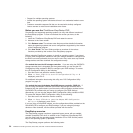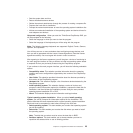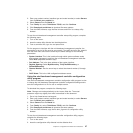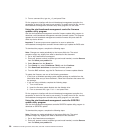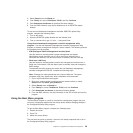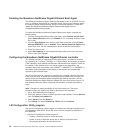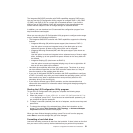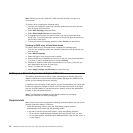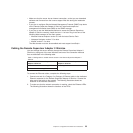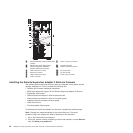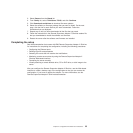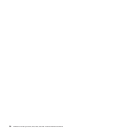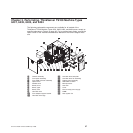Enabling the Broadcom NetXtreme Gigabit Ethernet Boot Agent
The Broadcom NetXtreme Gigabit Ethernet Boot Agent is part of the BIOS. You can
use it to configure the network as a startable device, and you can customize where
the network Startup optional devices occurs in the startup sequence. Enable and
disable the Broadcom NetXtreme Gigabit Ethernet Boot Agent from the
Configuration/Setup Utility program.
To enable the Broadcom NetXtreme Gigabit Ethernet boot agent, complete the
following steps:
1. From the Configuration/Setup Utility main menu, select Devices and I/O Ports.
Select Planar Ethernet and set it to Enabled, if it is not already enabled. Press
Esc to exit.
2. From the Start Options menu choice, press Enter and make sure that Planar
Ethernet PXE/DHCP is set to Enabled. Select Startup Sequence Options and
press Enter; then, set the network-planar device as the first startup device.
3. Press Esc twice to exit.
4. Select Save Settings in the Configuration/Setup Utility main menu and press
Enter to save your changes.
Configuring the Broadcom NetXtreme Gigabit Ethernet controller
The Ethernet controller is integrated on the system board. It provides an interface
for connecting to a 10 Mbps, 100 Mbps, or 1 Gbps network and provides full duplex
(FDX) capability, which enables simultaneous transmission and reception of data on
the network. If the Ethernet port in the server supports auto-negotiation, the
controller detects the data-transfer rate (10BASE-T, 100BASE-TX, or 1000BASE-T)
and duplex mode (full-duplex or half-duplex) of the network and automatically
operates at that rate and mode.
You do not have to set any jumpers or configure the controller. However, you must
install a device driver to enable the operating system to address the controller. For
device drivers and information about configuring the Ethernet controller, see the
Broadcom NetXtreme Gigabit Ethernet Software CD that comes with the server. To
find updated information about configuring the controller, complete the following
steps.
Note: Changes are made periodically to the Lenovo Web site. The actual
procedure might vary slightly from what is described in this document.
1. Go to: http://www.lenovo.com/support.
2. Enter your product number (machine type and model number) or select Servers
from the Select your product list.
3. Select Servers from the Brand list.
4. From Family list, select ThinkServer TS100, and click Continue.
LSI Configuration Utility program
Use the LSI Configuration Utility program to configure and manage redundant array
of independent disks (RAID) arrays. Be sure to use this program as described in
this document.
v Use the LSI Configuration Utility program to:
– Perform a low-level format on a hard disk drive
– Create an array of hard disk drives with or without a hot-spare drive
– Set protocol parameters on hard disk drives
30 ThinkServer TS100 Types 6431, 6432, 6433, and 6434: Hardware Maintenance Manual