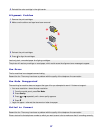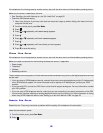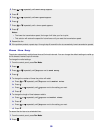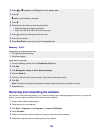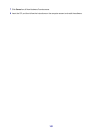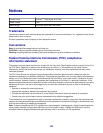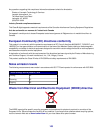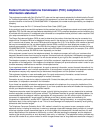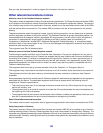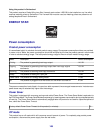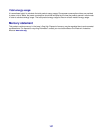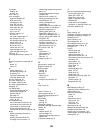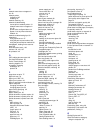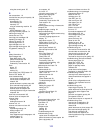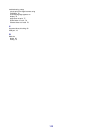N
network name does not appear in
list 92
network printer
configuring 67
installing 67
network scanning 49
network troubleshooting
cannot print to network printer 91
network name does not appear in
list 92
printer to be configured does not
appear in list of printers found on
network 91
network troubleshooting tips 68
networking
using a print server 67
using the peer-to-peer method 66
using the point-and-print method 66
newspapers, loading on the scanner
glass 39
noise emission levels 103
notices 103, 104, 107
N-up feature 42
O
OCR, editing document text 48
On Hook Dial feature 52
Online Tutorial button 27
ordering supplies 74
orientation, changing
landscape 32
portrait 32
P
page does not print 77
paper exit tray 18
paper jam in ADF 92
paper jam in printer 92
paper or specialty media misfeeds 93
Paper Setup tab
changing orientation 32
changing paper size 32
paper sizes, specifying 32
paper tray 18
paper, loading 34, 35
partial document or photo copies 84
partial document or photo prints 82
partial document or photo scans 86
parts
ADF exit tray 18
ADF input tray 18
Automatic Document Feeder
(ADF) 18
control panel 18
EXT port 19
LINE port 19
paper exit tray 18
paper tray 18
PictBridge port 18
power supply port 19
rear access door 19
scanner unit 18
top cover 18
USB port 19
peer-to-peer method 66
Phone Book, using 56
phone line busy error message 99
photo cards, loading 37
Photo Editor, using 32
photo ink low error 94
photo paper, loading 35
photos
adding text captions 65
album page 64
editing 32
loading on the scanner glass 39
printing 63
printing borderless 63
printing from PictBridge-enabled
camera 64
printing from Productivity Suite 63
scrapbook page 64
PictBridge port 18
PictBridge-enabled camera, printing
photos from 64
point-and-print method 66
poor copy quality 83
poor quality at the edges of the
page 81
poor scanned image quality 85
poor text and graphic quality 80
portrait orientation, selecting 32
postcards
loading 37
printing 43
power button is not lit 76
power supply port 19
premium paper, loading 35
Preview section 28
previewing photos 29
print cartridge nozzles, cleaning 72
print cartridges
aligning 71
cleaning 72
installing 70
preserving 73
removing 69
wiping 72
Print Layout tab
changing document type 32
duplexing 32
Print Properties
I Want To menu 31
opening 31
Options menu 31
Paper Setup tab 32
Print Layout tab 32
Print Properties tabs 32
Quality/Copies tab 32
Save Settings menu 31
print quality, improving 71
print speed is slow 81
print troubleshooting
improving print quality 79
partial document or photo prints 82
poor quality at the edges of the
page 81
poor text and graphic quality 80
print speed is slow 81
printer does not print or respond 81
printer does not feed paper, envelopes,
or specialty media 93
printer does not print or respond 81
printer received blank fax 89
printer software
reinstalling 100
removing 100
using 26
printer status 31
printer to be configured does not appear
in list of printers found on network 91
printing
blocked fax list 62
borderless photos 63
cards 43
collated copies 41
document 41
envelopes 42
greeting cards 43
index cards 43
last page first 41
multiple pages on one sheet 42
photos 63
photos from PictBridge-enabled
camera 64
postcards 43
reverse page order 41
transparencies 42
Productivity Suite buttons
Attach to E-mail 27
Copy 27
Fax 27
Maintain/Troubleshoot 27
Manage Documents 26
Manage Photos 26
Online Tutorial 27
Scan 27
Scan & Edit Text (OCR) 27
Scan to PDF 27
Tips 27
using 26
Visit Us Online 26
Web site 26
Productivity Suite, using 26
Productivity Tools section 28
publications, finding 9
Q
Quality/Copies tab 32
Quick Dial buttons, setting up
using the computer 55
110