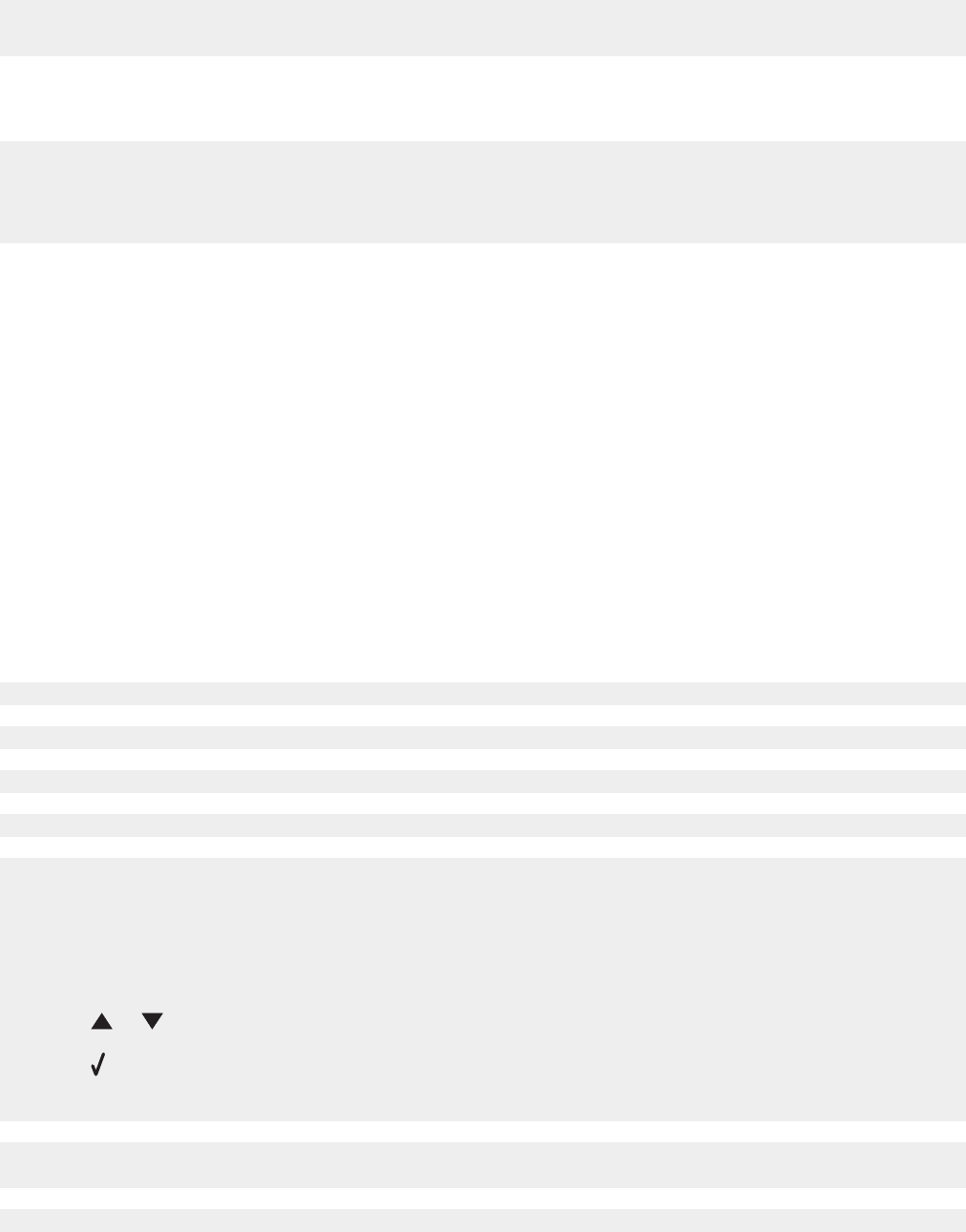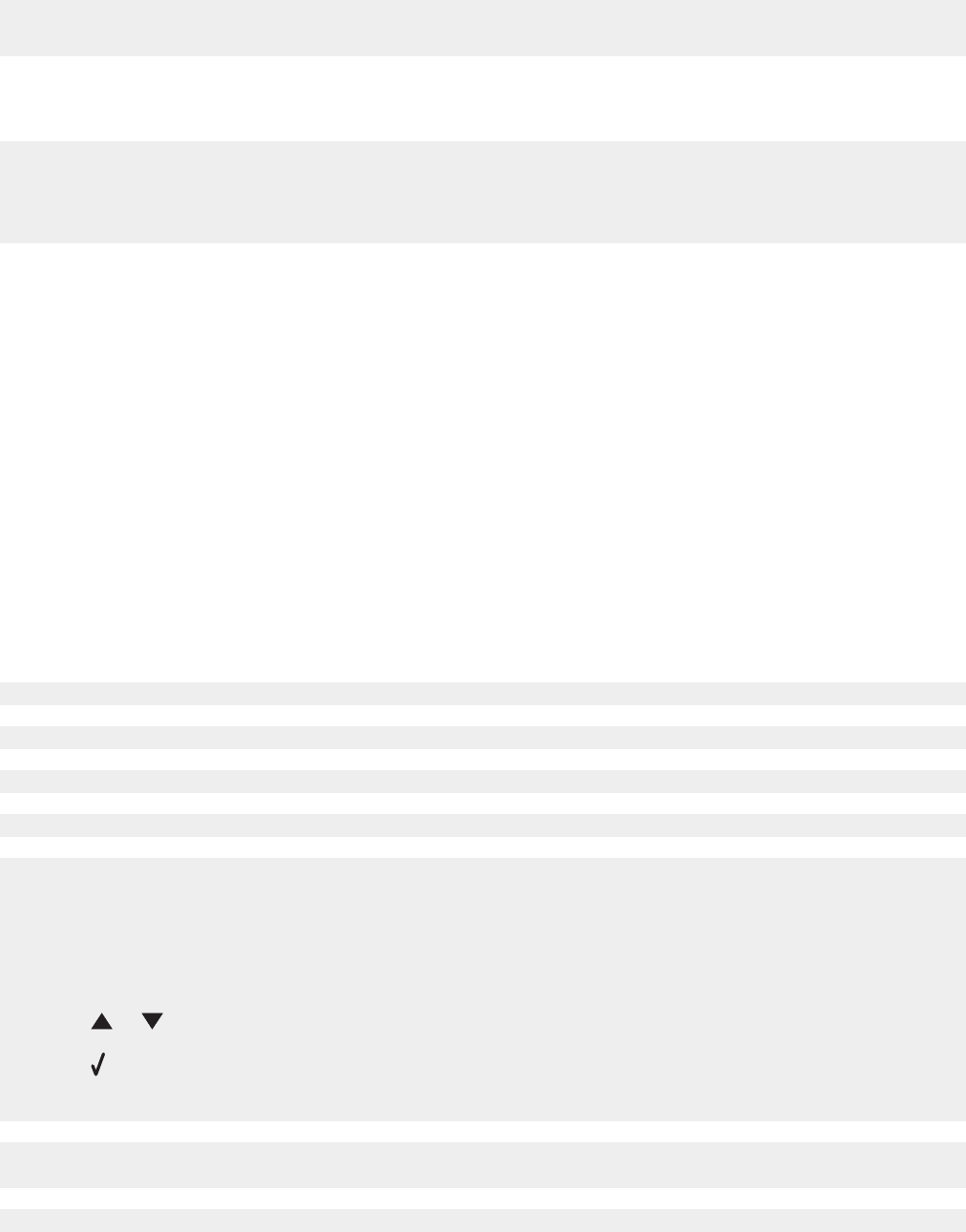
e Select your operating system.
f Select the file you want to download, and follow the directions on the computer screen.
Scanner unit does not close
1 Lift the scanner unit.
2 Remove any obstruction keeping the scanner unit open.
3 Lower the scanner unit.
Poor copy quality
Examples include:
• Blank pages
• Checkerboard pattern
• Distorted graphics or pictures
• Missing characters
• Faded print
• Dark print
• Skewed lines
• Smudges
• Streaks
• Unexpected characters
• White lines in print
If an error message is displayed, see “Error messages” on page 94.
Check the ink levels and install a new print cartridge if necessary.
If the scanner glass is dirty, gently wipe it with a clean, lint-free cloth dampened with water.
See “Improving print quality” on page 71.
To adjust the brightness of a copy:
1 Load the document facedown on the scanner glass.
2 From the control panel, press Copy Mode.
3 Press Lighter/Darker.
4 Press or repeatedly to lighten or darken the copy.
5 Press .
6 Press Start Color or Start Black.
If you are copying or scanning from a newspaper, magazine, or glossy paper, see “Scanning clear images from
magazines or newspapers” on page 48.
If the quality of the original is not satisfactory, try using a clearer version of the document or image.
83