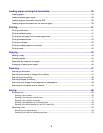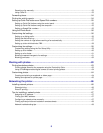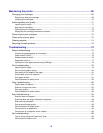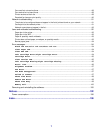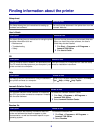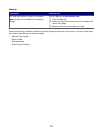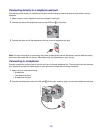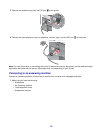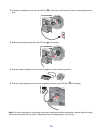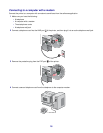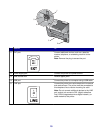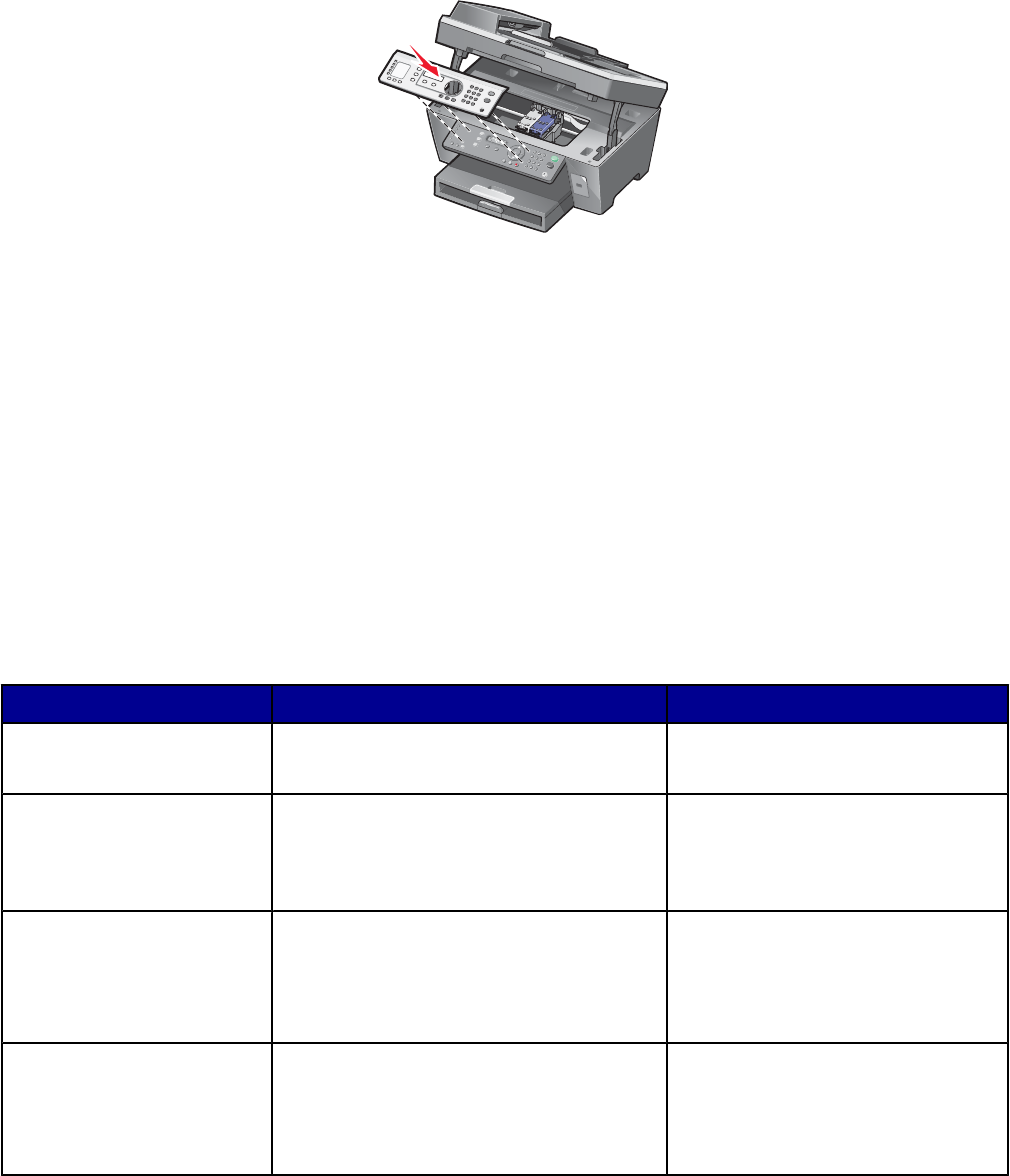
2 Choose the correct control panel for your language.
3 Align the clips on the control panel with the holes on the printer, and then press down.
Getting the printer ready to fax
Choosing a fax connection
You can connect the printer with equipment such as a telephone, an answering machine, or a computer modem. If
problems occur, see “Setup troubleshooting” on page 75.
Note: The printer is an analog device that works best when directly connected to the wall jack. Other devices (such
as a telephone or answering machine) can be successfully attached to pass through the printer, as described in the
setup steps. If you want a digital connection such as ISDN, DSL, or ADSL, a third-party device (such as a DSL filter)
is required.
You do not need to attach the printer to a computer, but you do need to connect it to a telephone line to send and
receive faxes.
You can connect the printer to other equipment. See the following table to determine the best way to set up the
printer.
Equipment Benefits See this section
• The printer
• A telephone cord
Send and receive faxes without using a
computer.
“Connecting directly to a telephone
wall jack” on page 13
• The printer
• A telephone
• Two telephone cords
• Use the fax line as a normal telephone
line.
• Send and receive faxes without using a
computer.
“Connecting to a telephone” on
page 13
• The printer
• A telephone
• An answering machine
• Three telephone cords
Receive both incoming voice messages and
faxes.
“Connecting to an answering
machine” on page 14
• The printer
• A telephone
• A computer modem
• Three telephone cords
Send faxes using the computer or the
printer.
“Connecting to a computer with a
modem” on page 16
12