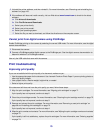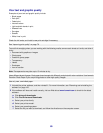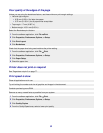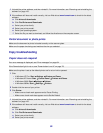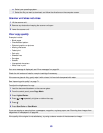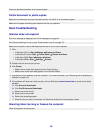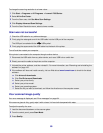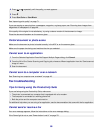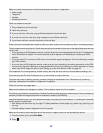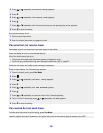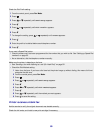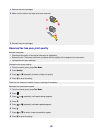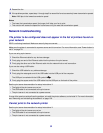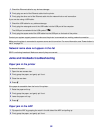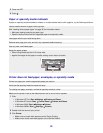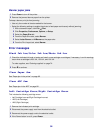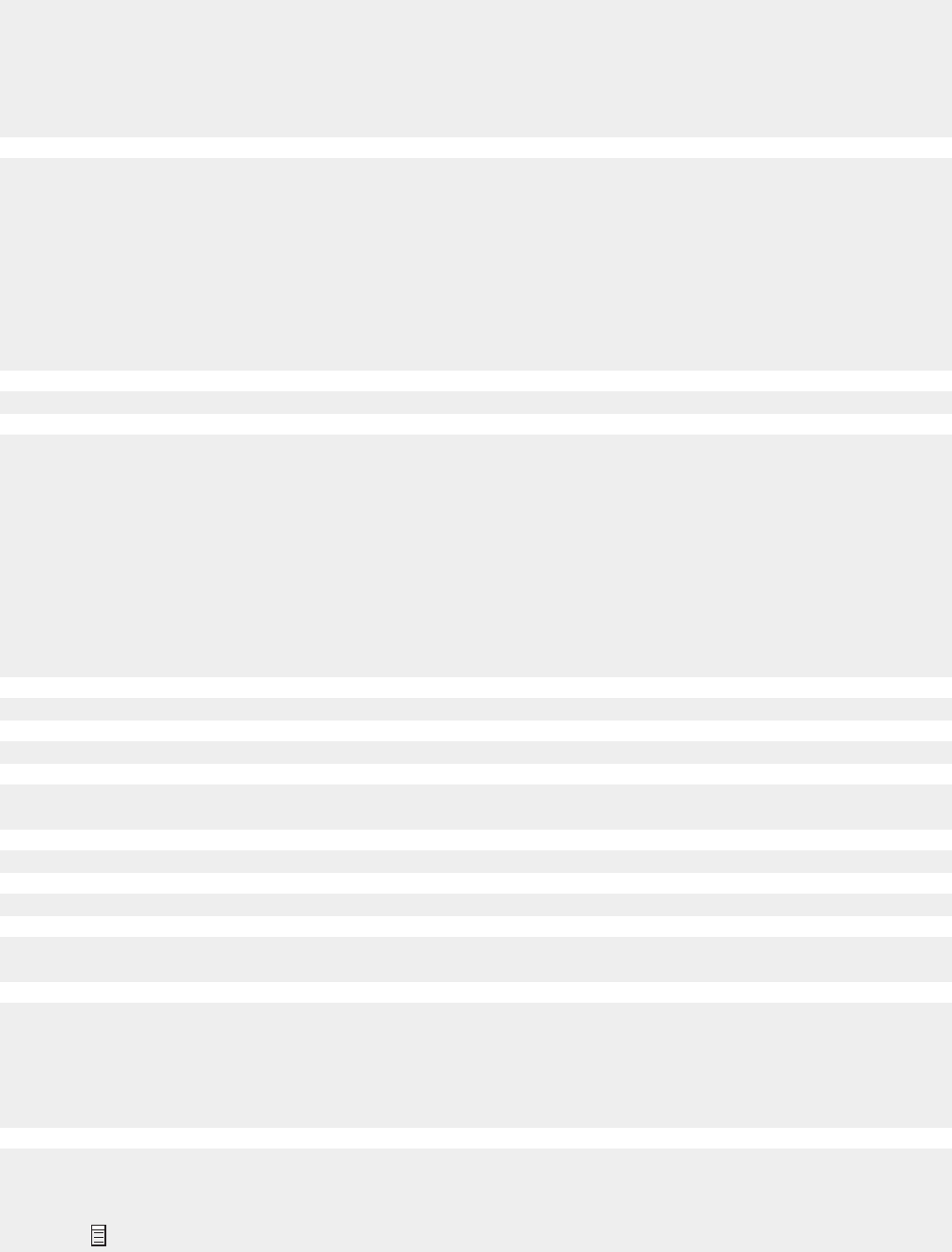
Make sure cable connections for the following hardware are secure, if applicable:
• Power supply
• Telephone
• Handset
• Answering machine
Check the telephone wall jack.
1 Plug a telephone into the wall jack.
2 Listen for a dial tone.
3 If you do not hear a dial tone, plug a different telephone into the wall jack.
4 If you still do not hear a dial tone, plug a telephone into a different wall jack.
5 If you hear a dial tone, connect the printer to that wall jack.
Place a test call to the telephone number to which you want to send a fax to make sure that it is working correctly.
The fax modem is an analog device. Certain devices can be connected to the printer so that digital telephone services
can be used.
• If you are using an ISDN telephone service, connect the printer to an analog telephone port (an R-interface port)
on an ISDN terminal adapter. For more information and to request an R-interface port, contact your ISDN
provider.
• If you are using DSL, connect to a DSL filter or router that will support analog use. For more information, contact
your DSL provider.
• If you are using a PBX telephone service, make sure you are connecting to an analog connection on the PBX.
If none exists, consider installing an analog telephone line for the fax machine. For more information on faxing
when using a PBX telephone service, see “Setting up to fax while behind a PBX” on page 58.
If the telephone line is being used by another device, wait until the other device is finished before sending a fax.
If you are using the On Hook Dial feature, turn up the volume to verify a dial tone.
To ensure the printer is working correctly, connect it directly to the telephone line. Disconnect any answering
machines, computers with modems, or telephone line splitters.
Check for and clear any paper jams.
Make sure the black print cartridge is installed. The fax feature works only if it is installed.
Call Waiting can disrupt fax transmissions. Disable this feature before sending or receiving a fax. Call your telephone
company to obtain the keypad sequence for temporarily disabling Call Waiting.
Voice Mail offered through your local telephone company may disrupt fax transmissions. To enable both Voice Mail
and the printer to answer calls:
• See “Setting the distinctive ring” on page 57. Setting selections include single ring, double ring, triple ring, and
any ring.
• Consider adding a second telephone line for the printer.
Make sure the country code has been set for the country or region where you are operating the printer:
1 From the control panel, press Fax Mode.
2 Press .
87