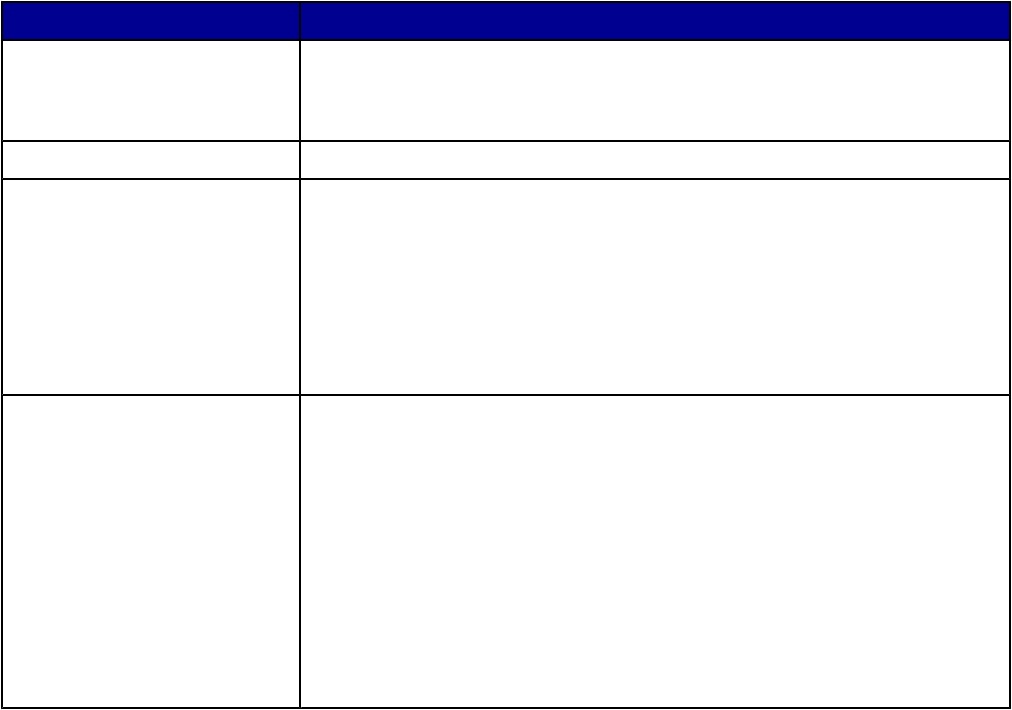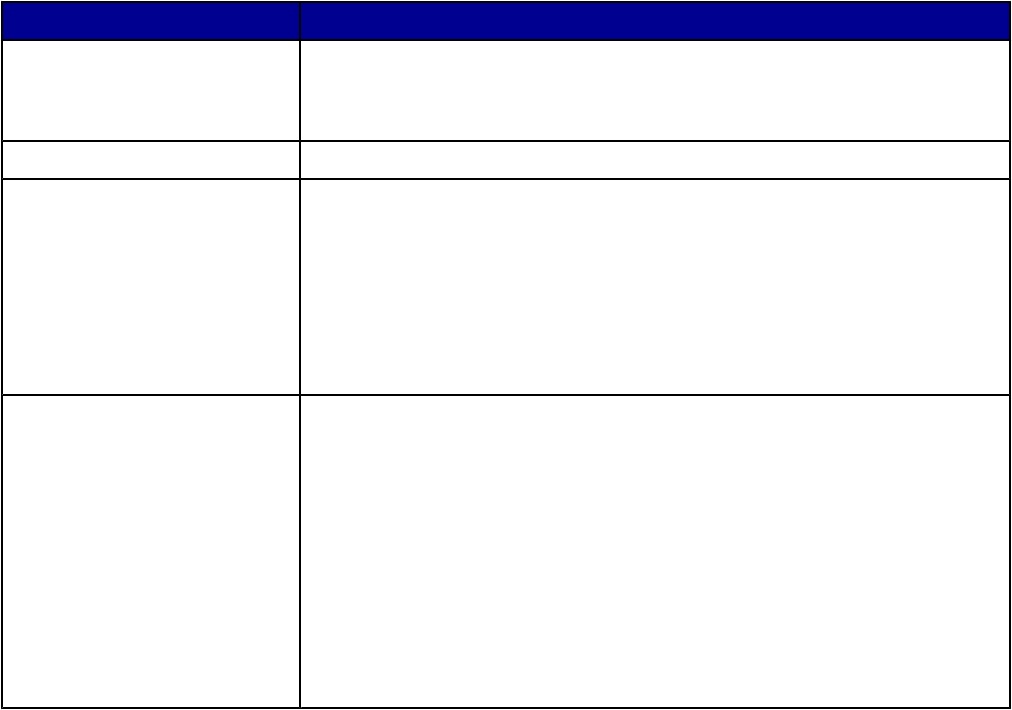
Using the Saved Images tab
Use the Saved Images tab to perform tasks with images that are saved on the computer.
From this section You can
Preview
• Show or create folders.
• Preview and select images.
• Rename, delete, or edit selected images.
Open With Select where to send the saved images.
Photo Prints
Click Show More Printing Options to view and adjust the print settings. You
can:
• Select the quantity and color of copies.
• Select a quality setting for copies.
• Lighten or darken copies.
• Enlarge or reduce copies.
Note: Click Next to select and print photos in standard sizes.
Productivity Tools
• Print
– Print an album page with various photo sizes.
– Enlarge or reduce an image.
– Print an image as a multiple-page poster.
• Share
– Fax an image or document.
– E-mail an image or document.
• Edit
– Edit text found in a scanned document (OCR).
– Modify an image with a photo editor.
Note: For more information about using the Saved Images tab, click Help in the top center of the screen.
Using the Maintain/Troubleshoot link
The Maintain/Troubleshoot link provides you with direct links to the Solution Center and the Fax Setup Utility.
1 Click Start Programs or All Programs Lexmark 7300 Series.
2 Select All-In-One Center.
3 Click Maintain/Troubleshoot.
4 Select from these topics:
• Maintain or fix quality problems
• Troubleshoot problems
• Device status and ink levels
• More printing ideas and how to's
• Contact information
• Advanced (Voice and communication options)
29